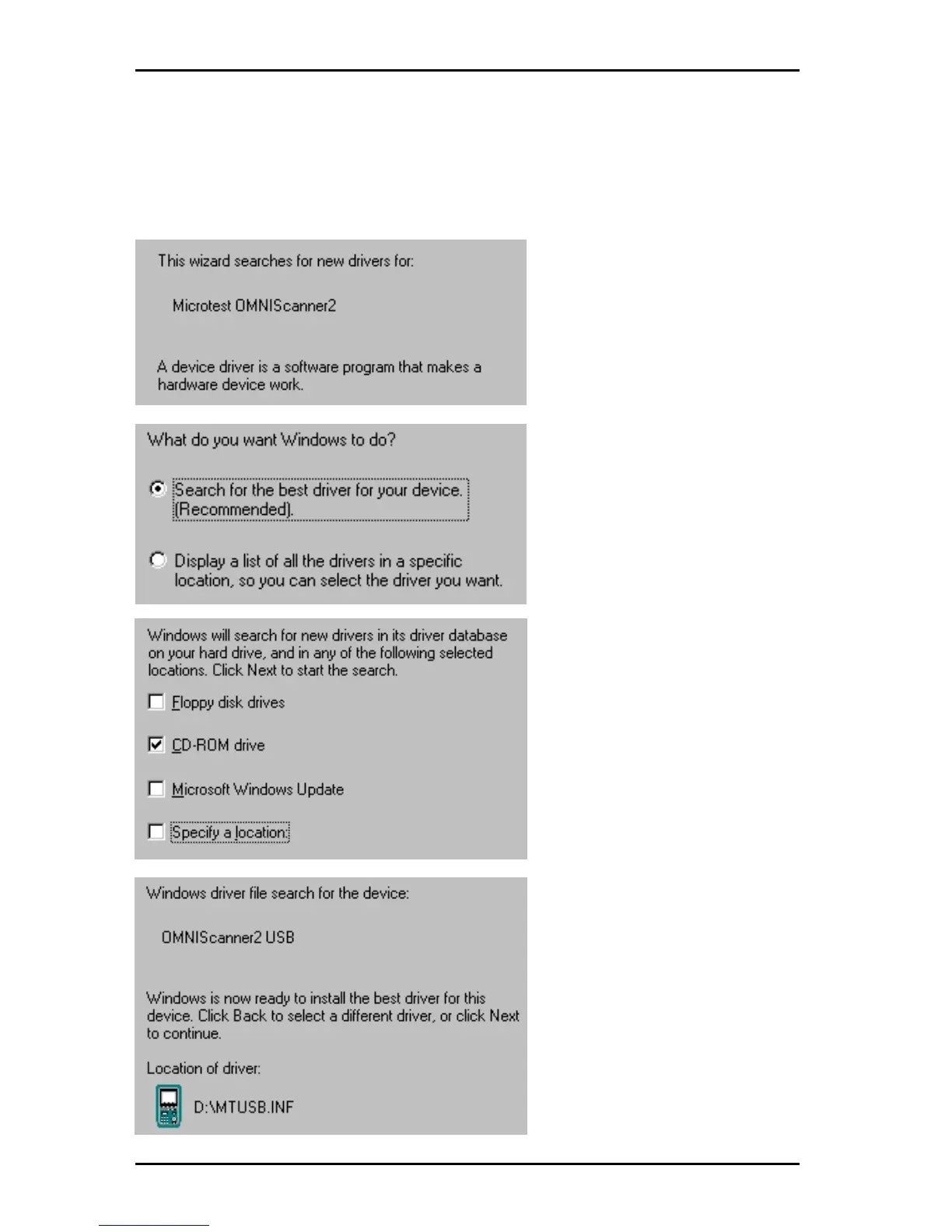OMNIScanner User Guide
12 - 2
2. Connect the PC with OMNI
Scanner2
via the high-speed USB cable.
3. Turn OMNI
Scanner2
on.
4. Insert the Scanlink Tools CD which contains the USB driver software.
5. Follow the instructions on
the screen to install the
driver.
First, the install wizard will
find the new device:
Microtest OMNIScanner2.
Click Next > to continue
Then, it will search for a driver
for OMNI
Scanner2.
We
recommend accepting the
default setting: Search for
the best driver for your
device. Click Next > to
continue.
Now, select the option: CD-
Rom drive to start the
search for the USB driver.
Click Next > to continue.
Next, Windows will detect
the location of the file
OMNIScanner2 USB. Click
Next > to install the driver
file.
Once windows has finished
installing the driver, OMNI-
Scanner2
USB will appear in
your PC’s driver list.
Windows 98: When con-
necting OMNI
Scanner2
to a
different USB port, the driver
will be automatically in-
stalled.
Windows 2000: When
connecting OMNI
Scanner2
to
