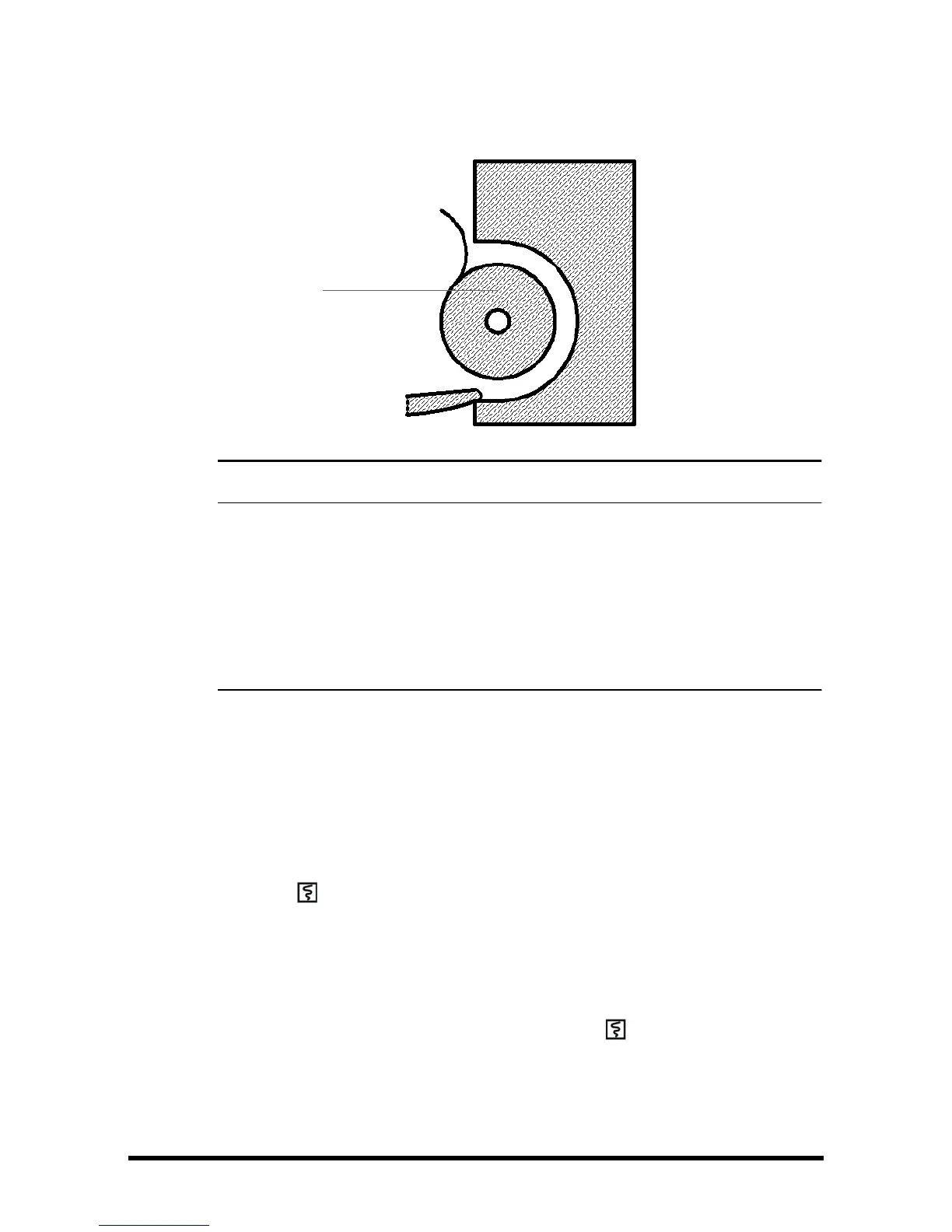• Use only specified thermal paper. Otherwise, it may cause damage to the
recorder’s printhead, the recorder may be unable to print, or poor print
quality may result.
• Never pull the recorder paper with force when a recording is in process.
Otherwise, it may cause damage to the recorder.
• Do not leave the recorder door open unless you are replacing the recorder
paper or correcting an error.
13.3 Setting the Recorder
Select [Main] → [General Setup >>] → [Print Setup >>] to access the [Print Setup]
menu and select the items as you want.
13.4 Starting and Stopping Recordings
To manually start a recording, you can either:
■ Press hardkey on the recorder.
■ Select [Record] key in graphic or tabular trend.
The monitor will automatically start recording when the [Save] QuickKey is selected to
save the manual input patient data if [Automatically Record on Manual Save] is
enabled from the [User Settings>>] menu.
■ To manually stop the current recording, you select hardkey.
Recordings stop automatically when:
■ A recording is completed.
