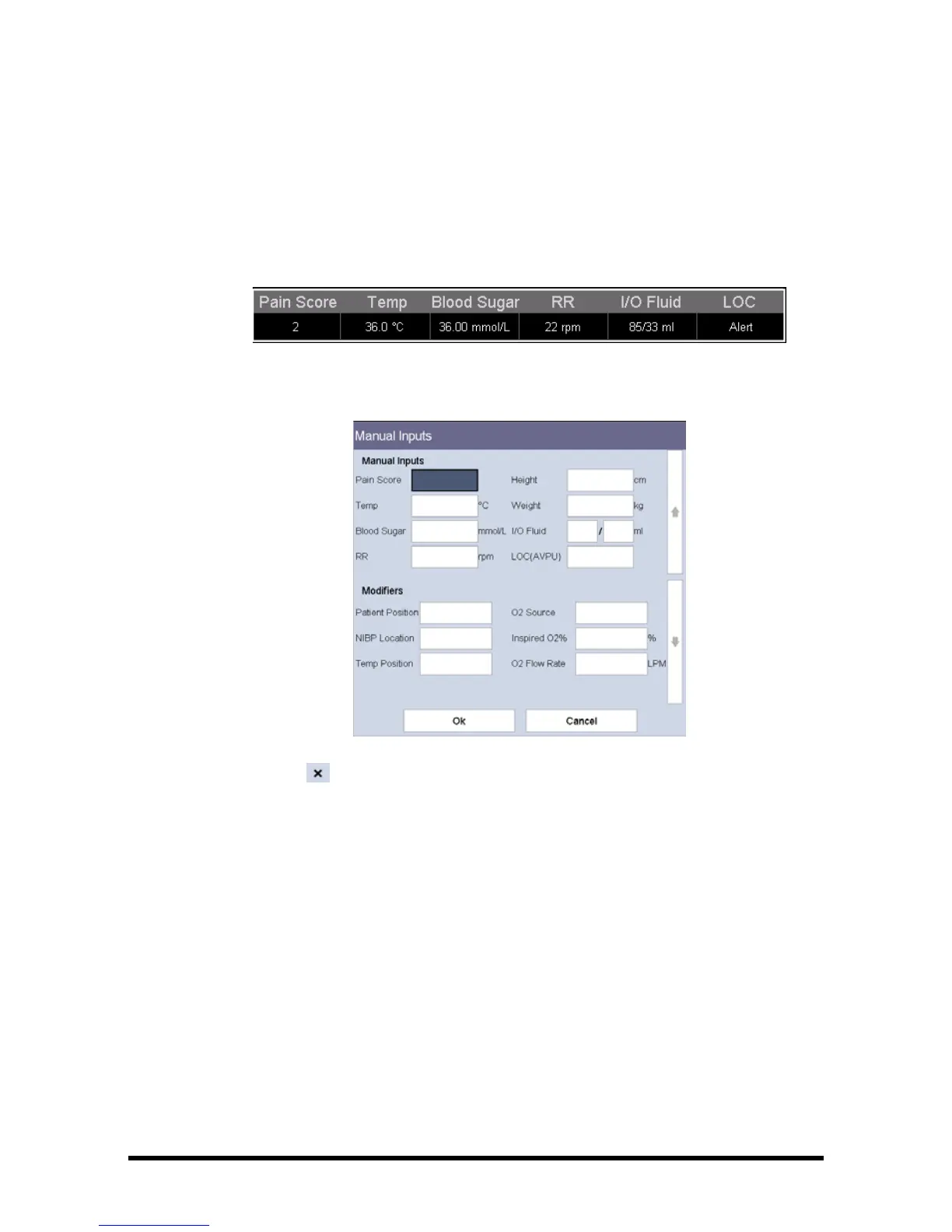4 - 6 Accutorr 7 Operator’s Manual
3. In the [Manual Inputs Setup] menu, you can
◆ Configure the items to be displayed in the manual input area.
◆ Select [Manual Input Area] and toggle between [On] and [Off ] to display or
hide the manual input area in the main screen.
The following picture shows the manual input area which is located at the bottom
of the screen if [Manual Input Area] is turned on.
After the manual input area is selected, the [Manual Inputs] menu pops up. The
displayed items correspond to the settings in [Manual Inputs Setup].
4. Select to save the configuration and exit the menu.
4.3 Setting the Monitor Location
To set the monitor location, follow this procedure:
1. Select [Main] → [Maintenance >>] → [User Settings >>] → enter the required
password → Select [Ok] to access [User Settings] menu.
2. Input the following location of the monitor:
◆ [Facility]: your facility name.
◆ [Department]: your department name.
◆ [Bed No.]: bed number.