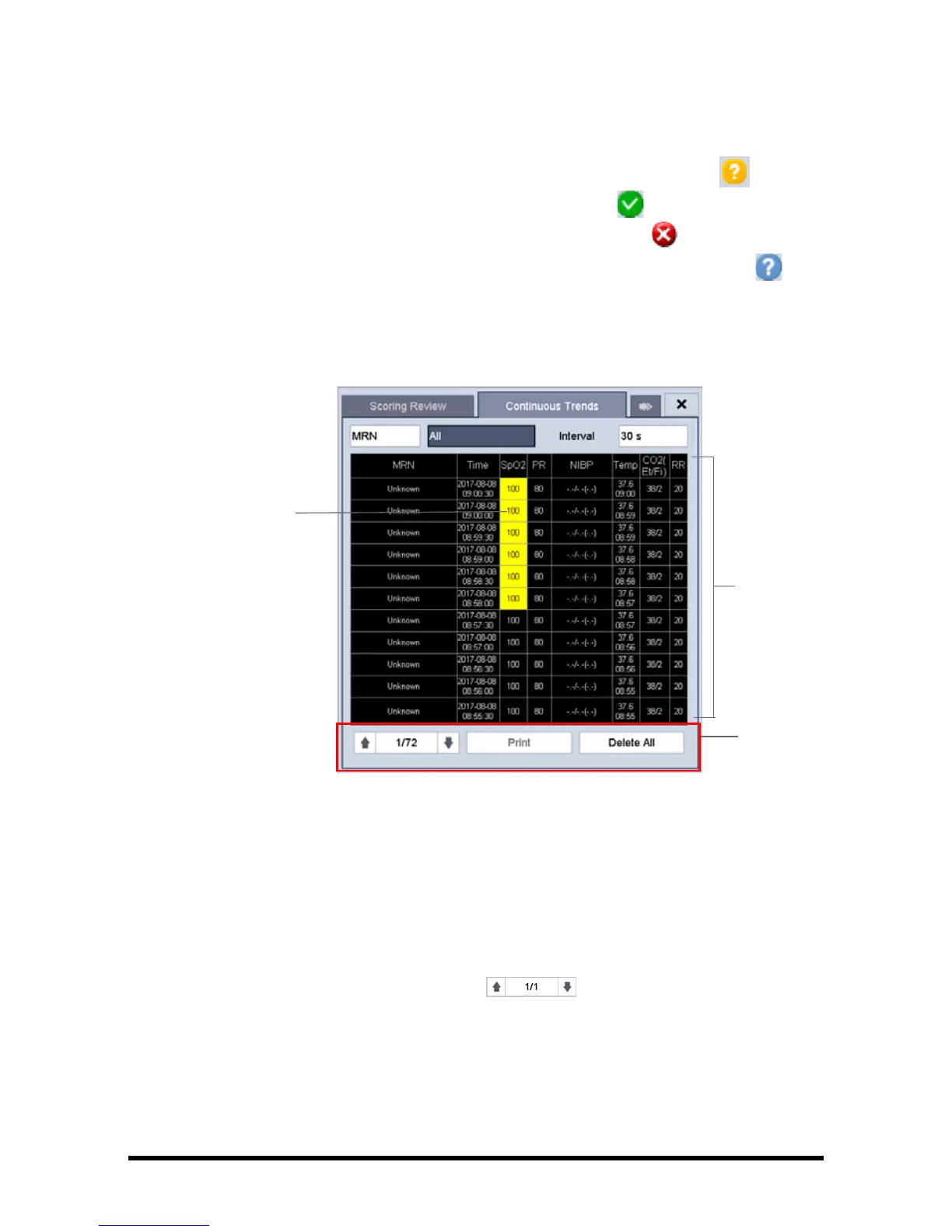Accutorr 7 Operator’s Manual 4 - 9
■ Parameter value triggering high level alarm has a red background; parameter
value triggering medium or low level alarm has a yellow background.
■ The required patient demographics that is not fully filled display as
■ Patient data successfully sent to the EMR displays as
■ Patient data that failed to transmit to the EMR displays as
■ Patient data that is cached on the device but not transmitted displays as
4.5.2 Continuous Trends
Select [Continuous Trends] tab to access the Continuous Trends screen.
1. Tabular trend
2. Button area
3. Parameter value triggering alarm
In this tab, you can:
■ Select [MRN], [Name], or [Visit] to select the desired patient.
■ Select [Interval] to set the interval for the data to be displayed.
■ Select the page key (for example ), and then use up or down arrow
beside the key to turn the page.
■ Select [Print] to print the trend data of selected patient.
■ Select [Delete All] to delete the trend data of selected patient.