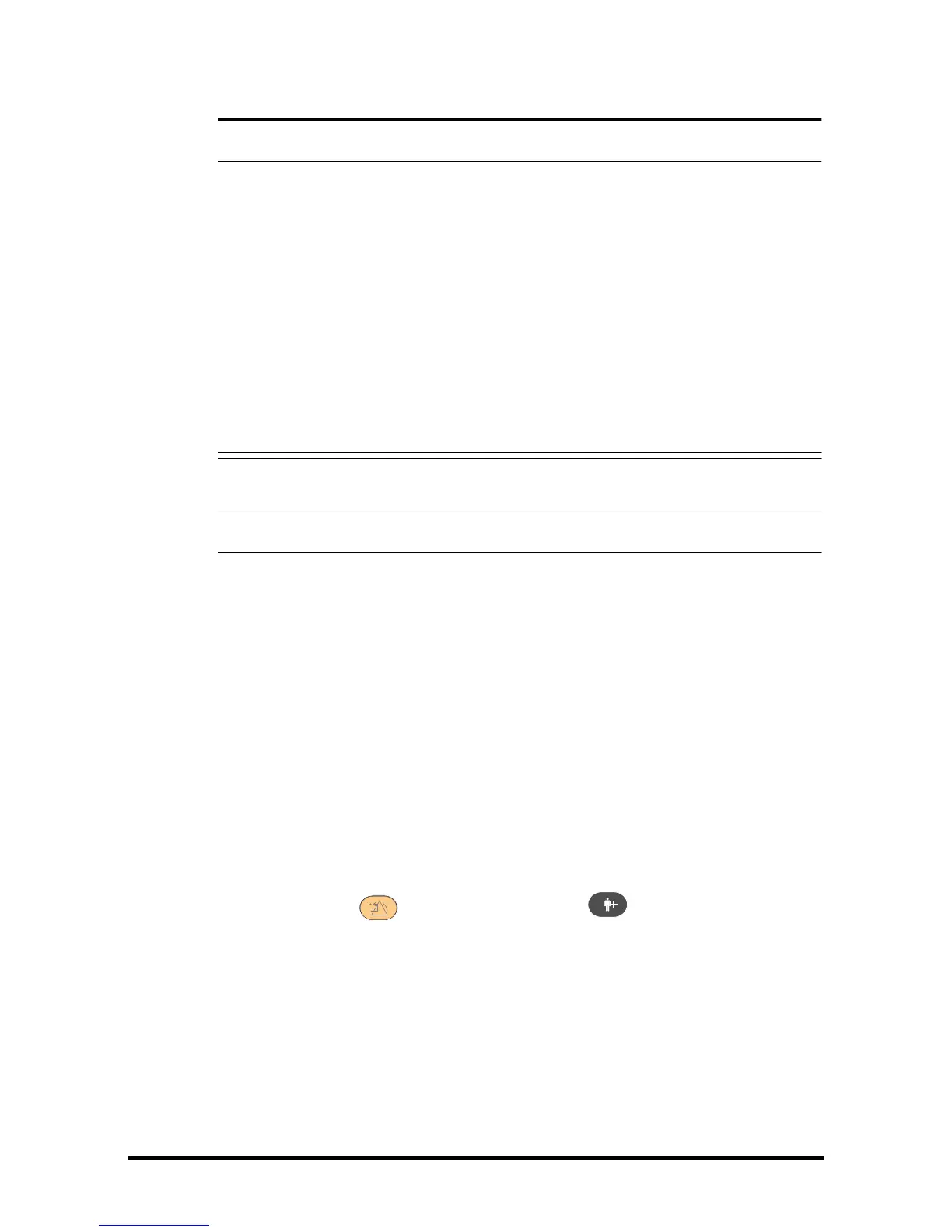• Press and hold the power on/off switch for 10 seconds to forcibly shut down
the monitor if it could not be shut down normally. This may cause loss of
patient data.
• The monitor restores the latest configuration if it restarts within 60 seconds
after a power failure. The monitor restores the default configuration, rather
than the latest configuration, if it restarts 120 seconds after a power failure.
The monitor may load either the latest configuration or the default
configuration if it restarts from 60-120 seconds after a power failure.
• Power failure may cause data corruption on the SD card. It is recommended
to turn off the monitor according to the normal procedures. Do not directly
unplug the power cord, unless there is a charged battery installed, or remove
the battery before shutting down the monitor.
• To completely disconnect the power supply, unplug the power cord.
3.4 Using Key, Knob, Touchscreen
3.4.1 Using Keys
The monitor has three types of keys:
■ Softkey: A softkey is a graphic key on the screen, giving you fast access to certain
menus or functions. The monitor has two types of softkeys:
◆ Parameter keys: Each parameter area or waveform area can be seen as a
softkey. You can enter a parameter setup menu by selecting its
corresponding parameter area or waveform area.
◆ QuickKeys: QuickKeys are configurable graphical keys, located at the bottom
of the main screen.
■ Hardkeys: A hardkey is a physical key on a monitoring device, such as the Alarm
Reset hardkey and admit patient hardkey on the front panel.
■ Pop-Up Keys: Pop-up keys are task-related menu keys that appear automatically
on the monitor screen when required. For example, the confirm pop-up key
appears only when you need to confirm a change.