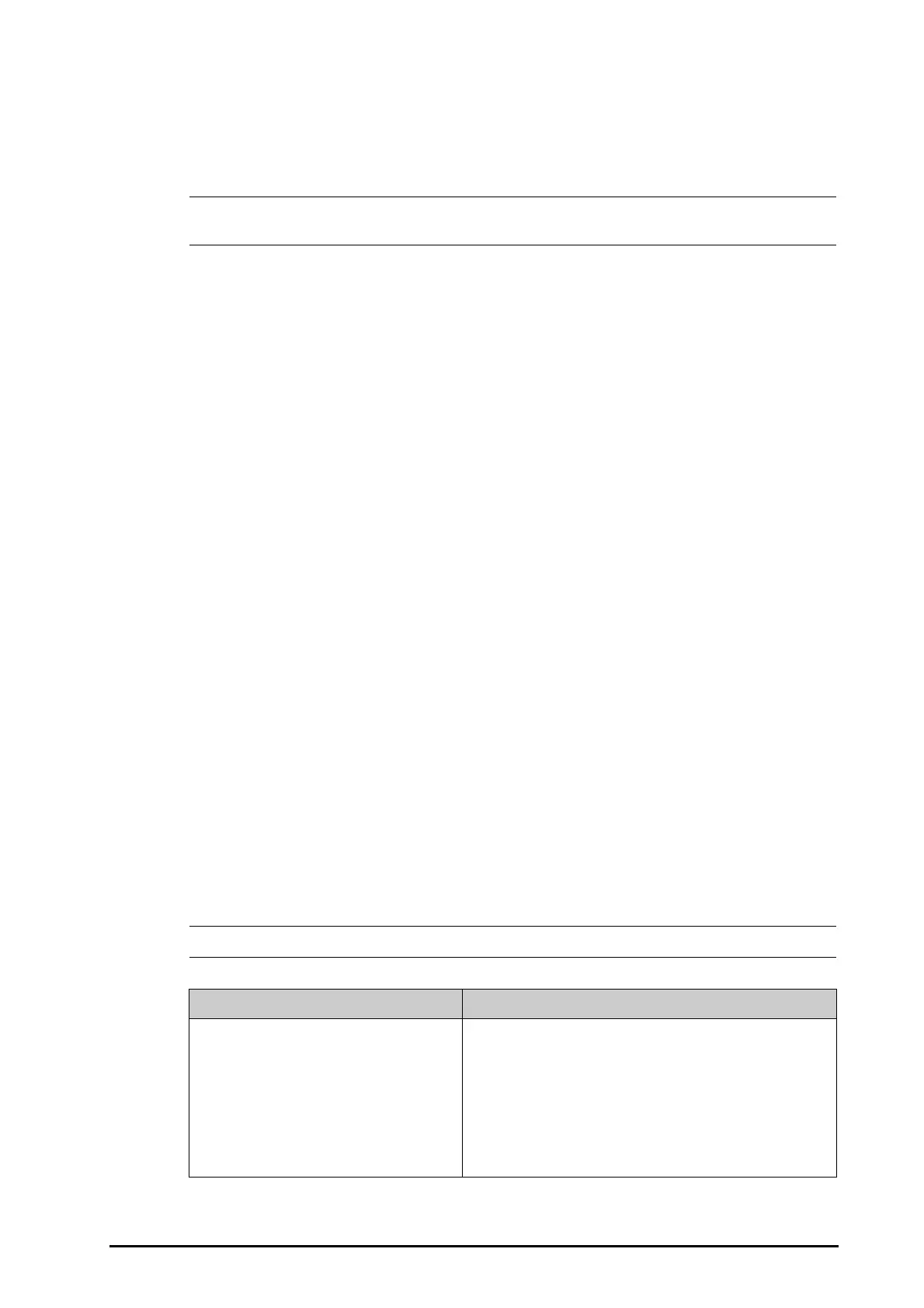BeneVision N1 Patient Monitor Operator’s Manual 10 - 7
3. Set QRS
Volume.
If the SpO
2
value is valid, the monitor also adjusts the QRS tone (pitch tone) according to the SpO
2
value.
For information, see 21.16.3Setting the SpO
2
Tone Mode.
• Changing the QRS volume settings in the PR Setup page also changes the QRS volume settings in the
Setup page of the ECG dialog.
10.7.3 Setting the PR Source
Current pulse source is displayed in the PR numeric area if current PR source is not SpO
2
. The PR from current
pulse source has the following characteristics:
■ PR is stored in the monitor’s database and can be reviewed in the graphic and tabular trends.In graphic
trends, as the PR curve has the same color as that of current PR source.
■ PR is sent via the network to the CMS, if available.
To set which parameter is used as a PR source, follow this procedure:
1. Select the SpO
2
numeric area or waveform area to enter the SpO2 dialog.
2. Select the
PR Setup tab.
3. Set
PR Source.
The dropdown list of the
PR Source displays the currently available PR sources from top to bottom by priority.
When you select
Auto, the system will automatically select the first option as the PR source. If the current PR
source is unavailable, the system will automatically switch
PR Source to Auto. When you select IBP, the system
will automatically select the first pressure label as the PR source.
10.7.4 Showing/Hiding PR
You can set whether to display the PR value in the SpO
2
parameter area. To do so, follow this procedure:
1. Select the SpO
2
numeric area or waveform area to enter the SpO2 menu.
2. Select the
PR tab.
3. Select the
Setup tab.
4. Switch on or off
Display PR.
10.8 SpO
2
Troubleshooting
This section lists the problems that might occur. If you encounter the problems when using the equipment or
accessories, check the table below before requesting service. If the problem persists, contact your service
personnel.
• For the physiological and technical alarm messages, see Appendix DAlarm Messages.
Problem Solution
Do not see SpO
2
numeric area or waveform area
on the main screen
1. Check that the SpO
2
is set to display in the Screen Setup → →
Tile Layout page. For more information, see 3.11.2Displaying
Parameter Numerics and Waveforms
.
2. Check that the SpO
2
parameter switch is enabled. If not, enable
the SpO
2
measurement.For more information, see
3.11.1Switching On or Off a Parameter.
3. Check that the cable connections of the SpO
2
sensor and the
extension cable are tight. Replace the SpO
2
sensor or the
extension cable if needed.
