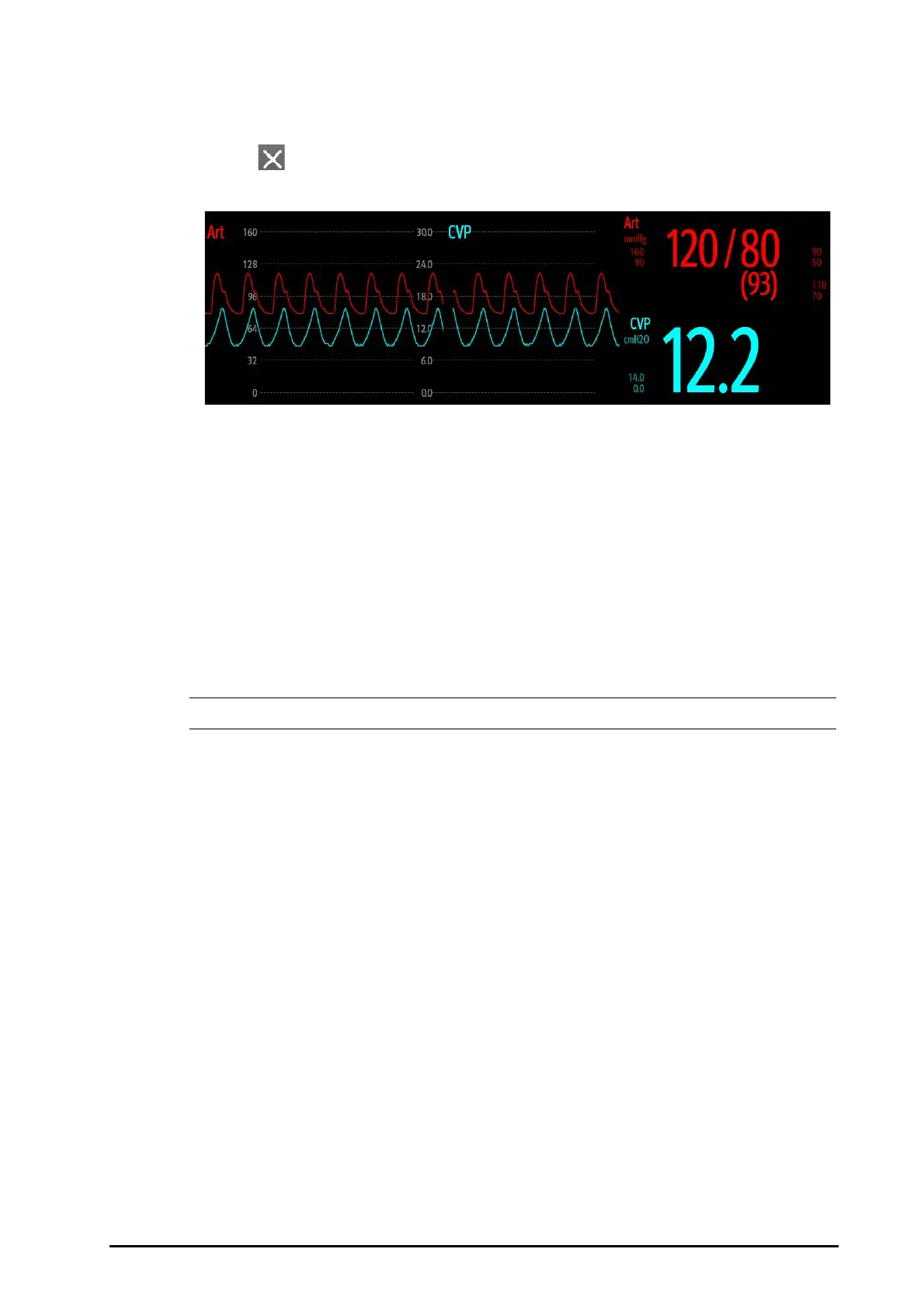BeneVision N1 Patient Monitor Operator’s Manual 13 - 5
2. Select the waveform area where you want to display the overlapped IBP waveforms, and then select the IBP
waves to be overlapped on the left side of the same line.
3. Repeat step 2 in another waveform area if needed.
4. Select to save the setting and exit the screen. The main screen will display the overlapped IBP waves.
Selecting the overlapped IBP waveforms on the main screen opens the
Overlapping Waveform Setup dialog,
where you can make the following settings:
■ Scale
◆ Set Left Scale for the arterial pressure.
◆ Set Right Scale for the venous pressure.
◆ Set CVP Scale individually if the CVP waveform is combined and CVP unit is different from IBP unit.
◆ Set ICP Scale individually if the ICP waveform is combined and ICP unit is different from IBP unit.
◆ Set PA Scale individually if the PA waveform is combined.
■ Switch on or off Gridlines to show or hide gridlines in the overlapped waveform area.
■ Set Speed for the overlapped waveforms.
• The unit of CVP scale is consistent with the CVP parameter unit.
13.5 Changing IBP Settings
13.5.1 Changing the IBP Alarm Settings
To change the IBP alarm settings, follow this procedure:
1. Select the IBP numeric area or waveform area to enter the corresponding pressure dialog.
2. Select the
Alarm tab.
3. Enter the password if required. For more information, refer to
21.12.3Selecting Password for User
Authentication
.
4. Set the alarm properties of pressure.
13.5.2 Changing the Pressure Label
The pressure label is a unique identifier for each type of pressure. Therefore, it is recommended to select the
proper pressure label for the source of the pressure being monitored.
To select the pressure label, follow this procedure:
1. Select the IBP numeric area or waveform area to enter the corresponding pressure dialog.
2. Select the
Setup tab.
