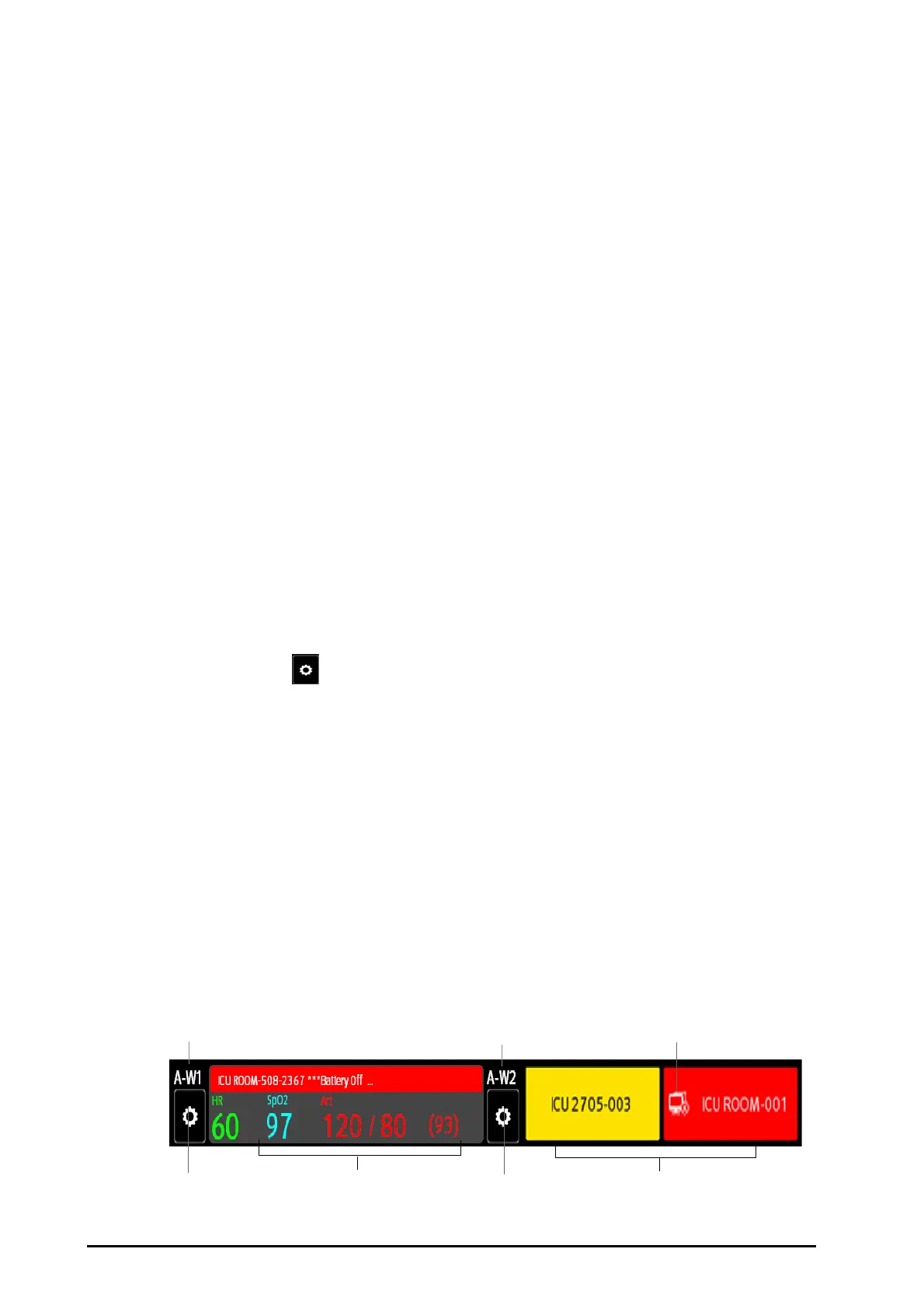4 - 10 BeneVision N1 Patient Monitor Operator’s Manual
4.5.6 Saving a Manual Event
You can initiate a manual event on the remote monitor by selecting Manual Event in the Remote View screen.
4.5.7 Managing Alarms from Remote Devices
You can view and manage the alarms coming from remote devices.
If the monitor and remote devices have alarms at the same time, the monitor presents alarms according to the
following rules:
■ If the alarm tone pattern for the monitor is same as that for the remote devices, the monitor prioritizes all
the alarms and sounds the highest alarm tone.
■ If the alarm tone pattern for the monitor is different from that for the remote devices, the monitor sounds
the alarms in their corresponding tone.
The monitor provides the same alarm tone pattern for the remote device alarms as those for the monitor alarms
by default. You can change the alarm tone pattern of the remote monitor; see 21.3.5.5Setting the Tone Pattern for
Alarms from Remote Devices.
4.5.8 Resetting Alarms for Remote Devices
You can reset the alarms on the remote devices by selecting Alarm Reset in the Remote View screen. This
function needs to be enabled. For more information, see 21.3.5.1Resetting Alarms for Remote Devices.
4.5.9 Selecting Beds By Care Group
If configured, the monitor automatically selects beds in the same care group during the shift of care groups in
the CMS. To enable this function, follow this procedure:
1. Enter the Select Bed window. Choose either of the following ways:
◆ In the Remote View window, select Select Bed. For more information, see 4.5.1Entering the Remote
View Screen for entering the Remote View window.
◆ Select the icon in the alarm watch tile if the tile is configured to display on the main screen.
2. In lower left corner of the Select Bed window, select Select Beds By Care Group.
4.5.10 Alarm Watch
The alarm watch function provides the alarm notification by color and sound.
■ The monitor sounds the highest priority alarm tone from all the monitored remote devices.
■ The monitor displays the highest priority alarm in corresponding background color for each bed at the
following areas:
◆ At the top of the Remote View. For more information, see 4.5.2About the Remote View for details.
◆ On the main screen. For more information, see 4.5.10.1About Alarm Watch Tile for details.
4.5.10.1 About Alarm Watch Tile
The main screen can display up to two alarm watch tiles, namely A-W1 and A-W2 . Each tile can accommodate up
to six beds.
The following figure shows the alarm watch tiles.
