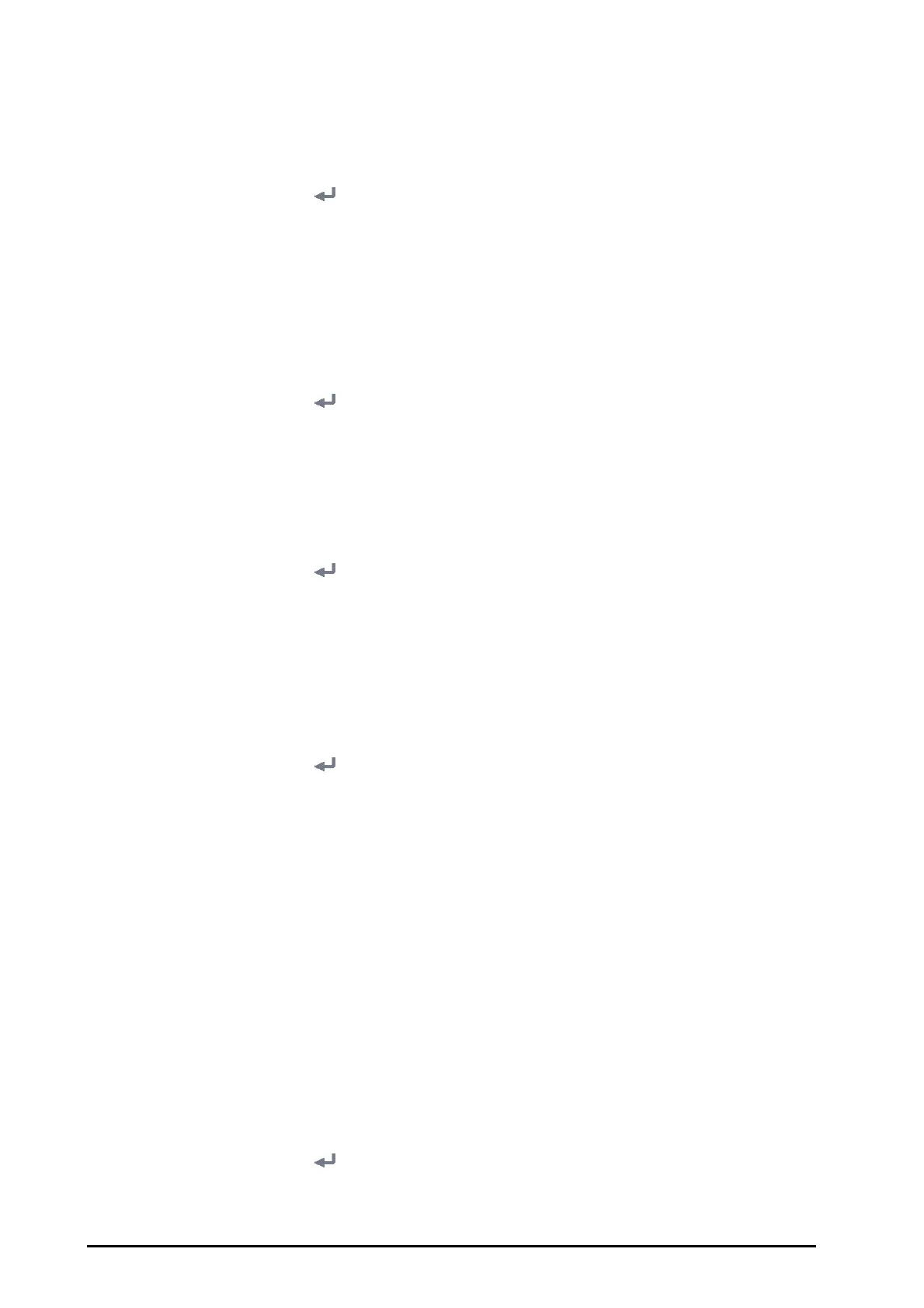21 - 2 BeneVision N1 Patient Monitor Operator’s Manual
21.2.2 Auto Discharging a Patient after Monitor Power Off
You can let the monitor automatically discharge after the monitor has been switched off for a period of time.
To set the time period of discharging a patient, follow this procedure:
1. Select the
Main Menu quick key → from the System column select Maintenance → input the required
password
→ select .
2. Select the
Patient Management tab→ select the Discharge tab.
3. Select a time for
Auto Discharge When Power Off. The monitor will automatically discharge the patient
when it is turned off for the designated period of time. The default is
Never. That is to say the monitor will
not automatically discharge a patient, regardless of how long the monitor has been switched off.
21.2.3 Selecting Query Criteria for Searching Patients in ADT Server
You can define which criteria can be used to search patients in the ADT server. To do so, follow this procedure:
1. Select the
Main Menu quick key → from the System column select Maintenance → input the required
password
→ select .
2. Select the
Patient Management tab → ADT Query tab.
3. Select the query criteria as desired.
21.2.4 Setting Patient Location Options for the Discharge Screen
To set options for patient location, follow this procedure:
1. Select the
Main Menu quick key → from the System column select Maintenance → input the required
password
→ select .
2. Select the
Patient Management tab.
3. Select the
Location tab.
4. Input or edit patient location options.
21.2.5 Hiding Patient Name
To hide patient name on specific screens, follow this procedure:
1. Select the
Main Menu quick key → from the System column select Maintenance → input the required
password
→ select .
2. Select the
Patient Management tab.
3. Select the
Display tab.
4. Set the following switches as desired:
◆ Switch off Primary Screen Display Full Name: does not display patient name in the patient
information area on the primary display.
◆ Switch off Secondary Screen Display Full Name: does not display patient name in the patient
information area on the secondary display, if configured.
◆ Switch off Remote View Display Full Name: does not display patient name in the patient
information area on the remote monitors when this monitor is viewed by other monitors.
◆ Switch off Remote View Bedlist Display Full Name: does not display patient name in bed list on the
remote monitors when this monitor is viewed by other monitors.
21.2.6 Select Whether a Prompt is Required When Auto Deleting Discharged Patients
The monitor automatically delete earlier discharged patients when the memory is limited. You can select
whether an alarm is issued when discharged patients are automatically deleted and the monitor memory is very
low.
1. Select the
Main Menu quick key → from the System column select Maintenance → input the required
password
→ select .
2. Set the
Review tab → Discharged Patients tab.
3. Configure the alarms as needed:
