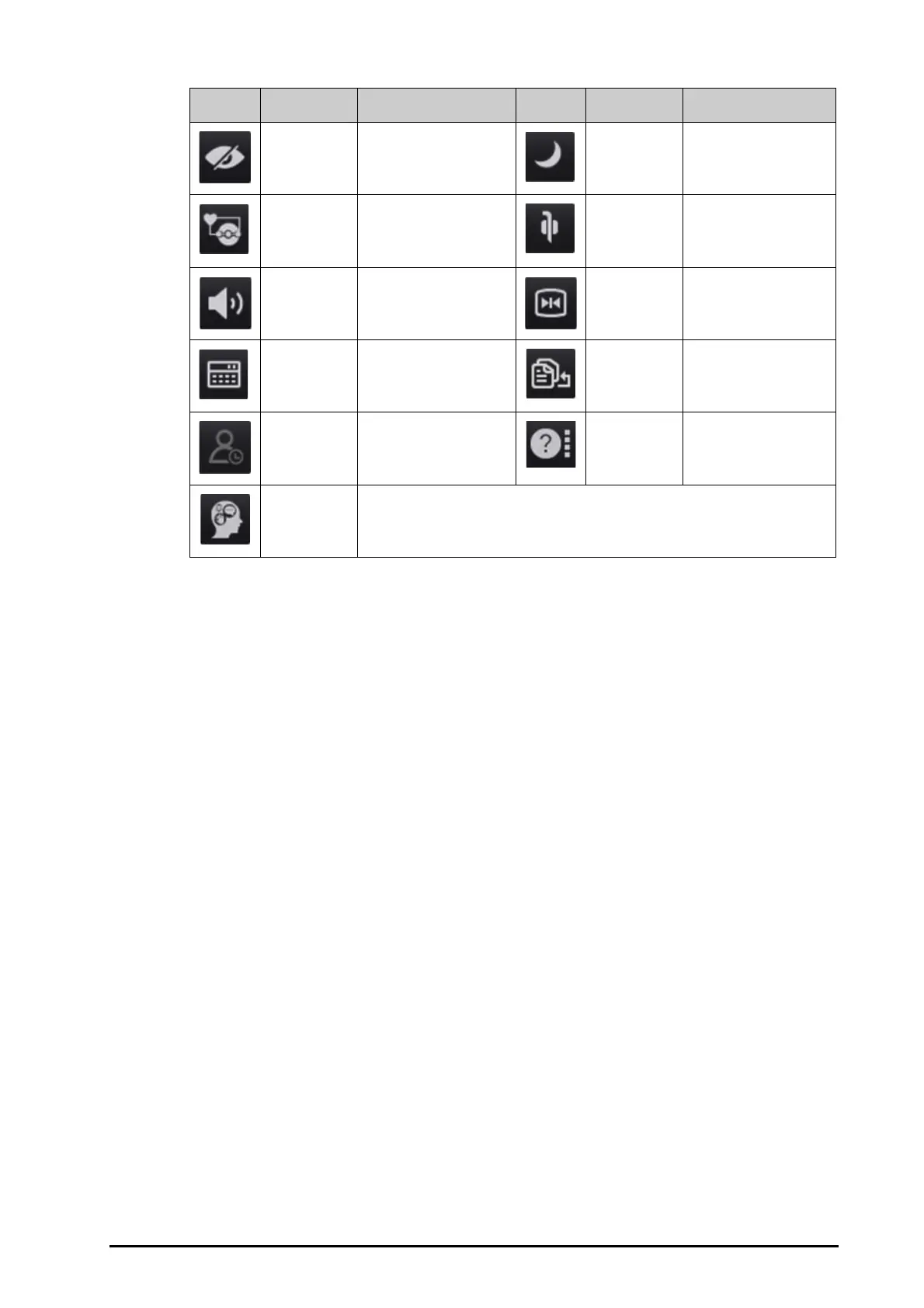BeneVision N1 Patient Monitor Operator’s Manual 4 - 3
4.1.4 Configuring the Displayed Quick Keys (only available when the N1 is used with
the independent external display)
To select the quick keys you want to display, follow this procedure:
1. Access Quick Key in either of the following ways:
◆ Select the Screen Setup quick key → Select the Quick Keys tab.
◆ Select the Main Menu quick key → from the Display column select Quick Keys.
2. Select the Current tab to configure the quick keys you want to display on the screen: From the top of this
page, select a block where you want to show a certain quick key, and then select the quick key from the
quick key list. For example, if you want to show the Screen Setup quick key at the first block, select the first
block, and then select Screen Setup from the list.
3. Select the More tab to configure the quick keys you want to display when the More quick key is selected.
4.2 Minitrends Screen
The Minitrends screen shows the recent graphic trends of parameters.
4.2.1 Entering the Minitrends Screen
Choose one of the following methods to enter the Minitrends screen:
■ Swipe left or right on the touchscreen with two fingers to switch among the Minitrends screen, normal
screen, and the big numerics screen.
■ Select the Minitrends quick key.
■ Select the Screen Setup quick key → Select the Choose Screen tab→ select Minitrends.
■ Select the Main Menu quick key → from the Display column select Choose Screen → select Minitrends.
Privacy Mode Enters the privacy mode. Night Mode Enters the night mode.
CPB Mode Enters the CPB mode. Intubation
Mode
Enters the intubation
mode.
Volume Enters the Volume dialog. Freeze Freezes waveforms.
Calculations Enters the Calculations
dialog.
Load
Configuration
Enters the Load Config
dialog.
Discharged
Patients
Enters the Discharged
Patients
dialog box.
EWS
Enters the EWS screen.
GCS
Enters the GCS dialog.
Symbol Label Function Symbol Label Function
