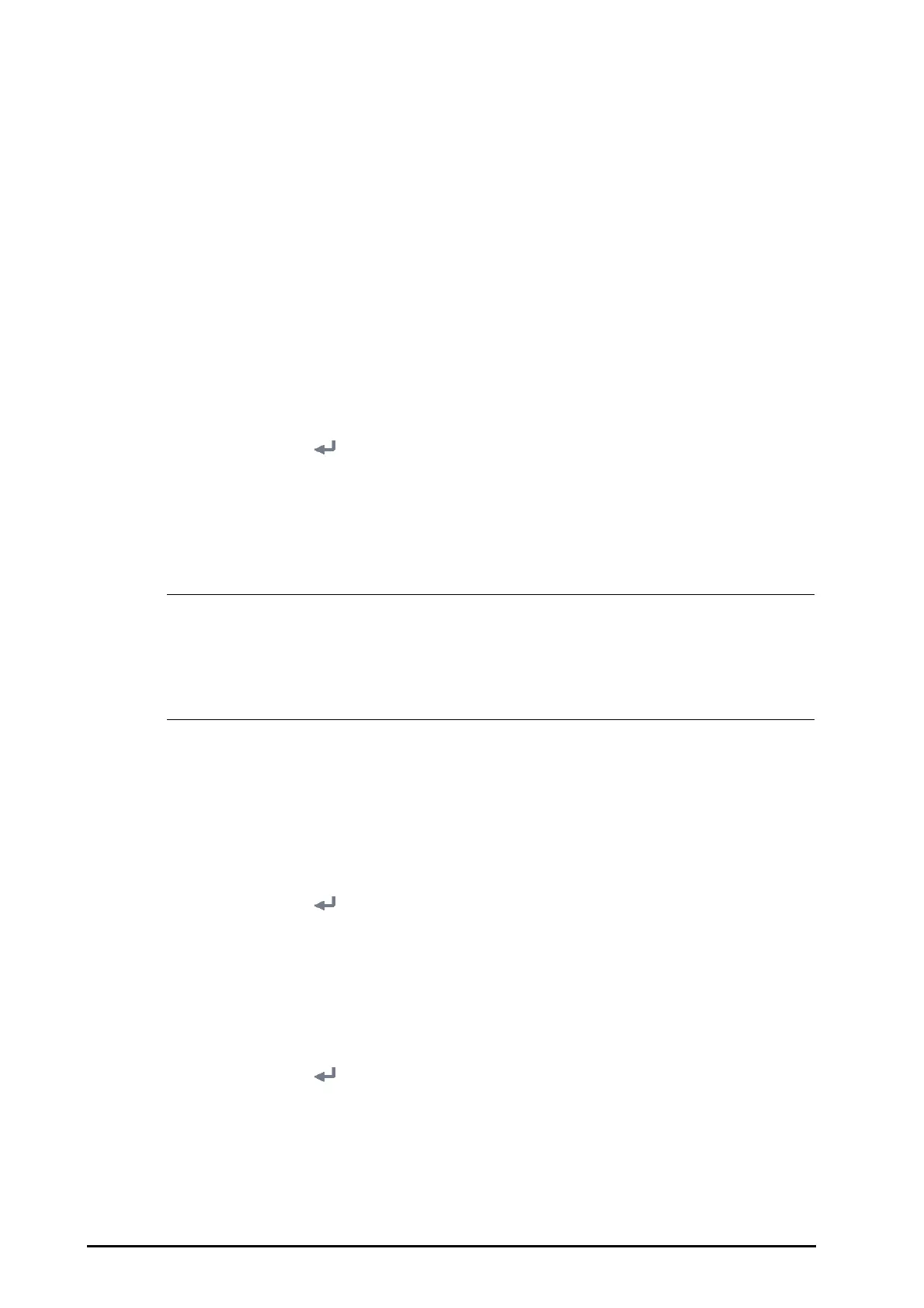21 - 22 BeneVision N1 Patient Monitor Operator’s Manual
6. Select how to get the IP address of wireless network.
◆ Obtain IP Address Automatically: the monitor automatically gets the IP address.
◆ Use the Following Address: you need to input the IP address, Subnet Mask, and Gateway.
7. Select how to get the DNS address:
◆ Obtain DNS Address Automatically: the monitor automatically gets the DNS address.
◆ Use the following DNS Address: you need to input the IP address of Preferred DNS server and
Alternate DNS server.
8. Select the
WLAN tab and set SSID, Security, and Password.
After configuring the wireless network, select
Network Test to verify that the wireless network can be properly
connected.
21.15.4 Setting the External Display
To set the external display, follow this procedure:
1. Connect the N1 to the Dock.
2. Select the
Main Menu quick key → from the System column select Maintenance → input the required
password
→ select .
3. Select the
Dock Setup tab→ select the Setup tab.
4. Set the
External Screen Contents.
◆ Mirrored: the contents of the external display is exactly the same with the monitor.
◆ Independent: separately configure the contents and layout of the monitor and external display.
• The N1’s screen and the independent external display’s screen cannot be viewed simultaneously. To
switch the viewing location between the N1's screen and the independent external display, gently
press the power switch of the N1, or double click on the screen to be viewed.
• In the situation that the External Screen Content is set to Independent and the viewing location is
switched to the N1, if there is no operation on the monitor within one minute, the viewing location
will automatically switch back to the external display.
21.16 Defining Other Functions
21.16.1 Setting Notch Filter Frequency
Set notch filter frequency according to the power line frequency of your country. To set notch filter frequency,
follow this procedure:
1. Select the
Main Menu quick key → from the System column select Maintenance → input the required
password
→ select .
2. Select the
Other tab.
3. Set
Notch Frequency to 50 Hz or 60 Hz according to the power line frequency.
21.16.2 Setting Mouse Sensitivity
The mouse sensitivity is adjustable. To do so, follow this procedure:
1. Select the
Main Menu quick key → from the System column select Maintenance → input the required
password
→ select .
2. Select the
Other tab.
3. Set
Mouse Sensitivity.
