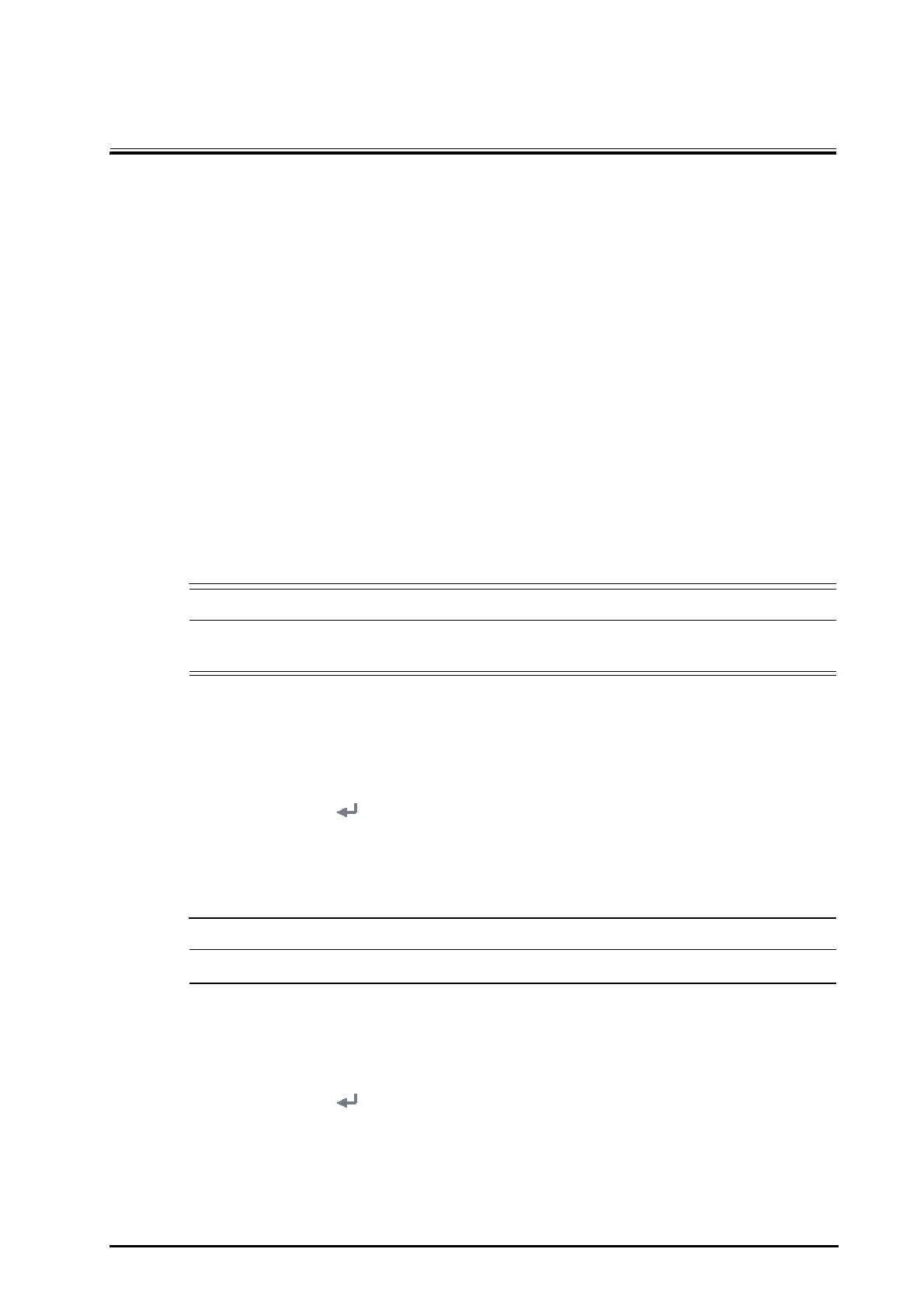BeneVision N1 Patient Monitor Operator’s Manual 20 - 1
20 Managing Configurations
20.1 Configuration Introduction
When performing continuous monitoring on a patient, the clinical professional often needs to adjust the
monitor’s settings according to the patient’s condition. The collection of all these settings is called a
configuration. The system configuration items can be classified as: parameter configuration items, conventional
configuration items, and user maintenance items. Allowing you to configure the monitor more efficiently, the
monitor provides different sets of configurations to accommodate the varying patient categories and
departments. You can change some settings from a certain set of configuration and then save the changed
configuration as a user configuration.
The default configurations provided for your monitor are department-oriented. You can choose either from:
■ General
■ OR
■ ICU
■ Neonatology
■ CCU
Each department has three different sets of configurations tailored for adult, pediatric and neonatal patients
respectively.
• The configuration management function is password protected. The configuration management
tasks must be performed by clinical professionals.
20.2 Changing the Department
If the current department configuration is not the one you want to view, you can change the department by
following this procedure:
1. Select the
Main Menu quick key → from the Configuration column select Manage → input the required
password
→ select .
2. Select
Change Department.
3. Select a department.
4. Select
OK.
• Changing the department will delete all current user configurations.
20.3 Setting Default Patient Category
To set the default patient category when admitting a new patient, follow this procedure:
1. Select the
Main Menu quick key → from the Configuration column select Manage → input the required
password
→ select .
2. Set
Default Patient Category.
20.4 Setting Default Configuration
The monitor will load the pre-set default configuration in the following cases:
