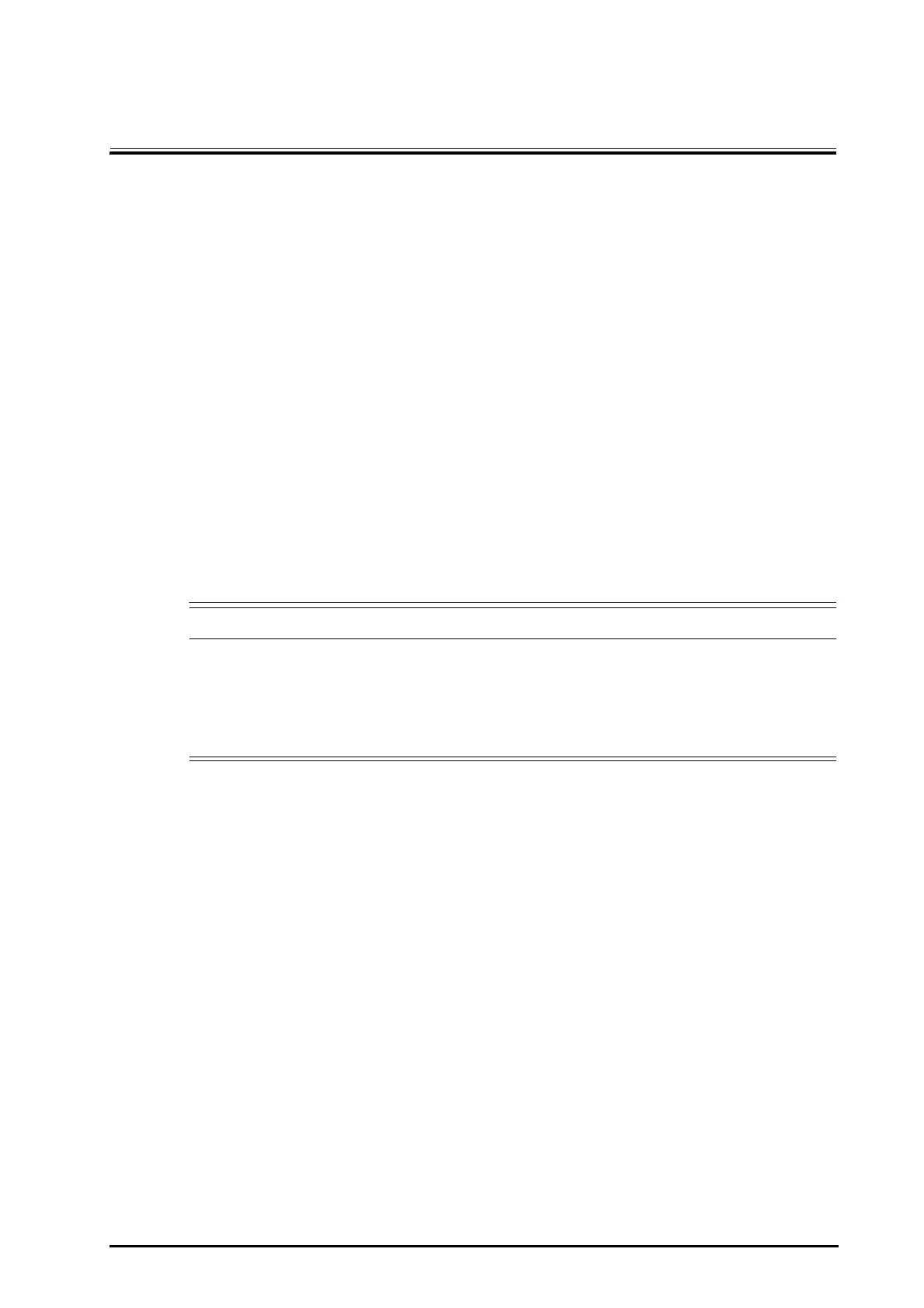BeneVision N1 Patient Monitor Operator’s Manual 5 - 1
5 Managing Patients
5.1 Starting Monitoring a Patient
After turning on the monitor, follow this procedure to monitor a patient:
1. Admit the patient.
2. Check patient settings. Make sure that alarm limits, patient category and paced status, and so on, are
appropriate for the patient. Change them if necessary.
3. Perform desired measurements. For more information, see corresponding measurement chapters.
5.2 Admitting a Patient
The monitor admits a new patient in the following situations:
■ After a patient is manually discharged, the monitor automatically admits a new patient.
■ After being switched off for the selected time period, the monitor automatically discharges the previous
patient and admits a new patient at startup.
■ If the monitor has not detected certain patient vital signs (ECG, SpO
2
, PR, RR, NIBP) for 30 minutes, it will
prompt whether to start monitoring a new patient if any of the above vital signs are detected again.
Always input patient information as soon as the patient is admitted. For more information, see5.2.2Editing
Patient Information for details.
• The default Patient Category setting is Adult, and Paced setting is Unspecified. Set Paced and check
if the Patient Category setting is correct for the patient.
• For paced patients, set Paced to Yes. If it is incorrectly set to No, the monitor could mistake a pace
pulse for a QRS and fail to alarm when the ECG signal is too weak.
• For non-paced patients, set Paced to No.
5.2.1 Entering the Patient Management Dialog
Use any of the following methods to enter the Patient Management dialog:
■ Select the patient information area at the top left corner of the screen.
■ Select the Patient Management quick key (only available when the N1is used with the independent
external display).
■ Select the Main Menu quick key → from the Patient Management column select Patient Management.
5.2.2 Editing Patient Information
Edit patient information after a patient has been admitted, or when patient information is incomplete, or when it
is necessary to change patient information:
To edit patient information, follow this procedure:
1. Enter the Patient Management dialog. For more information, see5.2.1Entering the Patient Management
Dialog.
2. Edit patient information as required.
If a barcode reader is connected to the monitor, scanning the patient’s barcode will enter the patient’s
information.
