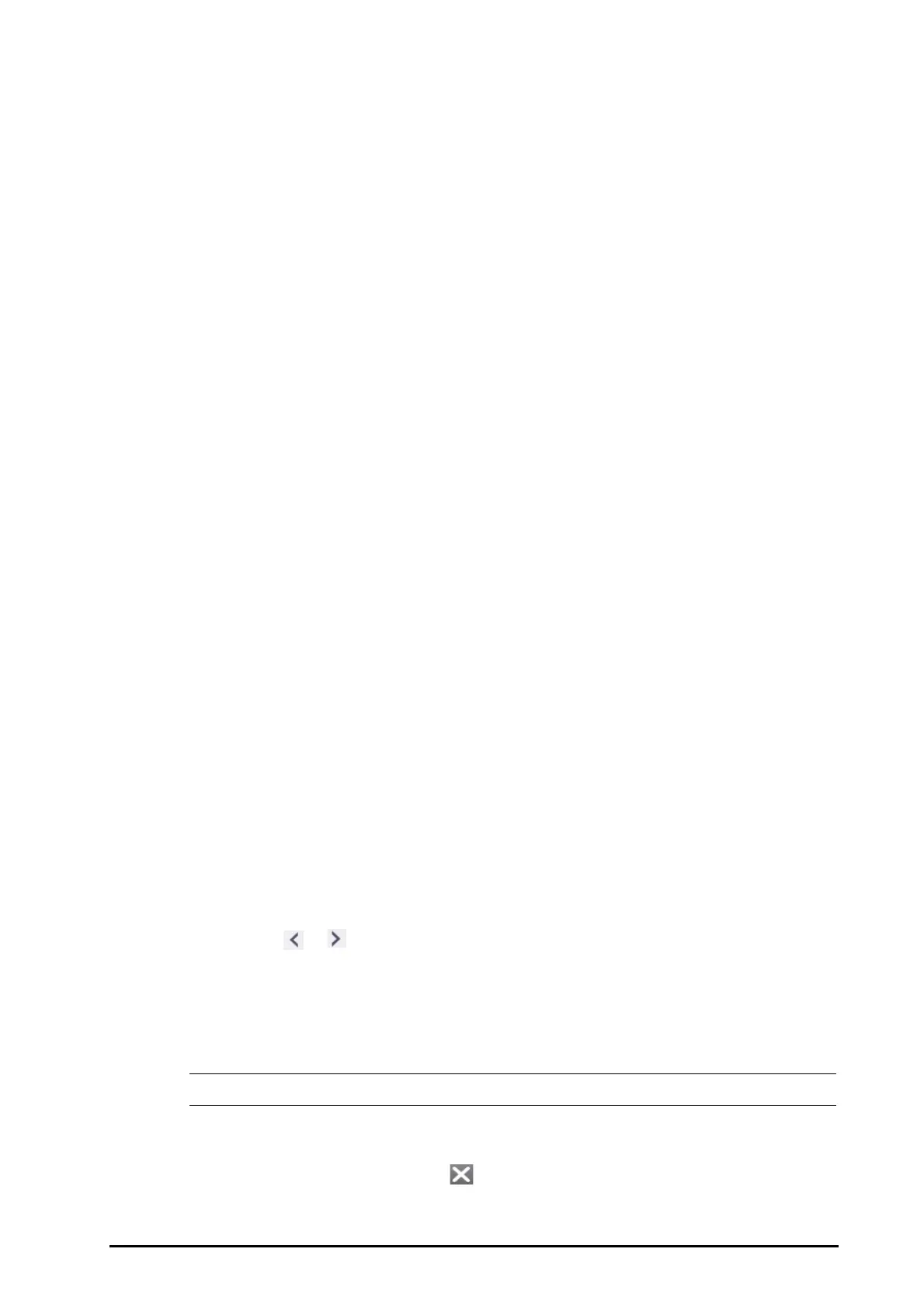BeneVision N1 Patient Monitor Operator’s Manual 4 - 11
The alarm watch tile is similar to alarm watch area in the Remote View. For more information, see 4.5.2About the
Remote View.
4.5.10.2 Displaying the Alarm Watch Tile on the Main Screen
To configure the alarm watch tile to be displayed on the monitor’s main screen, follow this procedure:
1. Select the Main Menu quick key → from the Display column select Choose Screen to enter the Screen
Setup dialog.
2. Select the Tile Layout tab.
3. Select the numeric area where you want to display the alarm watch tile, and then in the drop-down list,
select Alarm Watch → A-W1or A-W2.
4.6 Freezing Waveforms
During patient monitoring, the freeze feature allows you to freeze the currently displayed waveforms on the
screen so that you can have a close examination of the patient’s status. Additionally, you can select any frozen
waveform for recording.
4.6.1 Freezing Waveforms
To freeze waveforms, select the Freeze quick key. Except waveforms of the following screens, all displayed
waveforms stop refreshing and scrolling after you select the Freeze quick key:
■ Minitrends screen
■ oxyCRG screen
■ Remote View screen
■ EWS screen
4.6.2 Viewing Frozen Waveforms
To view the frozen waveforms, follow this procedure:
■ Select the or button in the Freeze dialog.
■ Slide the frozen waveform leftward or rightward.
At the lower right corner of the bottom most waveform displays the freeze time. The initial frozen time is 0 s.
With the waveforms scrolling, the freeze time changes at an interval of 1 second. For example, -2 s means the
two seconds before the frozen time. This change will be applied for all waveforms on the screen.
• You can view the frozen waveforms of up to 120 seconds.
4.6.3 Unfreezing Waveforms
To unfreeze the frozen waveforms, select the button upper right corner of the Freeze dialog.
(1)
Alarm watch tile label
(2)
Disconnection icon: when the remote device is disconnected, this icon displays at the tile, and the tile
background color is red.
(3)
Select bed icon: select it to enter the Select Bed dialog.
(4)
More than one bed tile: when more than one bed is assigned to a tile, the tile displays the alarm status,
connection status, etc.
(5)
One bed tile: when only one bed is assigned to a tile, the tile displays the parameter value and alarm
message from this bed, etc.
