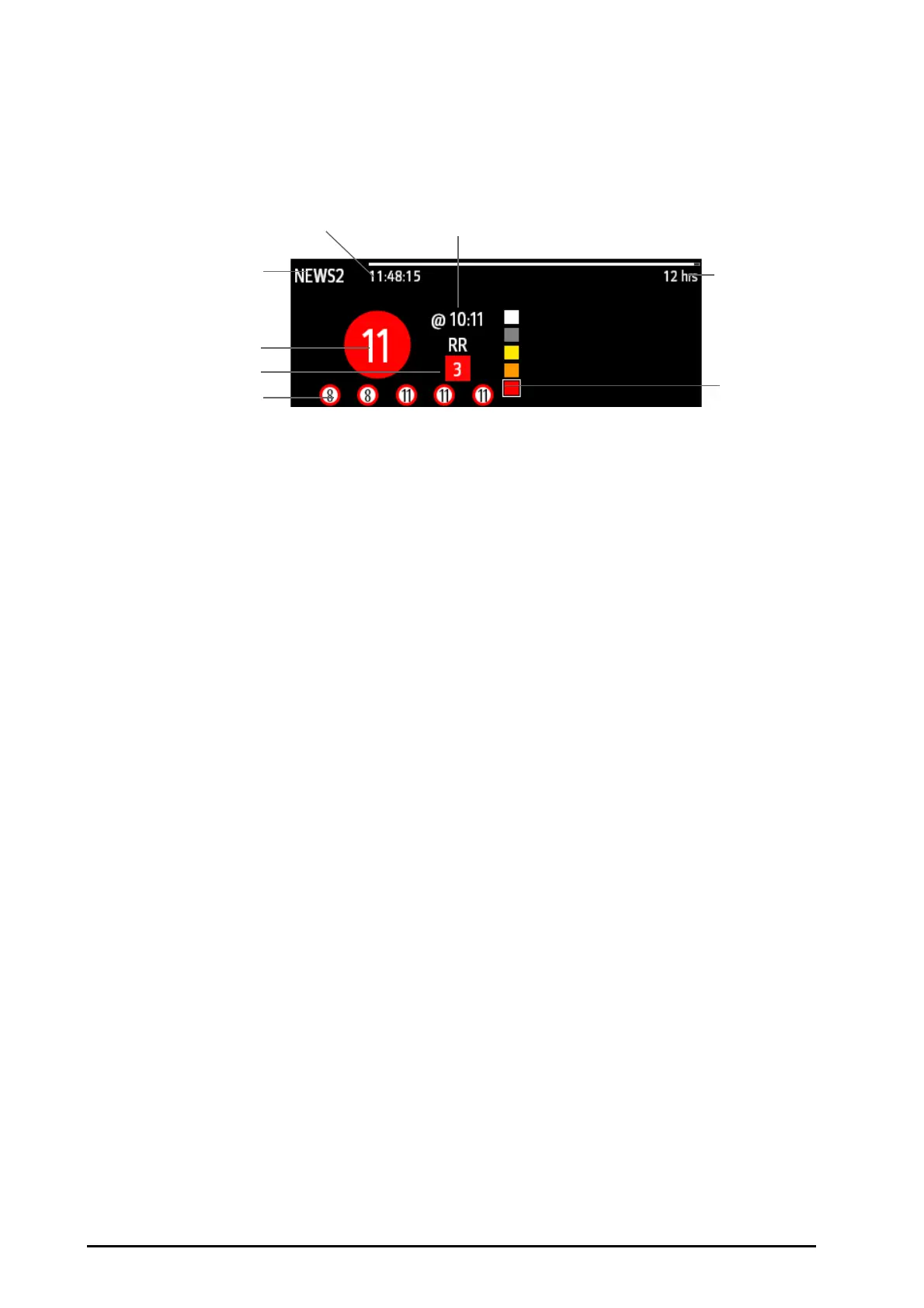16 - 2 BeneVision N1 Patient Monitor Operator’s Manual
1. Access Tile Layout in either of the following ways:
◆ Select the Screen Setup quick key → select the Tile Layout tab.
◆ Select the Main Menu quick key → from the Display column select Tile Layout.
2. Select the parameter area where you want to display the EWS score, and then from the popup list select
EWS.
16.1.2 Accessing the EWS Screen
Access the EWS window in any of the following ways:
■ Select the EWS parameter area
■ Select the EWS quick key.
■ Select the Screen Setup quick key → select the Choose Screen tab → select EWS.
■ Select the Main Menu quick key → from the CAA column select EWS.
Take NEWS2 as an example, the EWS screen is shown as follows. Your screen may be slightly different due to the
configuration.
(1) EWS label
(2) Total score. The color of the circle indicates the level of risk.
(3) Single parameter whose score reaches 3
(4) Latest history total score
(5) Risk level indicator. The level of risk increases from top down.
(6) Scoring interval
(7) The scoring time
(8) Scoring countdown: time to the next scoring.
