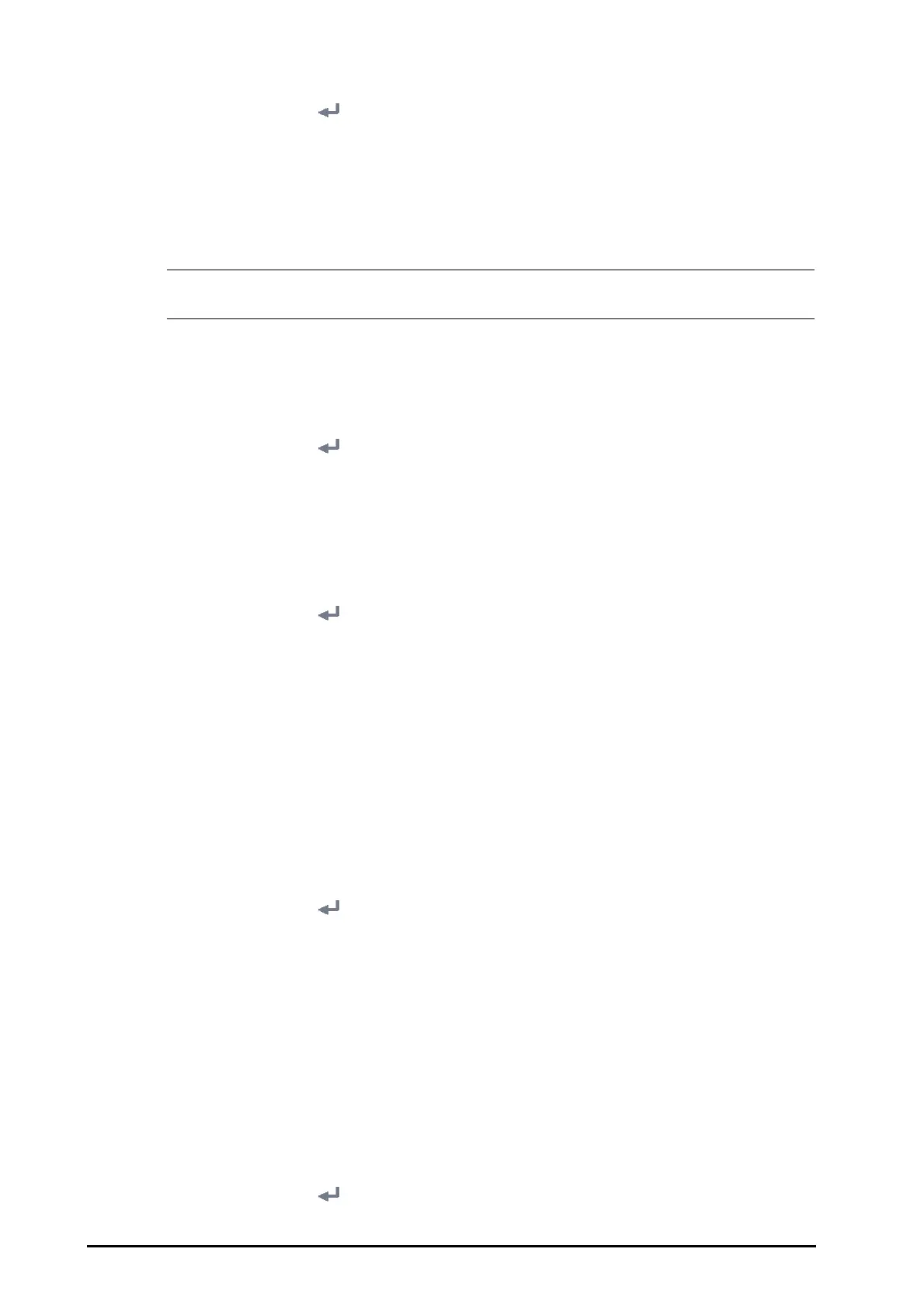21 - 6 BeneVision N1 Patient Monitor Operator’s Manual
1. Select the Main Menu quick key → from the System column select Maintenance → input the required
password
→ select .
2. Select the
Alarm tab → Remote View tab.
3. Switch on
Reset Remote Bed Alarms. Then the Alarm Reset button appears on the bottom left of the
Remote View screen.
To reset any remote device alarms, the clinician may now select the
Alarm Reset button at the bottom of the
Remote View screen.
• You can reset remote device alarms only if the Alarm Reset By Other Bed switch is on at the remote
devices and alarms are occurring on the remote device.
21.3.5.2 Authorizing the Alarm Reset to Other Devices
Alarms on your monitor can be reset by remote devices if you enable this function. To do so, follow this
procedure:
1. Select the
Main Menu quick key → from the System column select Maintenance → input the required
password
→ select .
2. Select the
Alarm tab → Remote View tab.
3. Switch on
Alarm Reset By Other Bed.
21.3.5.3 Selecting the Alarm Reminder for Remote Devices
You can configure what alarm indicators are necessary for the remote devices. To do so, follow this procedure:
1. Select the
Main Menu quick key → from the System column select Maintenance → input the required
password
→ select .
2. Select the
Alarm tab → Remote View tab.
3. Select
Alarm Reminder:
◆ Visible + Audible: the monitor provides visual alarm indication, and continuous audible alarm
indication if the alarm persists at the remote device.
◆ Visible + Single Tone: the monitor provides visual alarm indication, and a single tone when the alarm
occurs at the remote device.
◆ Visible Only: the monitor only provides visual alarm indication.
21.3.5.4 Presenting Alarm Sound for Remote Devices as per Alarm Priority
You can configure what priority of remote device alarms are presented for audible notification. To do so, follow
this procedure:
1. Select the
Main Menu quick key → from the System column select Maintenance → input the required
password
→ select .
2. Select the
Alarm tab → Remote View tab.
3. Select
Alarm Priority:
◆ All: the monitor sounds if an alarm occurs.
◆ High & Med: the monitor sounds if a high or medium priority alarm occurs.
◆ High Only: the monitor sounds only if a high priority alarm occurs.
21.3.5.5 Setting the Tone Pattern for Alarms from Remote Devices
The monitor provides the same alarm tone pattern for the remote device alarms as those for your monitor
alarms. For more information on alarm tone pattern, see
6.3.3Alarm Indicators.
To set the alarm tone pattern for the remote device alarms, follow this procedure:
1. Select the
Main Menu quick key → from the System column select Maintenance → input the required
password
→ select .
