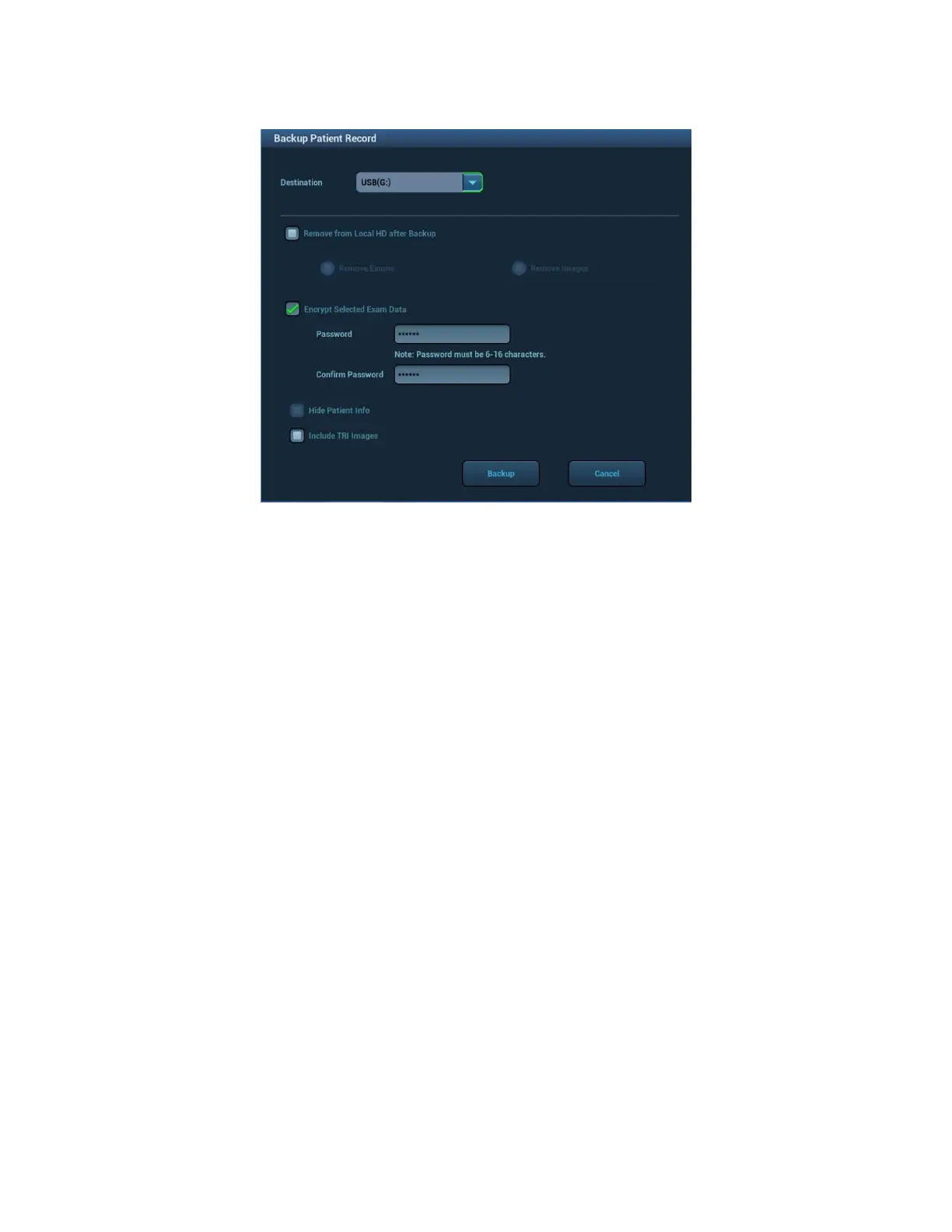Backup Exam
Select the patient record, click [Backup Exam] in the menu to backup exam data or
images of the selected record.
1) Select a destination.
2) Select whether to remove from local HD after Backup: if "Remove Exams" is
selected, the patient information and images are removed; if "Remove Images" is
selected, only the patient images are removed.
3) Select whether to encrypt selected exam data: input the password and confirm
password in the field box, and then click [Backup]. A "Patient.7z" compressed
package is backed up to the USB device, and you need to input the password to
open the package.
1. If the password is forgotten, you cannot open the backup
package.
2. The password cannot be multi-language or Chinese
characters.
4) Select whether to hide patient info.
5) Select whether to include TRI data.
Other buttons:
[Restart Exam], [Delete], [Send Exam] are the same as those in the above table.
[New Exam]: Click to enter Patient Info screen, meanwhile, the corresponding
patient information is also imported to the new exam. After you edit the patient
information in the Patient Info screen, select [OK] to start a new exam.