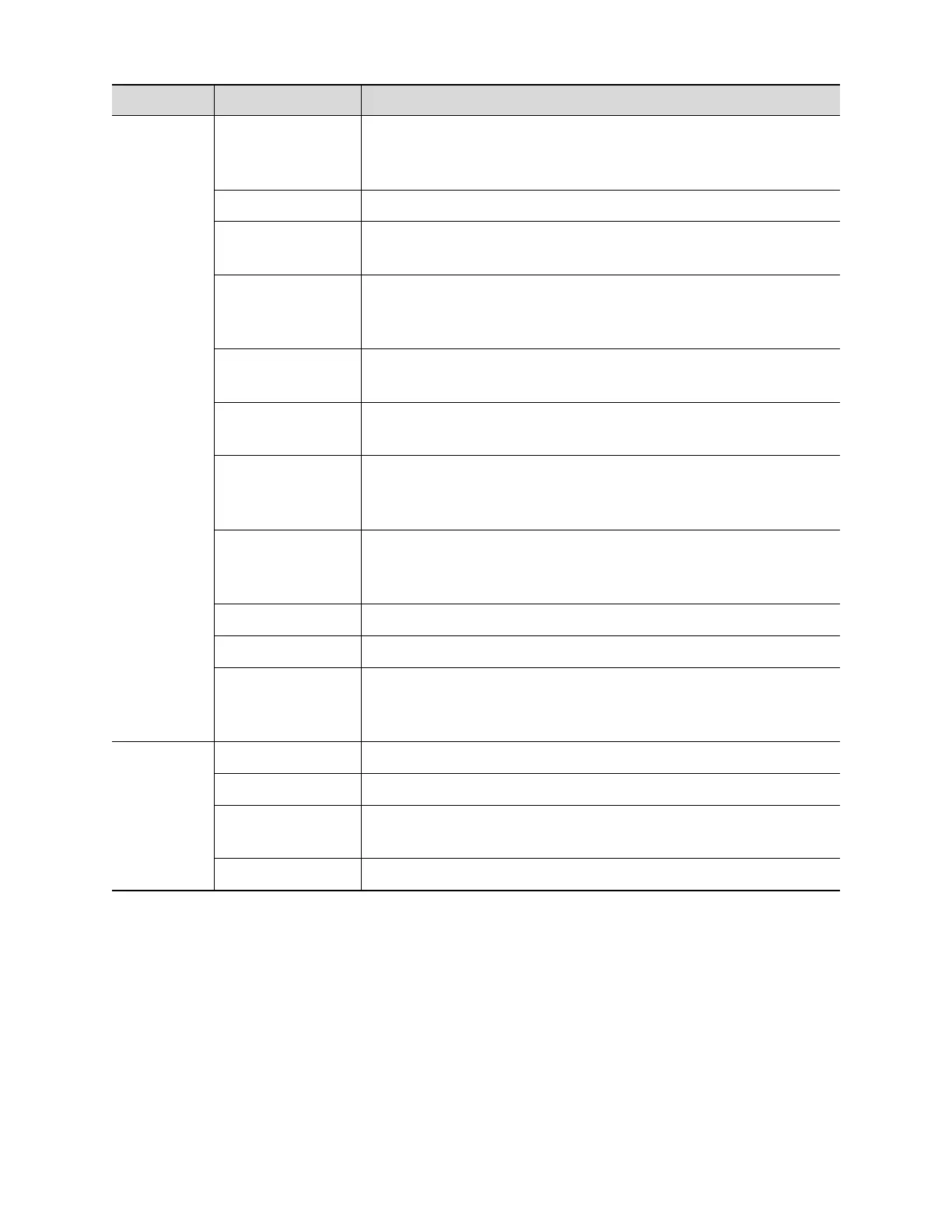DICOM storage commitment setting items are described as follows:
After you set the server (s) in DICOM Server Setting,
the name (s) will appear in the drop-down list, select the
name of the storage commitment server.
Default is server-SC, and it can be modified.
Application Entity title. Here, it should be consistent with
that of the storage commitment server.
DICOM communication port, 104 by default. Here, the
port should be consistent with that of the storage
commitment server port.
Value: 5-60s, in increments of 5, and 15 by default.
After image storage commitment is sent, the system will
close the connection with the server.
Associated
Storage
Service
The associated storage server is preset before storage
commitment, only after the exam is sent out, can
storage commitment be created.
Add the DICOM service to the service list.
Click to cancel the parameter setting.
Select an item in the service list, change the
parameters in the above area, and click [Update] to
update the item in the service list.
Click to delete the selected service in the service list
Click to verify if the two DICOM application entities are
normally connected.
Click to exit the screen.
NOTE:
Set the related server before performing the storage commitment service.
Save SCP port and the IP on SCP corresponds to the port and the IP on DICOM
preset page.