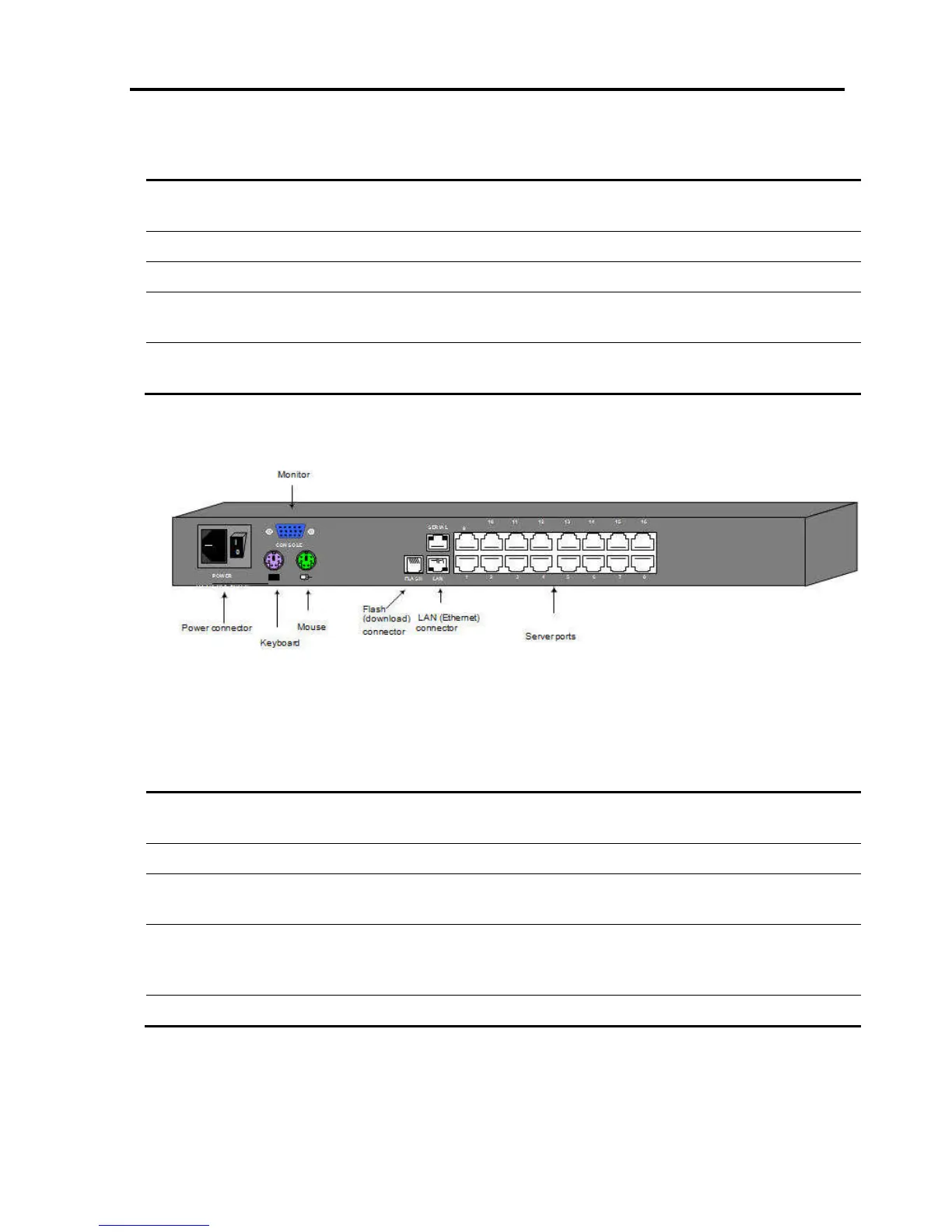Installation
System Components
User Guide | 15
LED/Button Functionality
Power LED
Indicates the state of the Smart 108/116 IP unit: Green indicates that the unit is powered
on; Red indicates that the unit is powered off.
Remote LED
Illuminates to indicate that a remote session is active.
Link
Illuminates to indicate that the unit is connected to the network.
Local button
When pressed, Smart 108/116 IP disconnects the client remote session, and the local
mouse and keyboard become operational. The Remote LED turns off.
Reset
Pressing and holding this button for more than seven seconds, resets the Smart 108/116
IP Unit.
The Smart 116 IP Unit rear panel is illustrated in Figure 2; it has sixteen server ports.
The Smart 108 IP is the same, with the exception that it has eight server ports.
Figure 2 – Smart 116 IP Unit Rear Panel
The following table describes the functionality of the ports on the rear panel of the
Smart 108/116.
Port Functionality
Console KVM
For connecting a keyboard, video, and mouse to operate the Smart 108/116 IP locally;
optional.
Serial
Not in use
Flash
For updating firmware of the analogue part of the Smart 108/116 IP system - OSD,
Switch, RICCs, and ROCs.
LAN
For connecting to the 10/100 Mbit Ethernet. The LED illuminates green when the unit is
connected to a 100 Mbit/sec network; it illuminates yellow when the unit is connected to a
10 Mbit/sec network.
Server ports For connecting to the servers via the RICC/ROCs.
