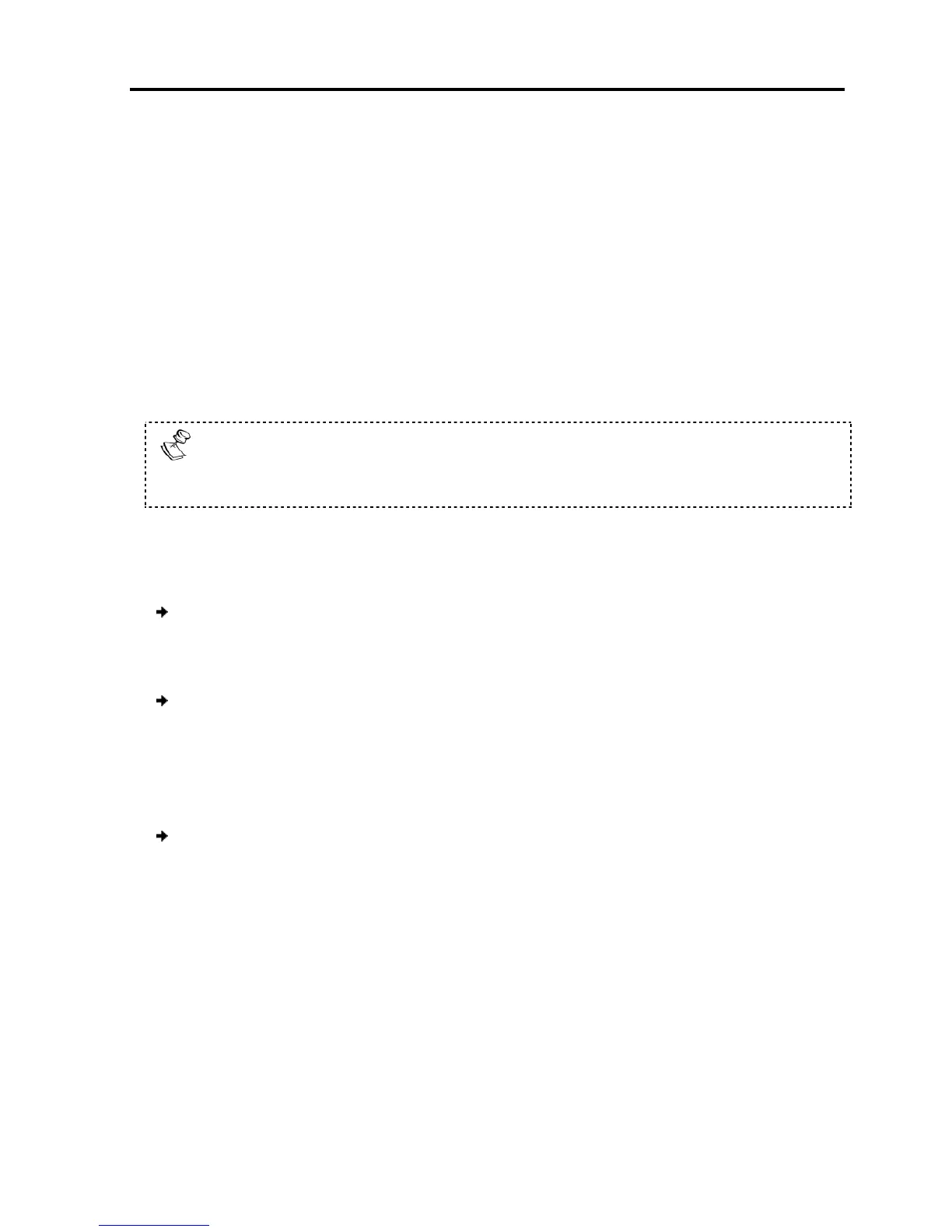6
Operating the Smart 108/116 IP
This chapter explains how to operate the Smart 108/116 IP Switching system locally
as well as
troubleshoot
problems that arise when updating the software (see Section
You can switch between the connected computers using either the:
Keyboard hotkeys
The OSD (On Screen Display)
With a US English keyboard
or of the numer
6.1
Using the Keyboard Hotkeys
You can switch to the next computer in the forwards or backwards direction.
To switch to the next computer forwards:
1. Press Shift.
2. Release Shift
To switch to the next computer
1. Press Shift.
2. Release Shift
6.2 Using t
To display the OSD:
1. Ensure that
there is no remote user connected.
If there is a remote user,
2. Press Shift twice.
The OSD Main window appears.
Operating
the Smart 108/116 IP Switching System Locally
Using
Operating the Smart 108/116 IP
This chapter explains how to operate the Smart 108/116 IP Switching system locally
108/116 IP firmware (see Section
problems that arise when updating the software (see Section
You can switch between the connected computers using either the:
The OSD (On Screen Display)
With a US English keyboard
, you can use the +
key of the alphanumeric section
non-US English keyboard,
pad.
Using the Keyboard Hotkeys
You can switch to the next computer in the forwards or backwards direction.
To switch to the next computer forwards:
+.
To switch to the next computer
backwards:
-.
there is no remote user connected.
If there is a remote user,
disconnect the remote user by pressing
The OSD Main window appears.
the Smart 108/116 IP Switching System Locally
User Guide | 61
This chapter explains how to operate the Smart 108/116 IP Switching system locally
,
108/116 IP firmware (see Section
6.3) and
problems that arise when updating the software (see Section
6.4).
key of the alphanumeric section
+ key
You can switch to the next computer in the forwards or backwards direction.
Local button
