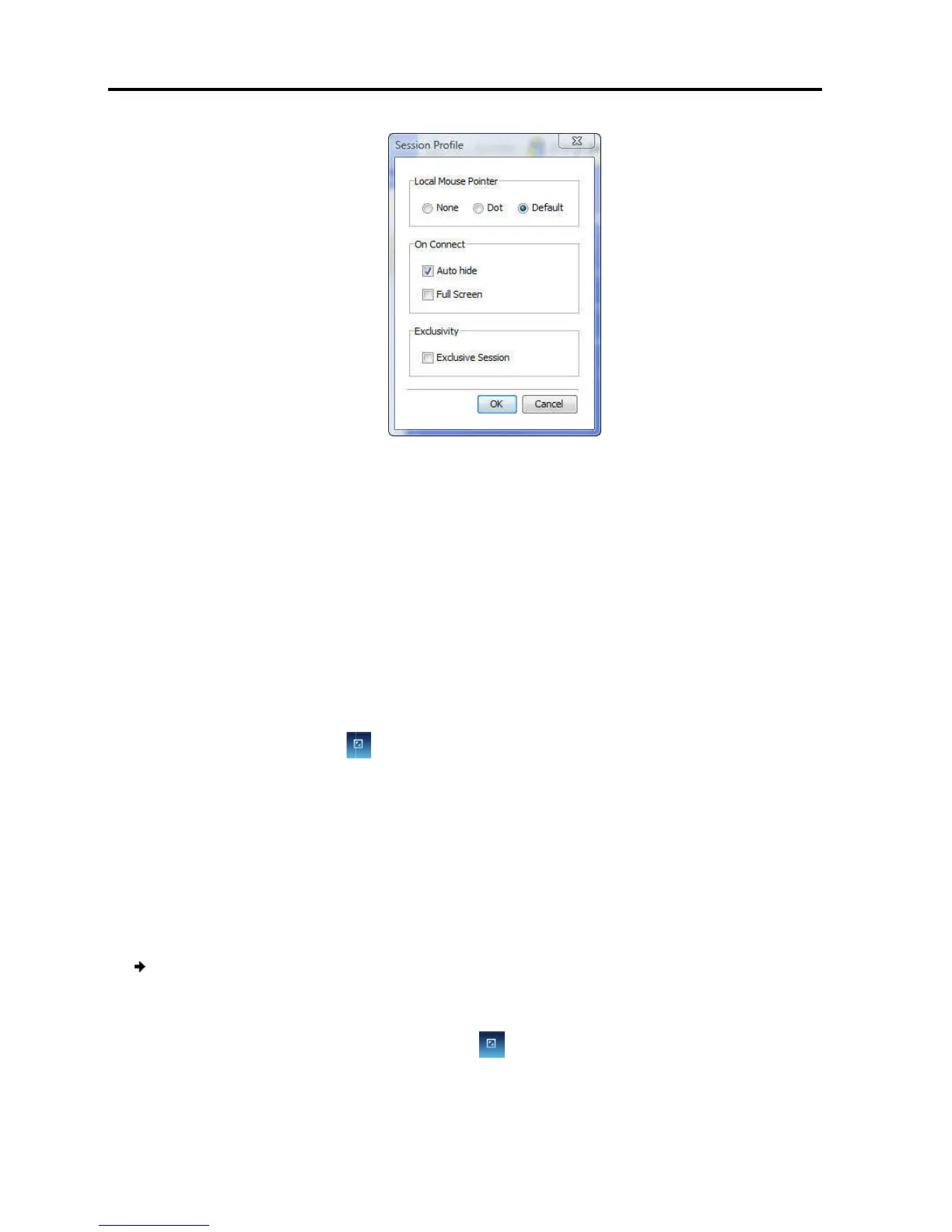Conducting a Remote Session
Setting the Session Profile
44 | Smart 108/116 IP
2. In Local Mouse Pointer,
the client computer
None –
to hide the mouse pointer
Dot –
for the mouse pointer to appear as a dot
Default –
for the mouse pointer to appear as a regular
3. In Auto Connect, select:
Auto hide –
Full Screen – to
the Restore button
4. In Exclusivity, select the
session and there are no other logged in users
logging into the session.
4.4.1 Full Screen Mode
You can work on the target
full screen mode.
In Full Screen mode, the desktop window disappears, and is
replaced by the accessed target server desktop.
To work in full screen mode:
1. Ensure that the client c
omputer has the same screen resolution as the
server.
2.
On the toolbar, click the Restore button
The desktop window dis
33 – Session Profile Dialog Box
one of the following options to set
to hide the mouse pointer
for the mouse pointer to appear as a dot
for the mouse pointer to appear as a regular
-
toolbar from the next connection onwards
the remote session screen in full screen mode from the
To toggle full screen mode on and off,
(see Section 4.4.1).
Exclusive Session checkbox w
session and there are no other logged in users
; this prevents
erver as if you are working on a local computer, using
In Full Screen mode, the desktop window disappears, and is
replaced by the accessed target server desktop.
To work in full screen mode:
omputer has the same screen resolution as the
On the toolbar, click the Restore button
.
ears.
the remote session screen in full screen mode from the
click
erver as if you are working on a local computer, using
In Full Screen mode, the desktop window disappears, and is
omputer has the same screen resolution as the
target
