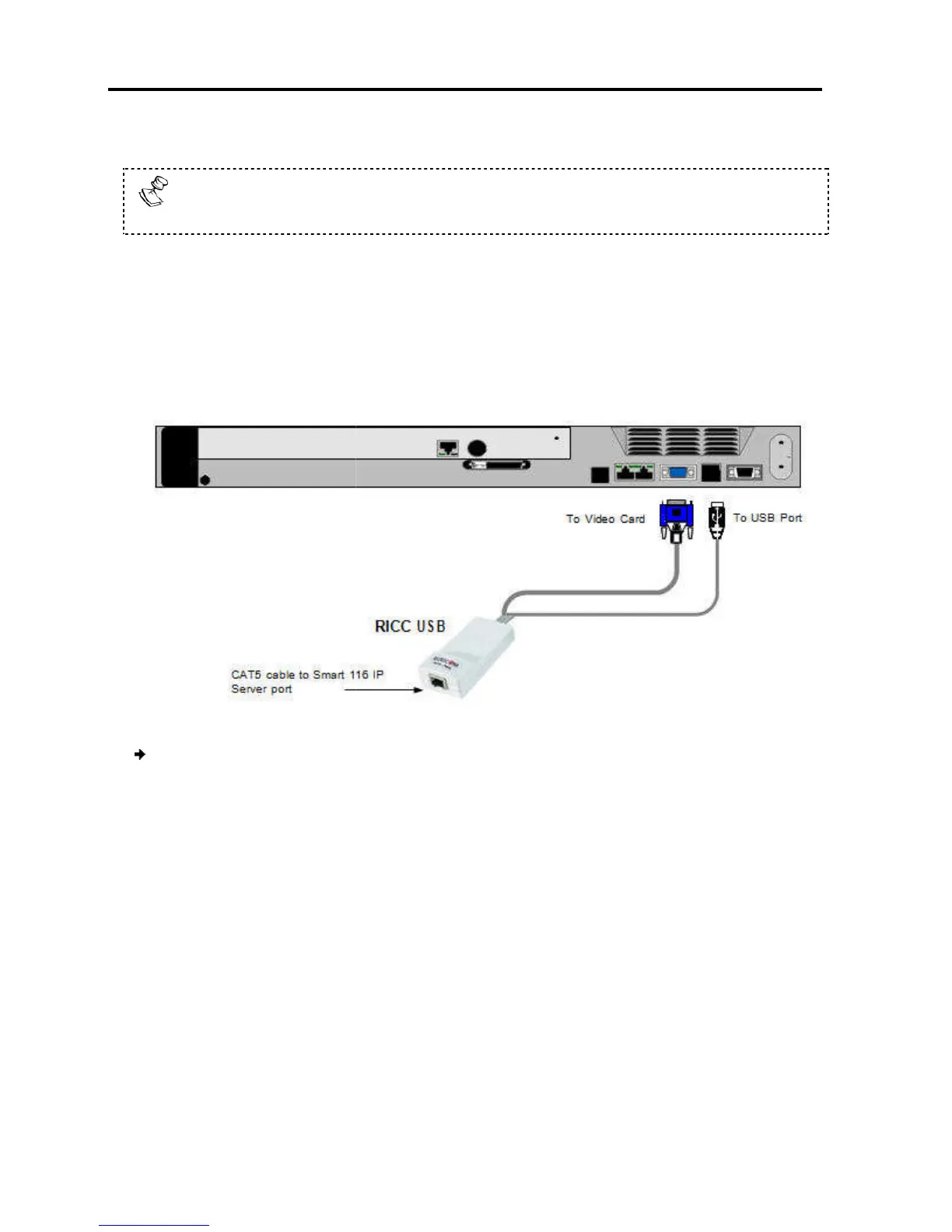Installation
Connecting to the Servers
20 | Smart 108/116 IP
3.
Connect the Screen connector to the computer’s Video
Failure to connect in the above order while the server is running may lead to
the mouse malfunctioning until the server is rebooted.
2.6.2
The
RICC/ROC USB supports Windows
modern Linux distributions. The connections for
as for the ROC USB.
The following figure illustrates the RICC
To connect the RICC/ROC
1.
Connect the Screen connector to the computer’s video
2. Connect the USB
connector to the computer’s
2.6.3
The following figure illustrates the RICC SUN and its connections.
Connect the Screen connector to the computer’s Video
card.
Failure to connect in the above order while the server is running may lead to
the mouse malfunctioning until the server is rebooted.
/ROC USB
RICC/ROC USB supports Windows
98 SE and later, MAC, SUN,
modern Linux distributions. The connections for
the RICC USB
The following figure illustrates the RICC
USB and its connections.
Figure 9 – RICC USB
USB:
Connect the Screen connector to the computer’s video
card.
connector to the computer’s
USB port
.
The following figure illustrates the RICC SUN and its connections.
Failure to connect in the above order while the server is running may lead to
