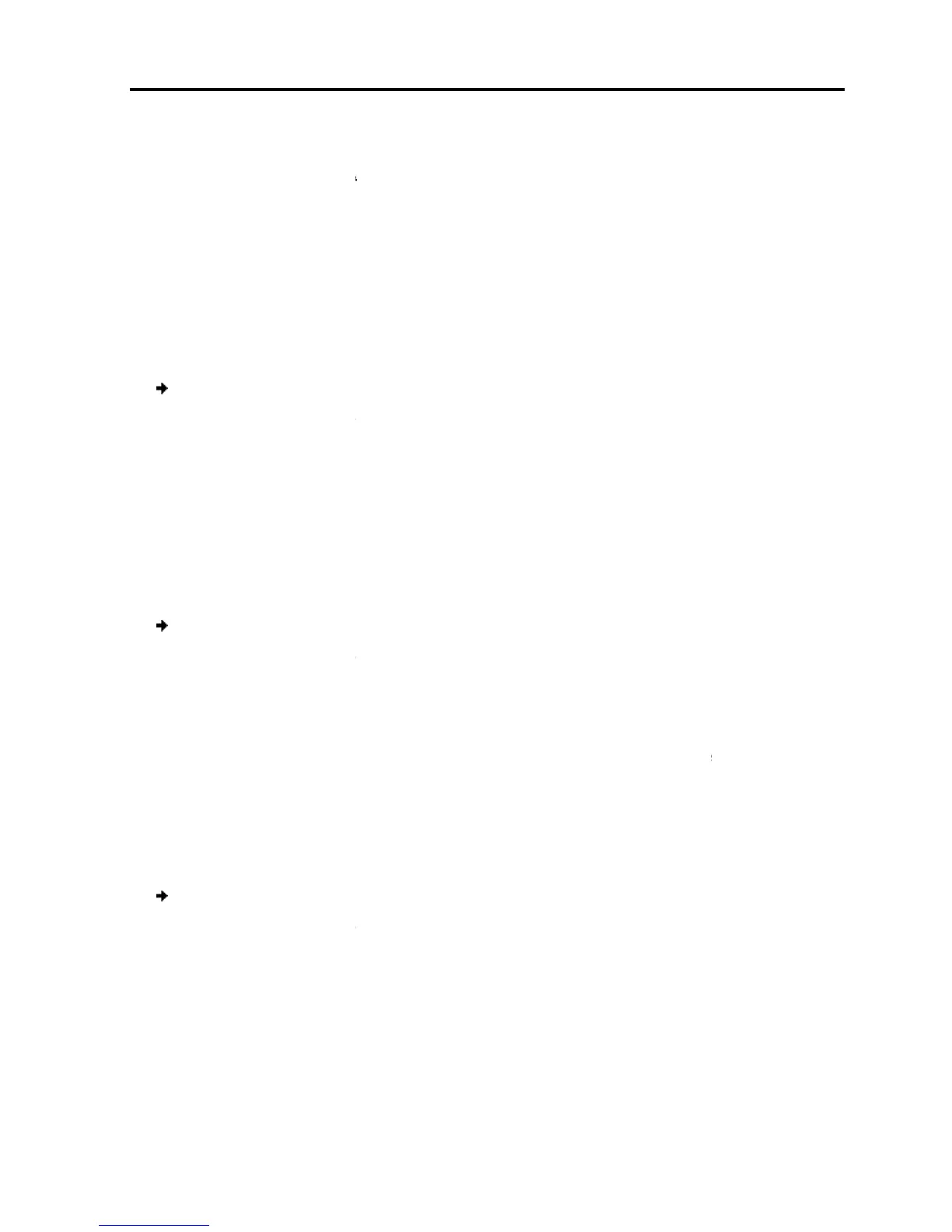The new security status is set.
By default, pressing
You can replace
Ctrl, Ctrl
Ctrl, F11
Print Screen
To change the hotkey:
1.
In the General settings window
2.
Press the Space bar to toggle between
From now on, you
can press this new hotkey t
Activating Autoskip
With the Autoskip feature, the arrow keys only access the active computer lines on
the OSD. When Autoskip
computer lines.
To change
1.
In the General settings window
2.
Press the Space bar to toggle between
Serial Port
This option is disabled in Smart 108/116 IP. Leave this option on its default setting
ON.
Changing the Keyboard Language
The keyboard language
to French (FR) or
To change the key
1.
In the General settings window
line.
2.
Press the Space bar to toggle between
The Switch name is dis
Figure 54).
You can substitute up to 18 characters in the line
character. When t
here is more than one switch in the system
a different name.
Operating
the Smart 108/116 IP Switching System Locally
The new security status is set.
displays the OSD.
Shift, Shift with any of the following:
In the General settings window
(see Figure 54), navigate to the
Press the Space bar to toggle between
the available options.
can press this new hotkey t
o display the OSD.
With the Autoskip feature, the arrow keys only access the active computer lines on
Off, t
he arrow keys access both active and inactive
In the General settings window
(see Figure 54), navigate to the
Press the Space bar to toggle between
Autoskip On and Off.
This option is disabled in Smart 108/116 IP. Leave this option on its default setting
Changing the Keyboard Language
. You can change the keyboard language
.
:
In the General settings window
(see Figure 54), navigate to the
Press the Space bar to toggle between
the available options.
Switch Name in the
You can substitute up to 18 characters in the line
; a space
here is more than one switch in the system
,
the Smart 108/116 IP Switching System Locally
Using the OSD
User Guide | 65
line.
With the Autoskip feature, the arrow keys only access the active computer lines on
he arrow keys access both active and inactive
line.
This option is disabled in Smart 108/116 IP. Leave this option on its default setting
. You can change the keyboard language
(see
a
