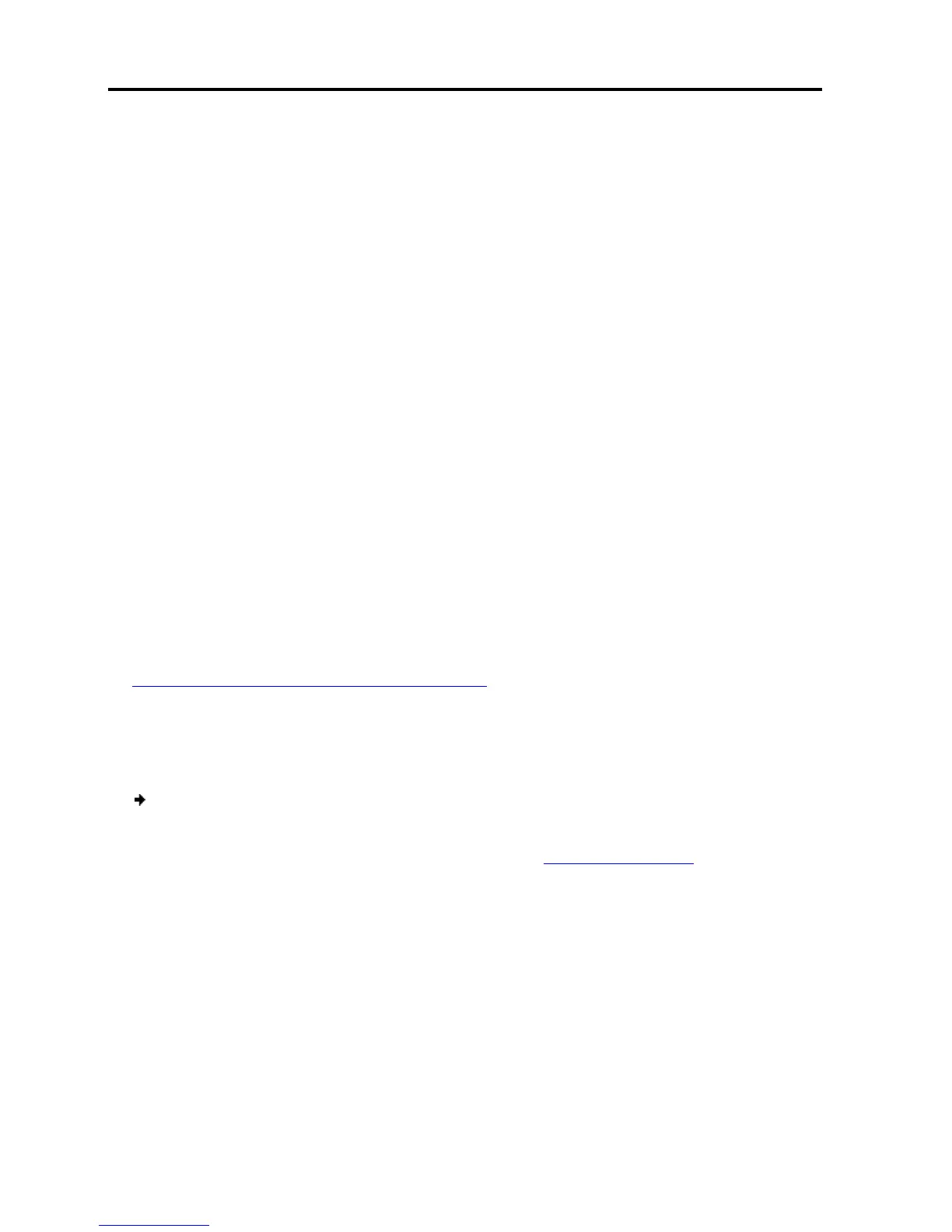Conducting a Remote Session
Starting a Remote Session
40 | Smart 108/116 IP
4 Conducting
The remote se
ssion enables remotely accessing the server connected to
108/116 IP
. Before starting a remote session,
configured.
You can perform the following from the remote session
Display/hide the toolbar.
Set the session profile.
Display the session in full screen mode
Verify Remote Presence Solutions information
Adjust video settings.
Manage keyboard sequences
Synchronize mouse pointers
Switch to a different server or device
4.1
Starting a Remote Session
On first connection, install t
Java installed on your computer. If not, you can download and install Java from:
http://www.java.com/en/download/index.jsp
When using the
Firefox browser, install the Minicom Firefox ad
The following procedure describes how to log into a remote session from
computer.
To log o
1.
Open your Web browser (Internet Ex
2. Type the
Enter.
The Web
3. In the Web page, click
Java installs. After installation has completed, the logon page appears.
a Remote Session
ssion enables remotely accessing the server connected to
. Before starting a remote session,
Smart 108/116 IP
You can perform the following from the remote session
:
Display the session in full screen mode
.
Verify Remote Presence Solutions information
.
Manage keyboard sequences
.
Synchronize mouse pointers
.
Switch to a different server or device
.
Starting a Remote Session
Minicom certificate and
verify that you have the latest
Java installed on your computer. If not, you can download and install Java from:
http://www.java.com/en/download/index.jsp
Firefox browser, install the Minicom Firefox ad
d-on.
The following procedure describes how to log into a remote session from
:
Open your Web browser (Internet Ex
plorer 7.0 / Firefox 3 or later).
system IP address - https://IP address/
Figure 12).
.
Java installs. After installation has completed, the logon page appears.
verify that you have the latest
Java installed on your computer. If not, you can download and install Java from:
client
Java installs. After installation has completed, the logon page appears.
