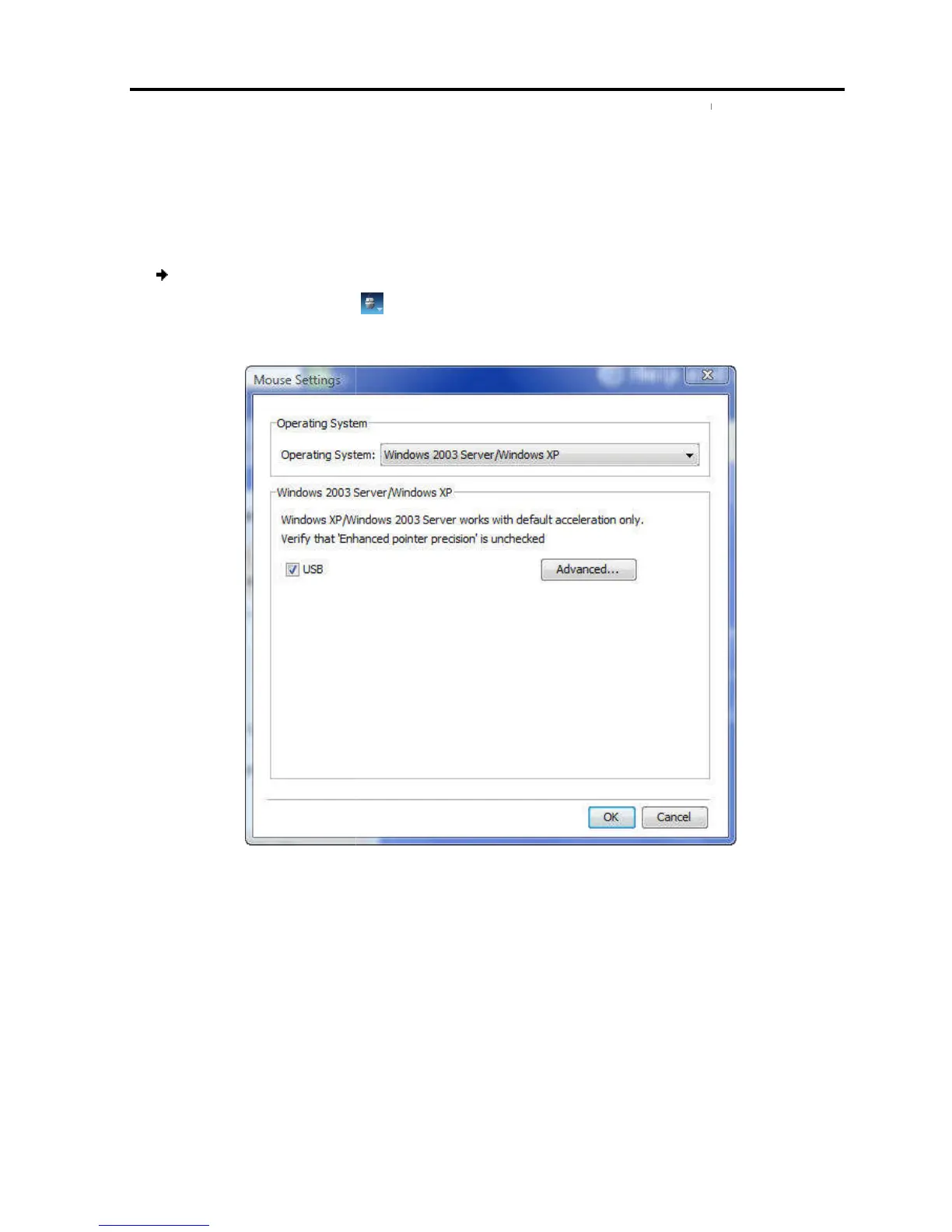4.9.1
Manually Synchronizing the Mouse
If the mouse settings on
system on the
Novell, SCO UNIX,
manually.
To
1. On the toolbar, select
The Mouse Settings box appears.
2. In Operating System
, from the dropdown menu, select the
system.
Instructions and slide
3.
Follow the instructions and set any relevant sliders to the same values as set in the
t
4. Click OK.
The
mouse pointers are synchronized
Manually Synchronizing the Mouse
target server have been
is Windows XP / 2003 Server / 7 /
,
you must synchronize the mouse pointers
mouse pointers:
> Mouse Settings.
The Mouse Settings box appears.
42 – Relative Mouse Settings
, from the dropdown menu, select the
t
s appear.
Follow the instructions and set any relevant sliders to the same values as set in the
window.
mouse pointers are synchronized
.
a Remote Session
Mouse Pointers
User Guide | 53
operating
you must synchronize the mouse pointers
Follow the instructions and set any relevant sliders to the same values as set in the
