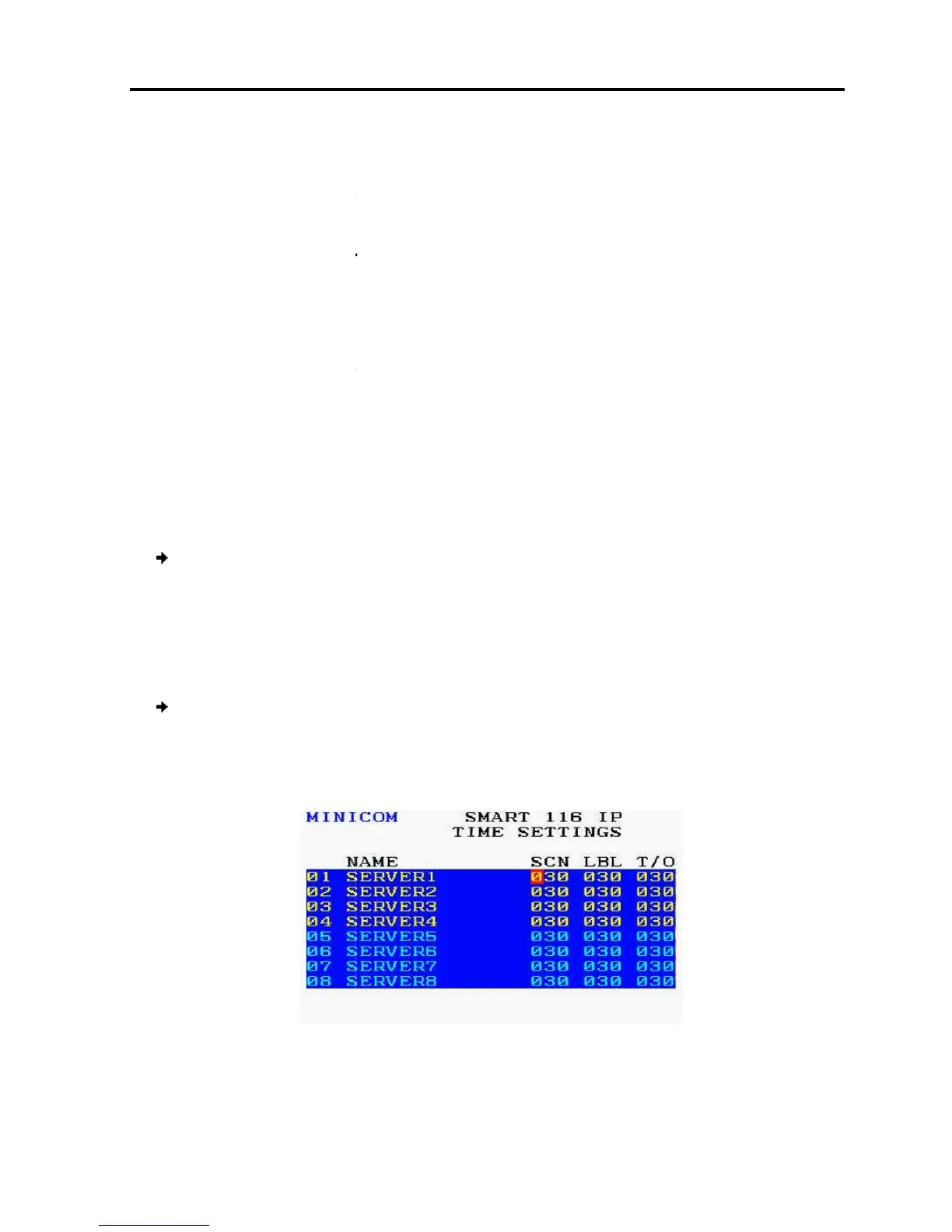replaces
k
eep the Space bar depressed until the line is erased.
Modifying the Keyboard Setting
The Smart
108/116 IP operates with Windows, Linux, HP UX, Alpha UNIX SGI, DOS,
Novell, MAC-USB,
By default,
the keyboard mode is set to PS
computers and UNIX servers connected to ROC/RICCs USB.
follows:
U1 for HP UX
U2
U3 for IBM AIX
To
modify the keyboard settings
1. In the Ports S
the line that you want to edit
2.
Press the Space bar to toggle between
6.2.6
Configuring the Time Settings
To configure the time settings:
1.
In the OSD Settings window (see
is on it, and press
The Time Settings window appears.
Operating
the Smart 108/116 IP Switching System Locally
– Select it and press the Space bar. A b
–
Place the cursor at the beginning of the line
eep the Space bar depressed until the line is erased.
Modifying the Keyboard Setting
108/116 IP operates with Windows, Linux, HP UX, Alpha UNIX SGI, DOS,
the keyboard mode is set to PS
, which is suitable for Intel-
computers and UNIX servers connected to ROC/RICCs USB.
rvers connected to ROC/RICCs PS/2,
and Open VMS
modify the keyboard settings
:
Figure 55), navigate to the KB
the line that you want to edit
.
Press the Space bar to toggle between
the available options.
Configuring the Time Settings
To configure the time settings:
In the OSD Settings window (see
Figure 53), navigate to TIME
.
The Time Settings window appears.
Figure 56 – Time Settings Window
the Smart 108/116 IP Switching System Locally
Using the OSD
User Guide | 67
e
Place the cursor at the beginning of the line
, and
108/116 IP operates with Windows, Linux, HP UX, Alpha UNIX SGI, DOS,
, and go to
