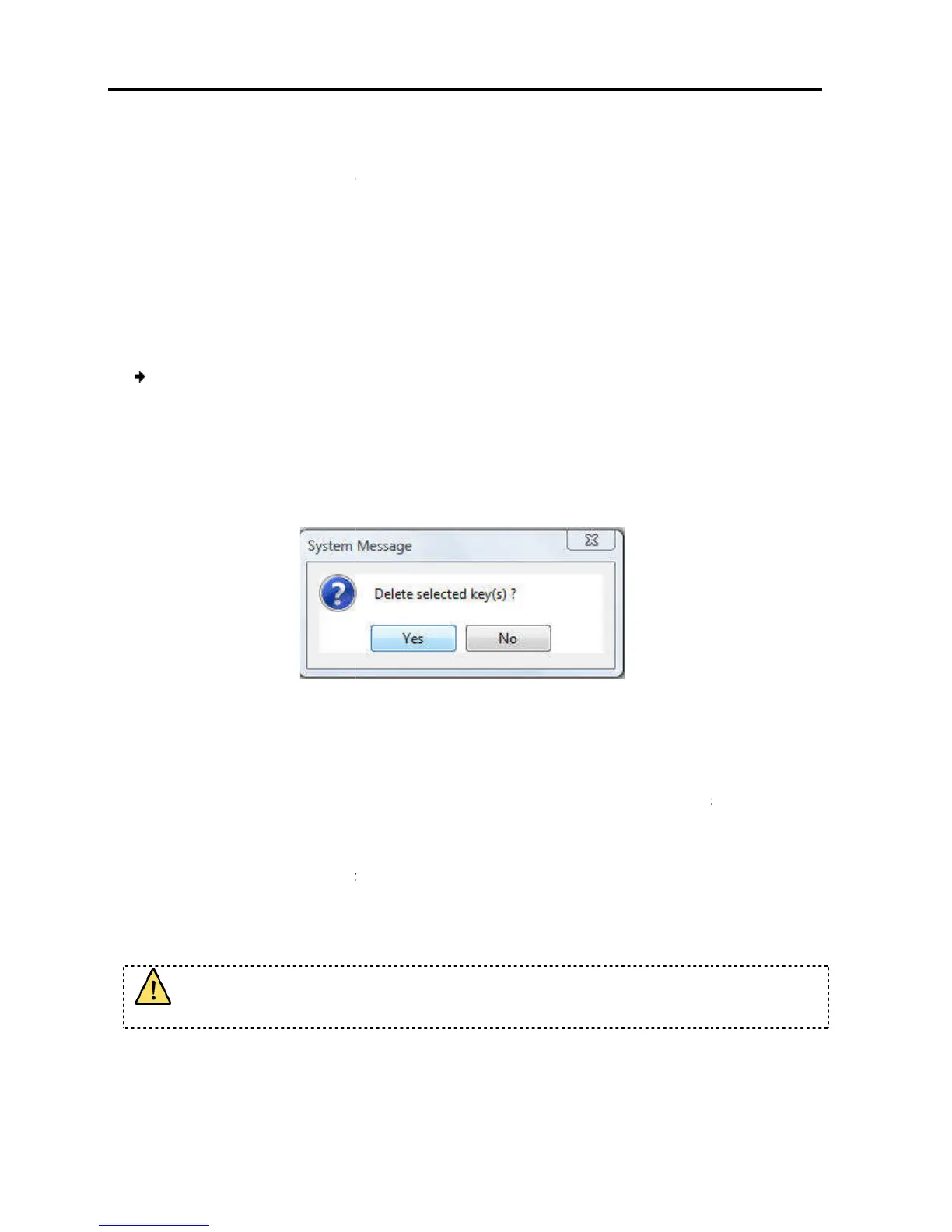Conducting a Remote Session
Synchronizing Mouse Pointers
52 | Smart 108/116 IP
3. On your keyboard, p
T
he names of the pressed keys
4. Click Stop Recording.
5. Click OK.
The key sequence definition is
4.8.4
You can delete a
To delete a keyboard sequence:
1. In the Special Key Mana
to delete
. Select a group of keys by selecting the first
the Shift
button, and then selecting the last
2. Click Delete.
The delete confirmation box appears.
Figure
4.9
Synchronizing Mouse Pointers
For best mouse performance and superior customer experience,
recommends that you set certain mouse settings in the target operating system. This
applies to all targets running Windows, such as
Windows Server 2008.
When working at the c
lient computer, two mouse pointer
computer and one of the
pointers should be synchronized. The following explains what to do if they are not
synchronized.
Before synchronizing mouse pointers
Section 4.7);
to include in the key sequence.
he names of the pressed keys
appear in the provided area.
The key sequence definition is
updated in the system.
(s)
key sequences from the system.
To delete a keyboard sequence:
er box (see Figure 38
), select the desired key sequence
. Select a group of keys by selecting the first
key in the
button, and then selecting the last
key.
The delete confirmation box appears.
– Delete Key(s) Confirmation Box
Synchronizing Mouse Pointers
For best mouse performance and superior customer experience,
Minicom
recommends that you set certain mouse settings in the target operating system. This
applies to all targets running Windows, such as
XP, Windows 7
, Windows Server 2003, and
lient computer, two mouse pointer
s appear –
; the former is on top of the latter.
pointers should be synchronized. The following explains what to do if they are not
Before synchronizing mouse pointers
, adjust the video of the
, mouse synchronization may not work.
), select the desired key sequence
(s)
, pressing
recommends that you set certain mouse settings in the target operating system. This
, Windows Server 2003, and
he client
The mouse
pointers should be synchronized. The following explains what to do if they are not
(see
