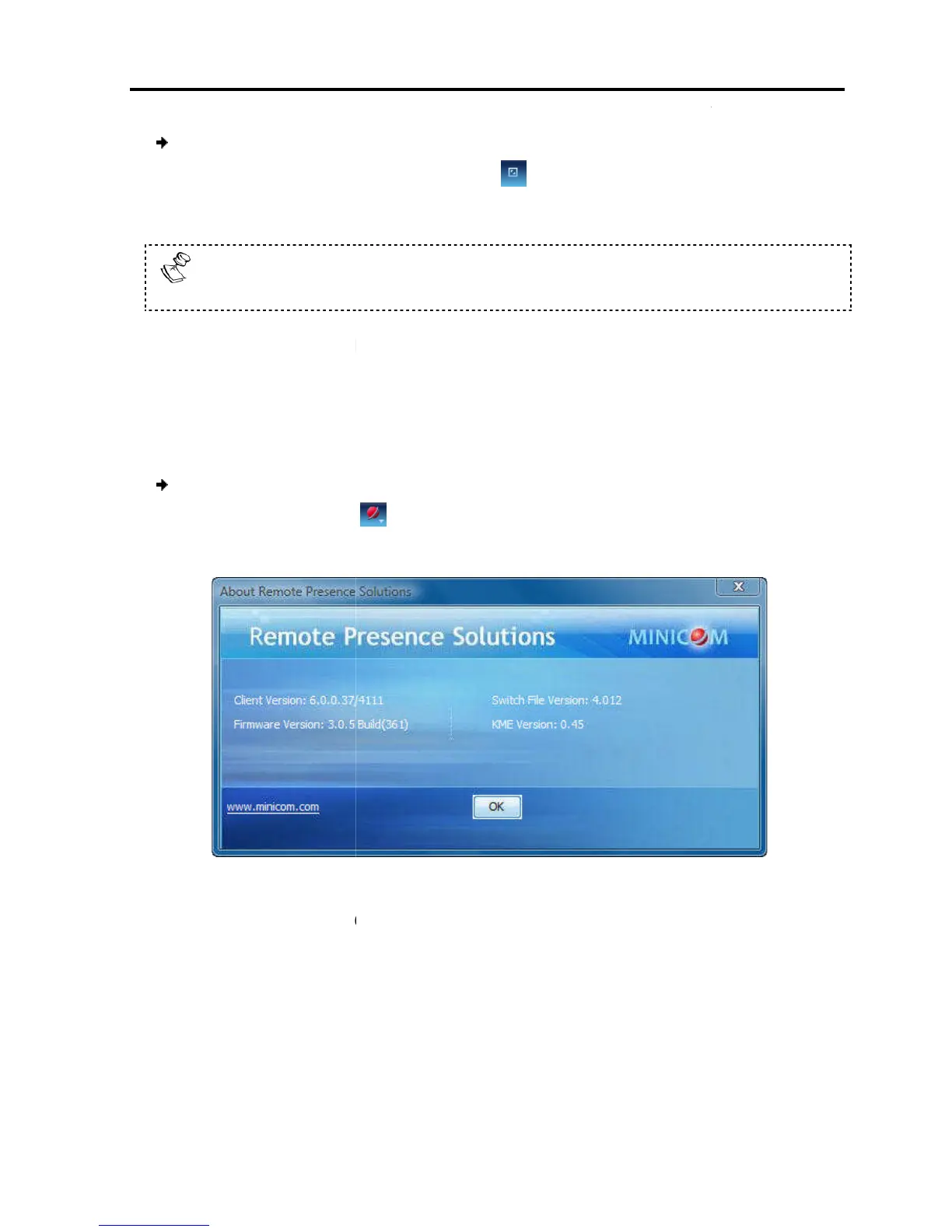To exit full screen mode:
1.
On the toolbar, click the Restore button
The desktop
Full screen mode can also be activated from the Session Profile box, see
Section 4.4
4.5
Verifying Remote Presence Solutions
Information
You can verify the client,
Switch file versions installed on your
system administrators in troubleshooting and support.
To
verify Remote Presence Solutions information
1. On the toolbar, s
The information screen appears.
Figure
4.6
From the toolbar
different mode or bandwidth
The mode can be set to:
Fixed – E
environment, it is best to set the bandwidth setting to
environments, you may want to alter the settings to increase responsiveness.
C
Verifying
Remote Presence Solutions Information
To exit full screen mode:
On the toolbar, click the Restore button
.
Full screen mode can also be activated from the Session Profile box, see
.
Verifying Remote Presence Solutions
irmware, KME (Keyboard/Mouse Emulation firmware), and
Switch file versions installed on your
Smart 108/116 IP.
This information can assist
system administrators in troubleshooting and support.
verify Remote Presence Solutions information
:
> About.
The information screen appears.
– Remote Presence Solutions Information
Video Performance Settings
video performance settings
different mode or bandwidth
.
any
bandwidth option. For example, in a LAN
environment, it is best to set the bandwidth setting to
High
environments, you may want to alter the settings to increase responsiveness.
a Remote Session
Remote Presence Solutions Information
User Guide | 45
Full screen mode can also be activated from the Session Profile box, see
irmware, KME (Keyboard/Mouse Emulation firmware), and
This information can assist
bandwidth option. For example, in a LAN
environments, you may want to alter the settings to increase responsiveness.
