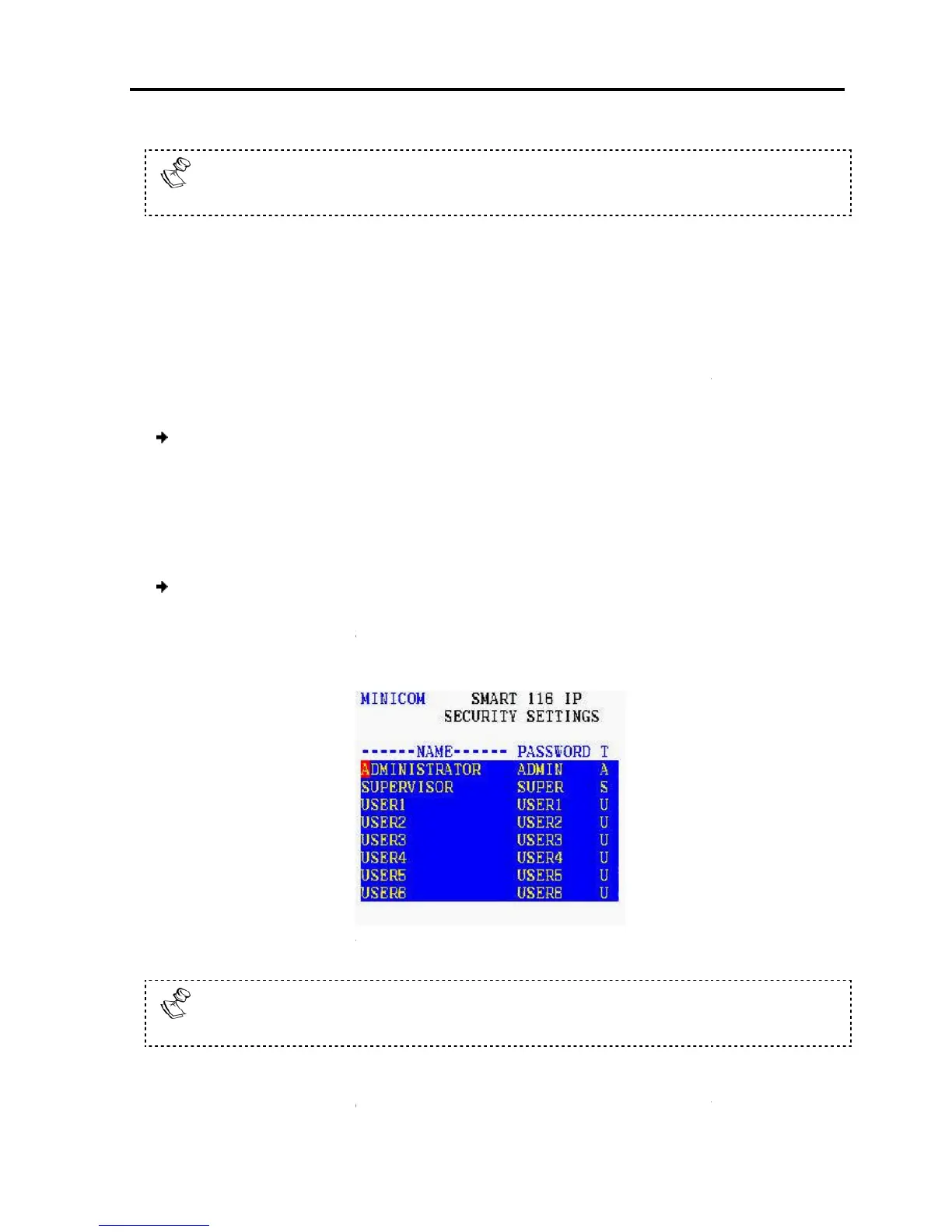Users
is only enabled if the security status is set to On
Security Settings
There are three different access levels:
Y –
V –
Viewing access only to a particular computer (
functionality).
N –
No access to a particular computer
attempted.
To give each user the desired access level:
1.
In the Users Settings window, n
column.
2.
Toggle between the options using the
6.2.8
Configuring the Security Settings
To co
nfigure the security settings
1.
In the OSD Settings window (see
line is on it, and p
The Security Settings
Security
is only enabled if the security status is set to On
Security Settings
The T
column in the Security Settings window displays the
In this column, there can be one
Operating
the Smart 108/116 IP Switching System Locally
is only enabled if the security status is set to On
on page 64).
There are three different access levels:
ticular computer.
Viewing access only to a particular computer (
n
No access to a particular computer
; a
TIMEOUT label appears if access is
To give each user the desired access level:
In the Users Settings window, n
avigate to the desired computer line and
Toggle between the options using the
Space bar.
Configuring the Security Settings
nfigure the security settings
:
In the OSD Settings window (see
Figure 53), navigate to
Enter.
window appears.
58 – Security Settings Window
is only enabled if the security status is set to On
64).
column in the Security Settings window displays the
Type of acces
In this column, there can be one
Administrator (A) password, one Super
the Smart 108/116 IP Switching System Locally
Using the OSD
User Guide | 69
Configuring
TIMEOUT label appears if access is
avigate to the desired computer line and
User
so that the red
Configuring
permission.
isor (S)
