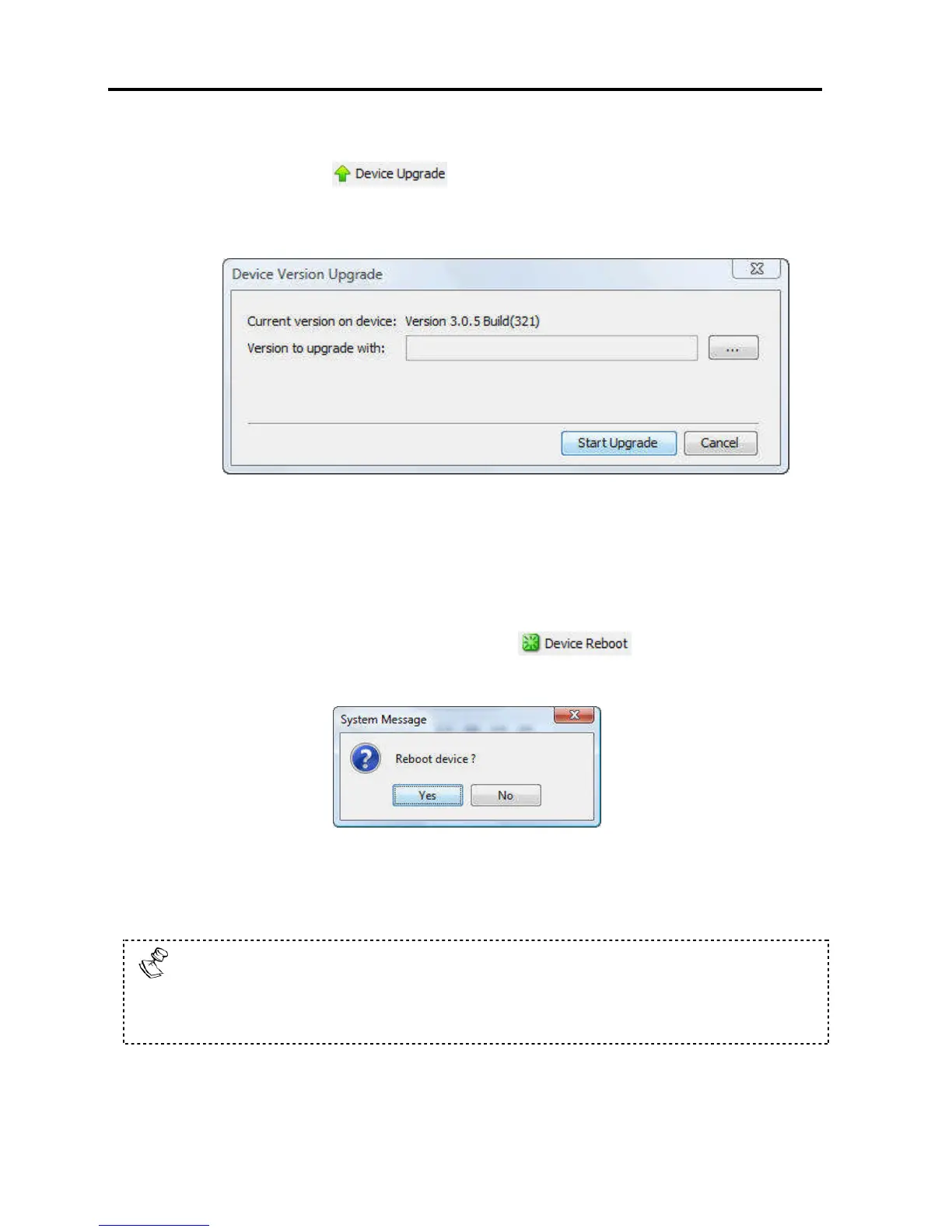Configuring the Network
Performing Additional Configuration Operations
36 | Smart 108/116 IP
2. Save the firmware file on the client computer.
3. In the toolbar, select .
The Device Version Upgrade page appears, displaying the current firmware
version on the device.
Figure 23 – Device Version Upgrade Page
4. In Version to upgrade with, browse to locate and upload the firmware file.
5. Verify the current and uploaded version of the firmware.
6. Click Start Upgrade.
The upgrade starts.
7. On upgrade completion, on the toolbar, click .
A confirmation box appears.
Figure 24 – Reboot Confirmation Page
8. Click Yes.
The unit reboots. After about 30 seconds, the Login page appears.
Depending on the type of firmware upgrade, the following settings may be
erased: User settings, KVM switch settings, mouse and video adjustments, and
RS232 settings. The network settings remain intact. For more information, refer
to the firmware release notes.
