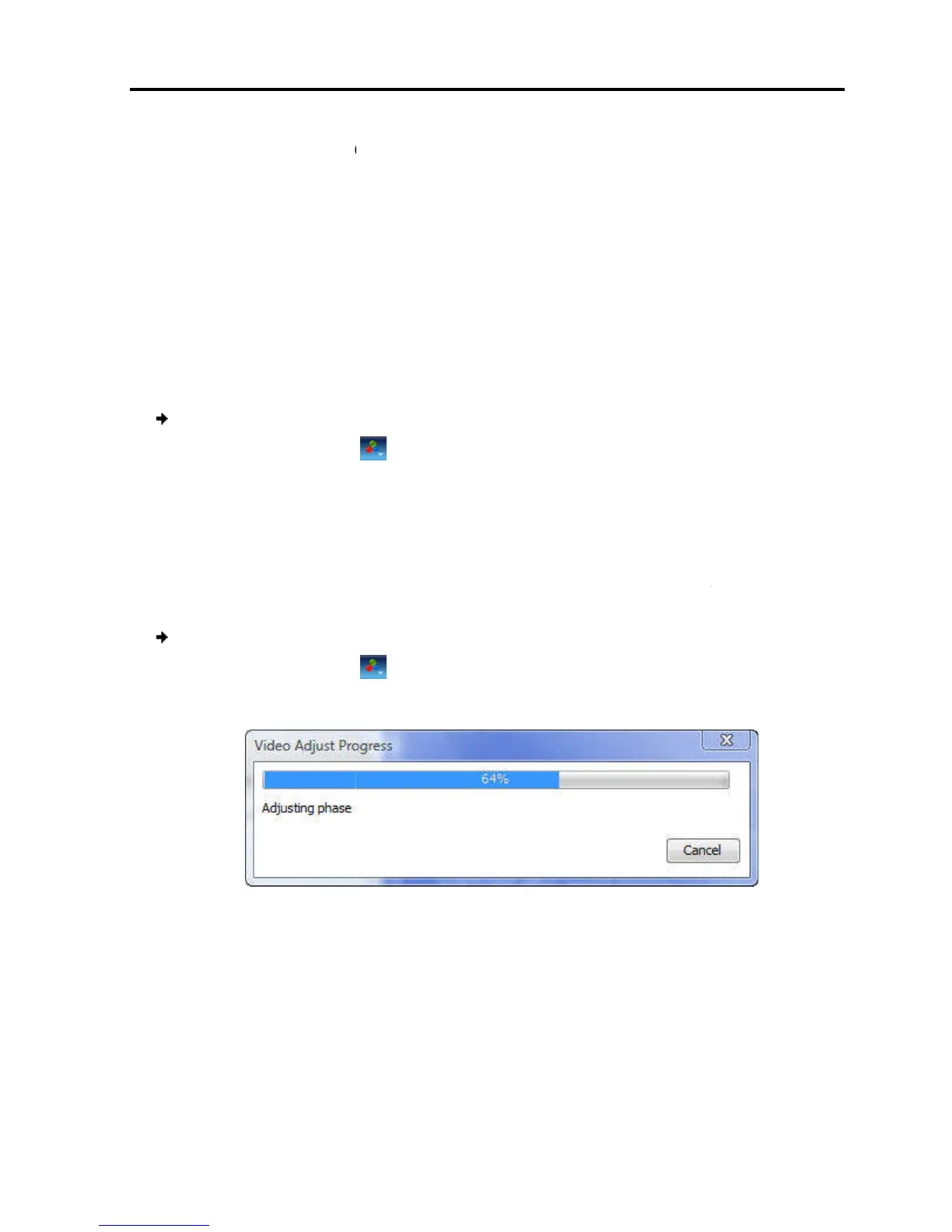4.7
There are three ways to adjust the video
Refreshing the video image
Automatically adjusting the video
Manually c
4.7.1
Refreshing the Video Image
The video image may
target server.
Refreshing completely regenerates the video image.
To
1. On the toolbar, s
4.7.2
Automatically Adjusting the Video
The video view may need to be adjusted for each target server or new screen
resolution. In most cases, adjusting the video view using the default video settings
gives the optimal view.
To
automatically adjust the video
1. On the toolbar, select
The
progress of video adjustment is displayed
The process takes a f
verify that no dynami
4.7.3 Manually
Although automatic adjustment of video generally
want to fine-
You can use the a
dvanced video adjustment options
There are three ways to adjust the video
image:
Refreshing the video image
Automatically adjusting the video
image
video settings
Refreshing the Video Image
when changing the display att
Refreshing completely regenerates the video image.
:
> Refresh.
Automatically Adjusting the Video
Image
The video view may need to be adjusted for each target server or new screen
resolution. In most cases, adjusting the video view using the default video settings
automatically adjust the video
image:
> Video Adjust.
progress of video adjustment is displayed
.
Figure 36 – Video Adjust Progress
seconds. If the process runs more than
is an abnormal noise level. Check the vi
video application is running on the
Although automatic adjustment of video generally
optimizes the video view, you may
dvanced video adjustment options
:
a Remote Session
Adjusting the Video
User Guide | 47
ibutes of a
The video view may need to be adjusted for each target server or new screen
resolution. In most cases, adjusting the video view using the default video settings
, it is
cable and
’s desktop.
optimizes the video view, you may
