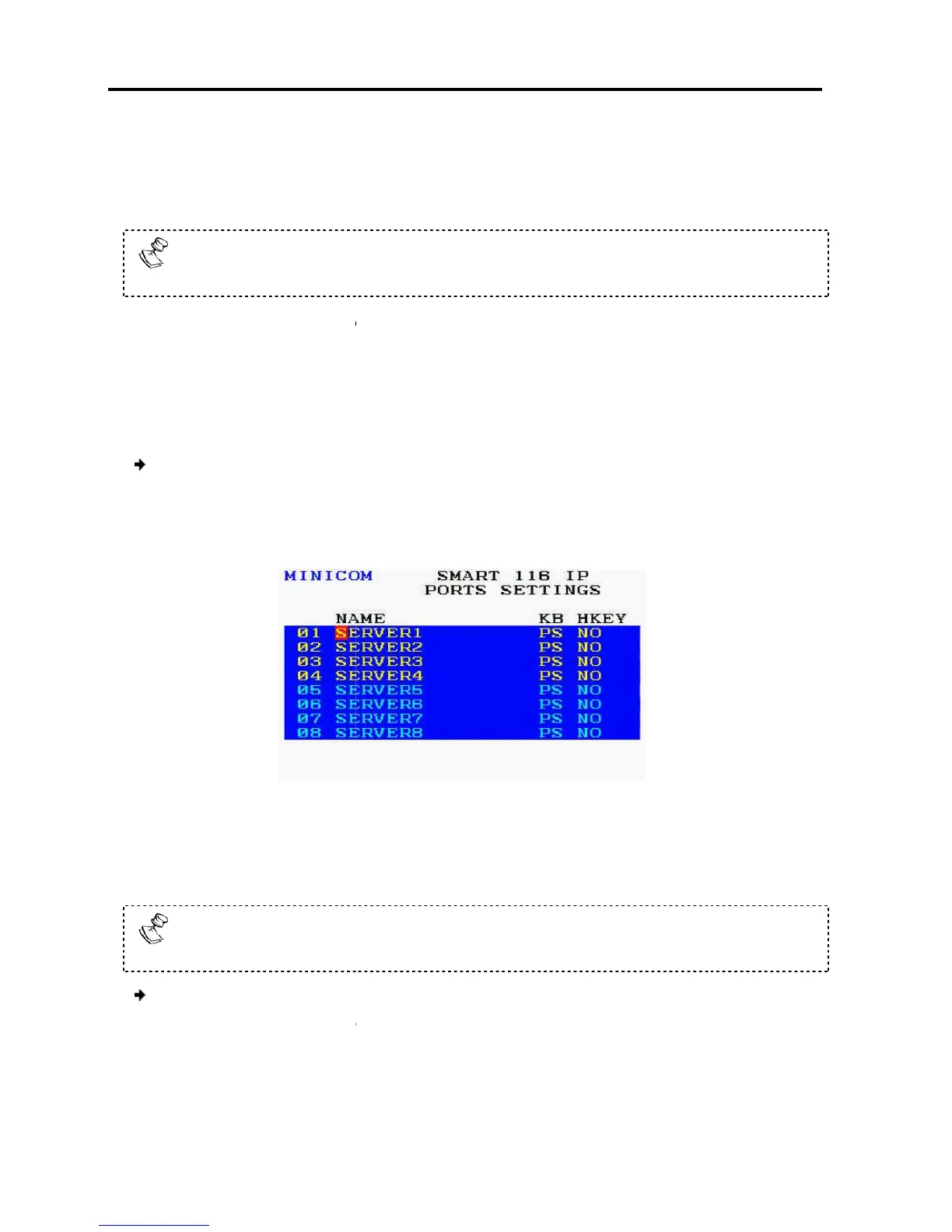Operating
the Smart 108/116 IP Switching System Locally
Using the OSD
66 | Smart 108/116 IP
Restor
ing OSD to Factory Defaults (F7)
In the
to its
factory default settings.
Restorin
g factory default settings erases all
made.
6.2.5
From the Ports settings window, you can configure the
The Computer name
The Keyboard settings
To configure the ports
1.
In the OSD Settings window
line is on it, and press
The Ports Settings wi
E
In the Ports Settings
To avoid confusion,
the names given in the OSD should match the names given
in the W
To edit a computer name:
1.
In the Ports Settings window (see
name that you want to edit
2.
Edit the name, as follows
the Smart 108/116 IP Switching System Locally
ing OSD to Factory Defaults (F7)
(see Figure 54), you can press F7 to re
factory default settings.
g factory default settings erases all
changes that have
s Settings
From the Ports settings window, you can configure the
following:
:
In the OSD Settings window
(see Figure 53), navigate to PORTS
.
appears.
55 – Ports Settings Window
, the computer names can be
the names given in the OSD should match the names given
.
In the Ports Settings window (see
Figure 55), navigate to the Name
name that you want to edit
.
Edit the name, as follows
:
the OSD
been
long.
the names given in the OSD should match the names given
, to the
