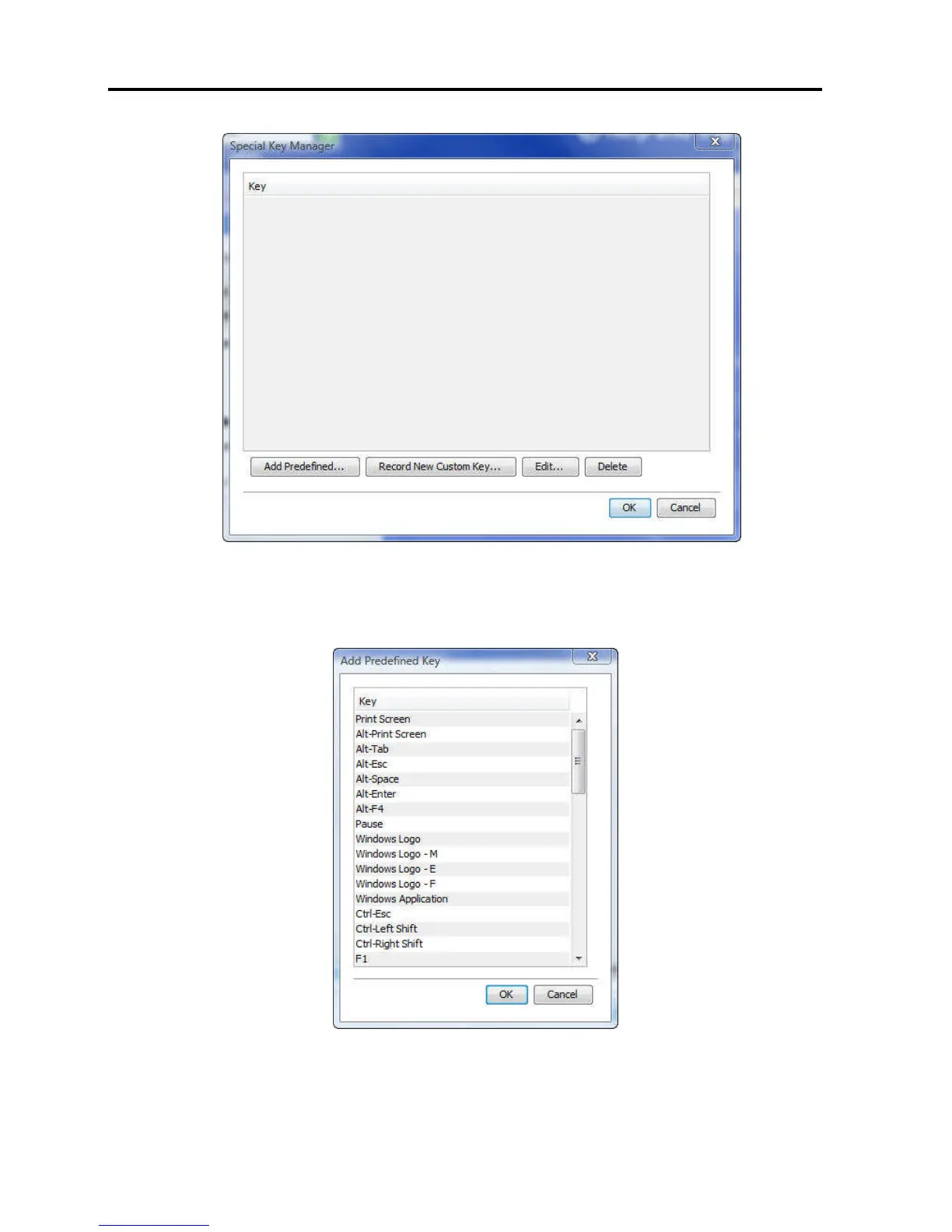Conducting a Remote Session
Managing Keyboard Sequences
50 | Smart 108/116 IP
Figure 38 – Special Key Manager
2. Click the Add Predefined button.
A list of existing sequences appears.
Figure 39 – Add a Predefined Key Dialog Box
3. Select a key sequence and click OK.
The sequence appears in the Special Key Manager box.
