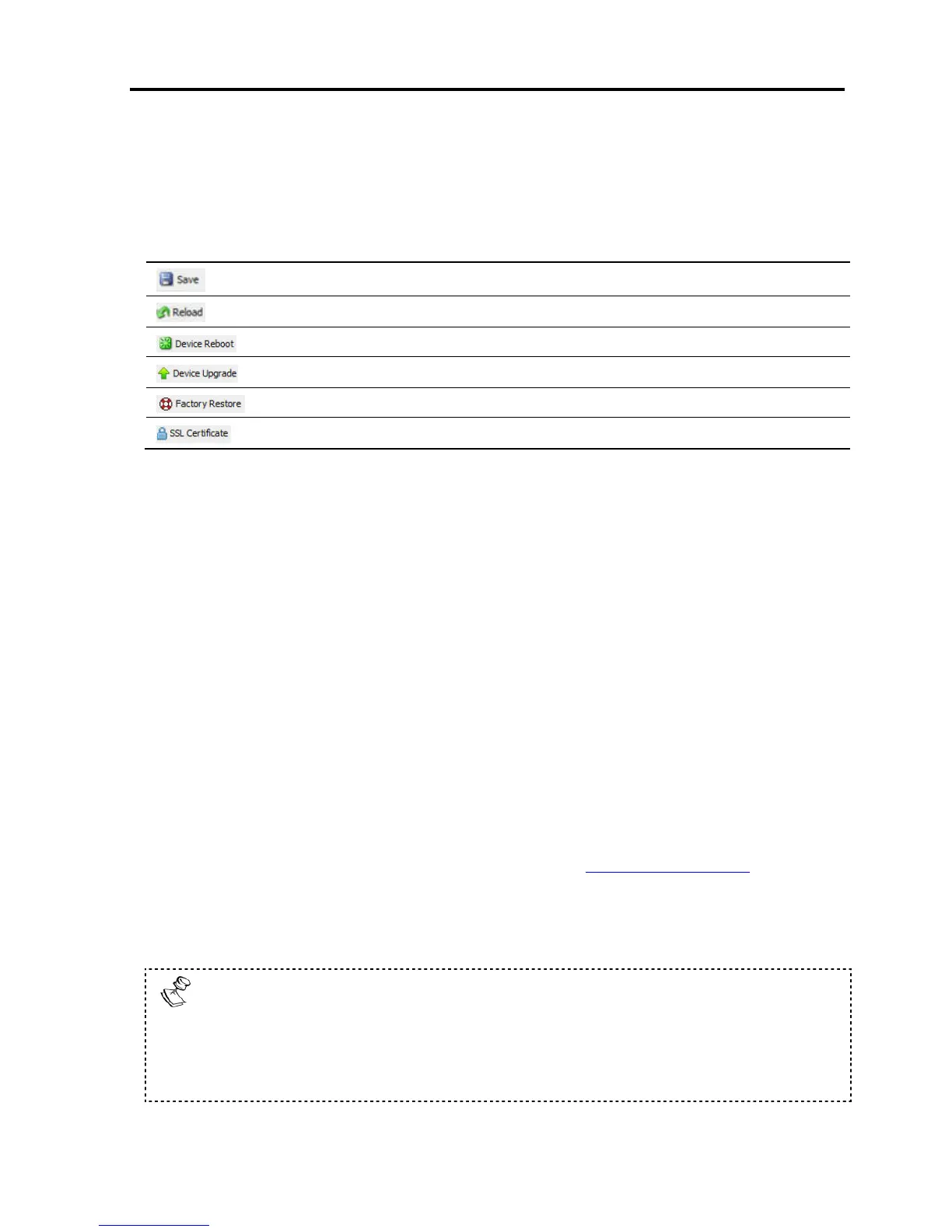Configuring the Network
Configuring the Network Settings
User Guide | 27
3.2.2 Web Configuration Toolbar Buttons
The following table describes the functionality of the Web configuration toolbar
buttons.
Button Functionality
Saves the configuration changes
Reloads the device settings into the configuration page parameter settings
Reboots the device
Upgrades the device firmware
Restores the device with factory settings
Installs the SSL certificate onto the device
3.3 Configuring the Network Settings
On the network configuration page (see Figure 14), you can configure the following:
Device ID
Device IP address
Centralized Management
Consult your Network Administrator for the network settings.
3.3.1 Configuring Device ID Settings
You can assign a name to the Smart 108/116 IP device, and select a TCP port.
The default device name consists of the letter ‘D’ followed by the 6-digit device
number (D.N.), which is printed on the silver label on the underside of the Smart
108/116 IP box.
If the DHCP server is published in the DNS server, you can connect to the Smart
108/116 IP system using the device name, as follows: https://DeviceName.
You can select any TCP port from port # 800 to 65535. When managed by
Centralized Management, the port number can be changed from the management
interface, if needed.
Firewall or router security access list must enable inbound communication
through the selected TCP port for the Smart 108/116 IP’s IP address. (Default
TCP port is 900; default Web interface TCP port is 443.)
For client computer access from a secured LAN, the selected ports should be
open for outbound communication.
