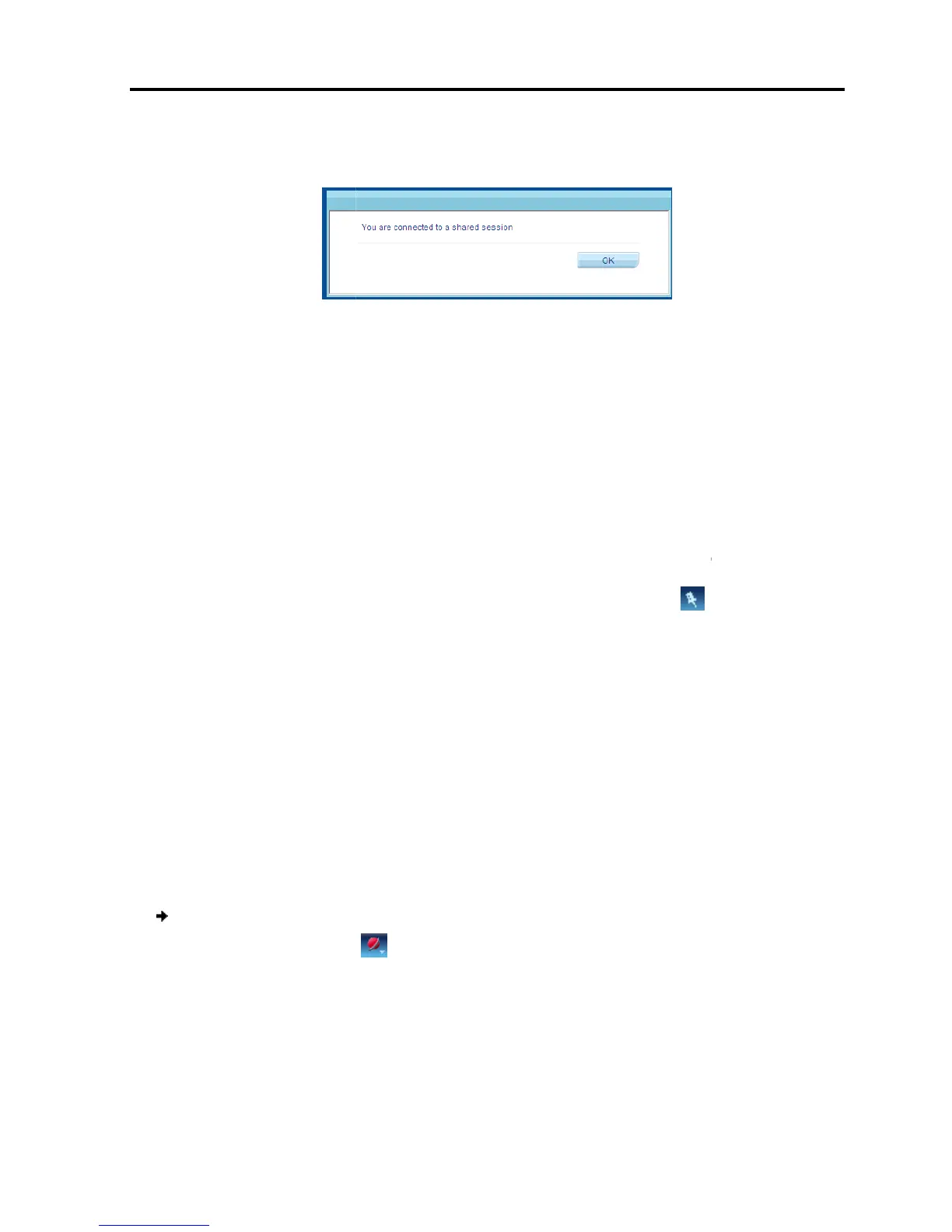When connecting to a t
following message appears
4.2.1 Exclusive
When starting a remote session and there are no other logged in users
prevent other users from connecting to
means that the user is the only one who can see the video and
Keyboard/Mouse, enabling the user to
interfering in the
4.3
The toolbar
when the mouse is not over it. To make it reappear, glide the mouse over the top of
the screen. To display th
4.4 Setting the
You can set
Select the format of the mouse pointer, or hide it
Hide the toolbar.
Display the session in full screen
you are working on a local computer, using full screen mode.
the desktop window disappears, and is replaced by the accessed target server
desktop.
Prevent other users from logging into the
To
1. On the toolbar, select
The Session Profile window appears.
s
erver that other users are already connected to, the
following message appears
:
32 – Shared Remote Session
When starting a remote session and there are no other logged in users
prevent other users from connecting to
the session (see Section 4.4
means that the user is the only one who can see the video and
Keyboard/Mouse, enabling the user to
work on the server without any
.
y at the top of the screen (see Figure 31
when the mouse is not over it. To make it reappear, glide the mouse over the top of
toolbar permanently, click the tack icon
display features, as follows:
Select the format of the mouse pointer, or hide it
.
Display the session in full screen
mode – You can work on the t
you are working on a local computer, using full screen mode.
the desktop window disappears, and is replaced by the accessed target server
Prevent other users from logging into the
same session.
:
> Session Profile.
The Session Profile window appears.
a Remote Session
the Toolbar
User Guide | 43
erver that other users are already connected to, the
a user can
). This
when the mouse is not over it. To make it reappear, glide the mouse over the top of
toolbar.
server as if
the desktop window disappears, and is replaced by the accessed target server
