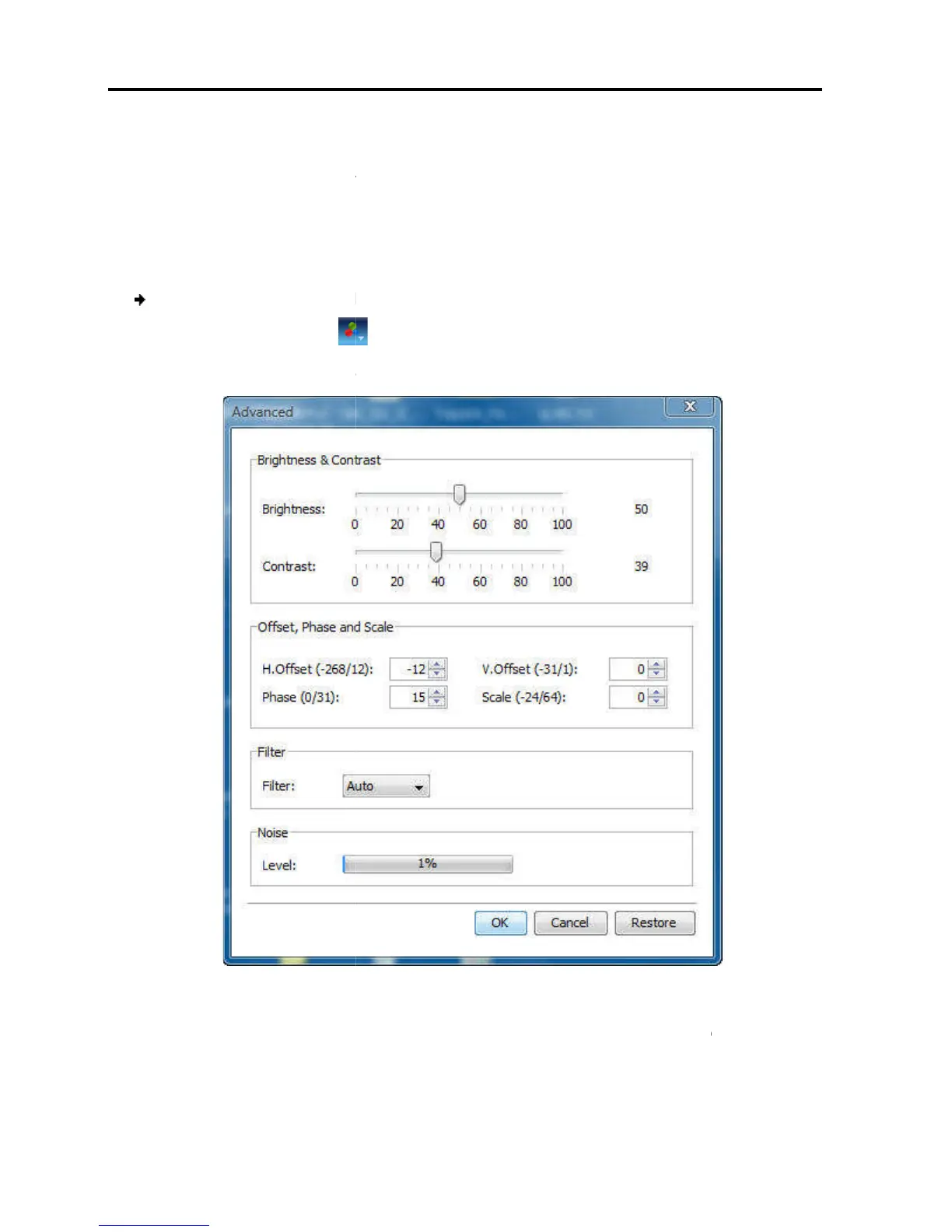Conducting a Remote Session
Adjusting the Video
48 | Smart 108/116 IP
To fine-tune the target s
erver video settings after auto adjustment
To a
dapt to a noisy environment or a nonstandard VGA signal
When in full-
After adjusting the video
adjusting the video settings
To manually
adjust the video settings
1. On the toolbar, select
The
Figure
2. In Brightness and
the displayed image
Click in the area of the sliders for fine
3. In the
erver video settings after auto adjustment
dapt to a noisy environment or a nonstandard VGA signal
ode
manually, you can always revert to
explained in Section 4.7.2.
adjust the video settings
:
> Advanced.
.
– Manual Video Adjustments Controls
,
use the scales to adjust the brightness and contrast of
. Move the sliders to change the displayed image.
Click in the area of the sliders for fine
-tuning.
section:
use the scales to adjust the brightness and contrast of
. Move the sliders to change the displayed image.
