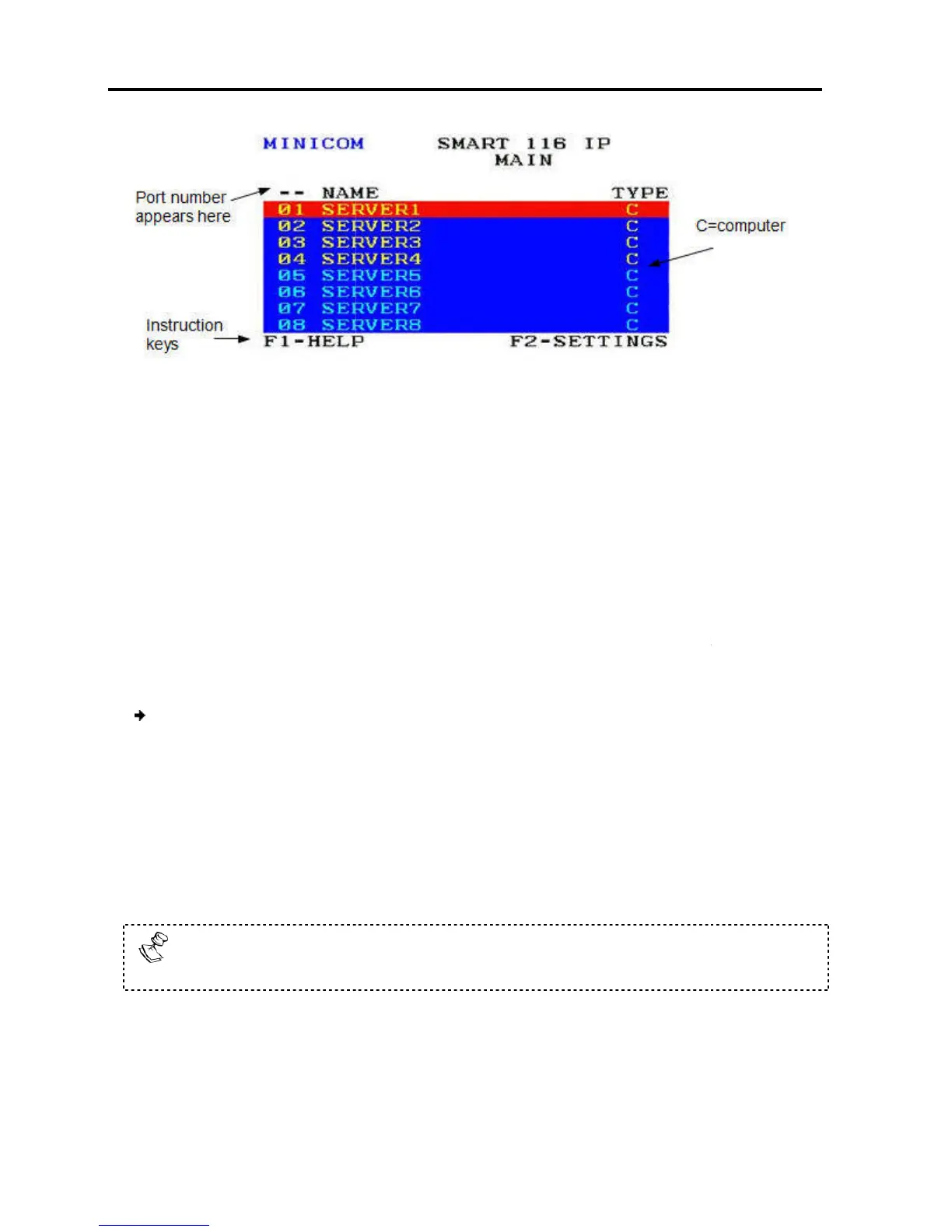Operating the Smart 108/116 IP Switc
Using the OSD
62 | Smart 108/116 IP
Lines with yellow text show active computers. Lines with blue text show inact
computers. The Type
port.
6.2.1
You can navigate the OSD, as follows:
To move up and down –
To jump from one column to the next (when relevant)
To exit the OSD or return to a previous window within the OSD
6.2.2
To select a computer:
1.
Navigate to the desired computer line.
OR
Type the port number of the desired
2. Press Enter.
The selected computer is accessed. A Confirmation label appears showing which
computer is accessed.
When the OSD is displayed
hotkeys.
6.2.3 Configuring t
You can configure the following OSD settings:
General (see Section
52 – OSD Main Window
Lines with yellow text show active computers. Lines with blue text show inact
that
a computer “C” is connected to the
You can navigate the OSD, as follows:
Use the Up and Down arrow keys.
To jump from one column to the next (when relevant)
– Use the Tab
To exit the OSD or return to a previous window within the OSD
– P
Navigate to the desired computer line.
Type the port number of the desired
computer.
The selected computer is accessed. A Confirmation label appears showing which
When the OSD is displayed
,
you cannot select computers using the keyboard
You can configure the following OSD settings:
)
Lines with yellow text show active computers. Lines with blue text show inact
ive
a computer “C” is connected to the
.
Esc.
The selected computer is accessed. A Confirmation label appears showing which
you cannot select computers using the keyboard
