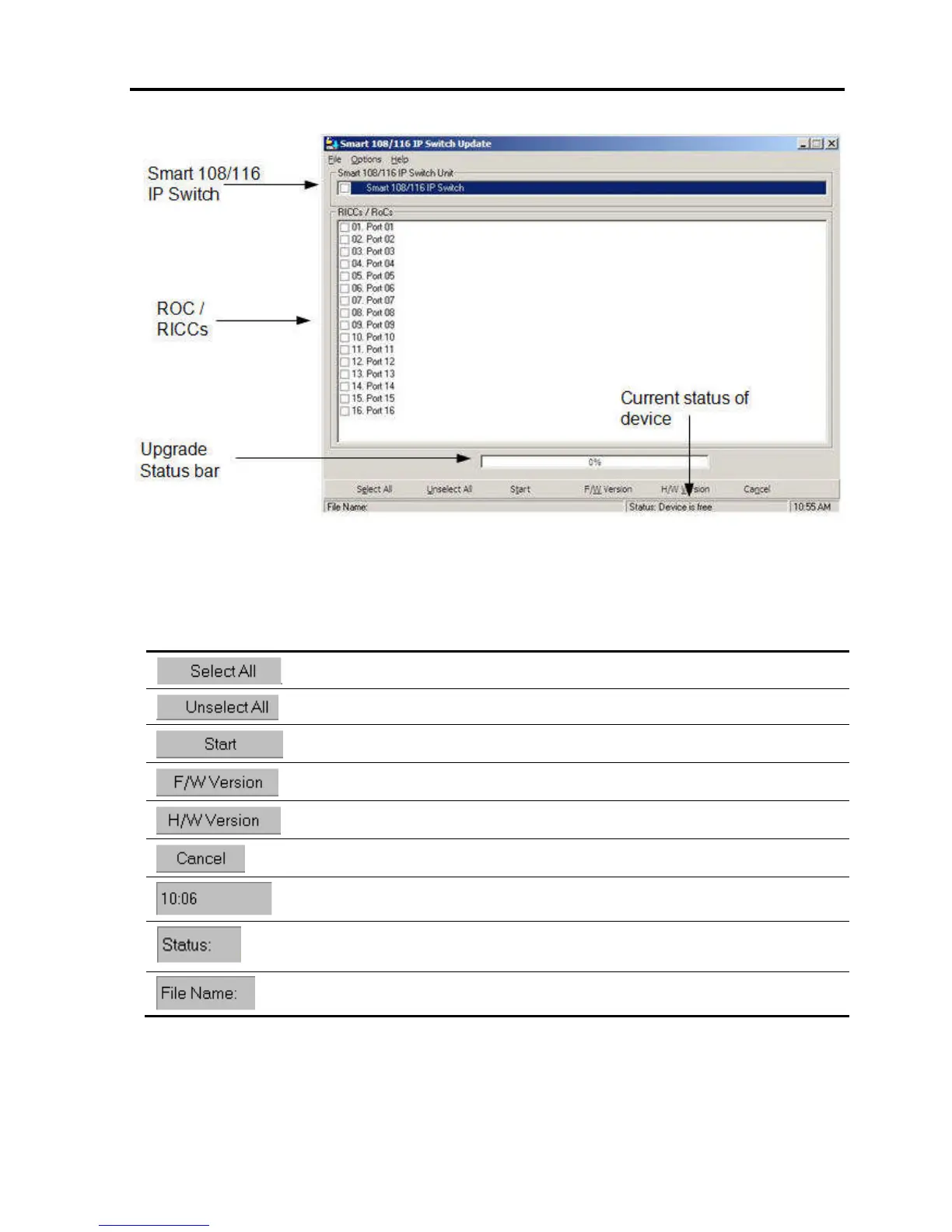Operating the Smart 108/116 IP Switching System Locally
Upgrading the Smart 108/116 IP Firmware
User Guide | 75
Figure 61 – Smart 108/116 IP Switch Update Window
The table below explains the functions of the buttons and dialog boxes in the Update
window.
Button/Box Function
Selects all RICC/ROCs
Unselects selected RICC/ROCs
Starts the firmware download
Displays the firmware version numbers
Displays the hardware version numbers
Cancels the selected function
System time
Displays the communication status between the upgrade software and the Smart
108/116 IP. Choose Options/Get Status to refresh the status.
Name of Update file
2. Install the software on the computer’s hard drive.
3. To change the Com Port from the Options menu, choose Com Port.
The Communication Port Dialog box appears.
