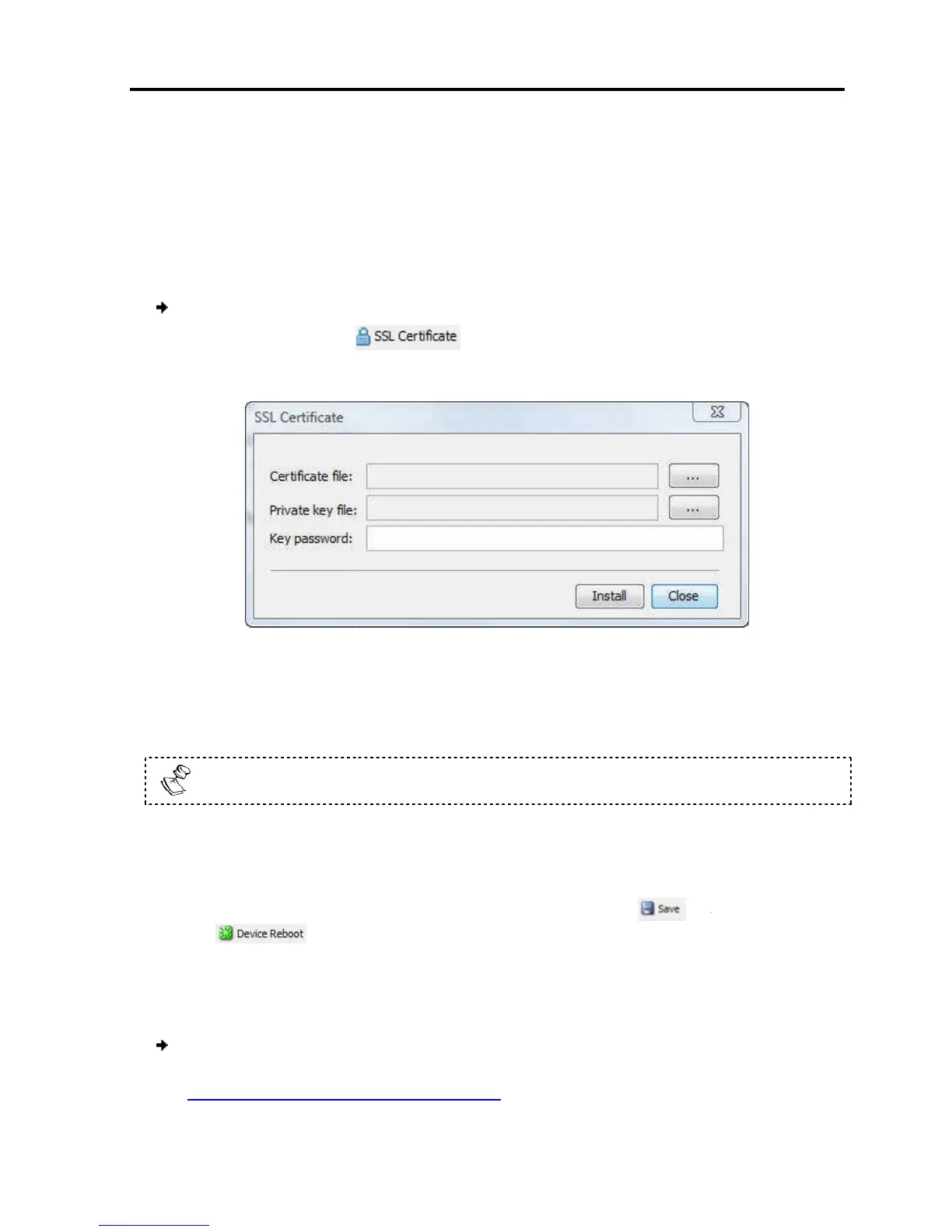Upgrade firmware.
Restore factory
3.8.1
Installing an SSL Certificate
You can
install an SSL Certificate
servers and browsers.
To
install an SSL Certificate
1. In the toolbar, select
The SSL Certificate
2. In Certificate file
3. In Private key file,
4. In Key password, t
ype the password required to upload the Private Key file.
Each
Private Key file is generated with a
5. Click Install.
The SSL Certificate is installed.
6.
Save the changes and restart the system,
the
3.8.2
You can upgrade the
To upgrade firmware:
1.
Download the firmware from Minicom’s website at:
http://www.minicom.com/phandlh.htm.
Performing
Additional Configuration Operations
.
Installing an SSL Certificate
install an SSL Certificate
, to ensure secure transactions between the Web
install an SSL Certificate
:
.
appears.
Figure 22 – SSL Certificate Page
Cer file.
private key file in Microsoft pvk format.
ype the password required to upload the Private Key file.
Private Key file is generated with a
unique password.
The SSL Certificate is installed.
Save the changes and restart the system,
by clicking the
.
firmware to take advantage of new features.
Download the firmware from Minicom’s website at:
http://www.minicom.com/phandlh.htm.
the Network
Additional Configuration Operations
User Guide | 35
, to ensure secure transactions between the Web
ype the password required to upload the Private Key file.
and then
firmware to take advantage of new features.
