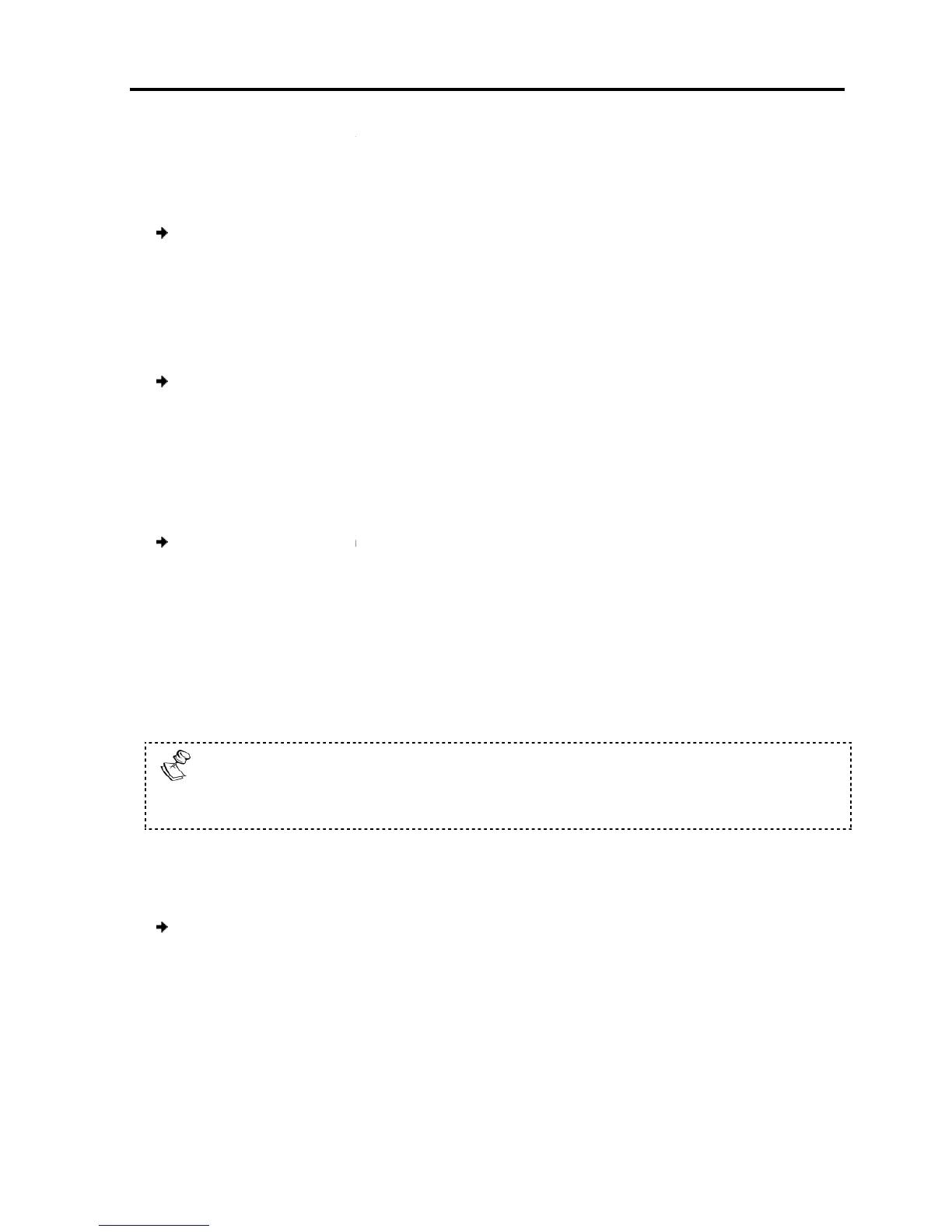Scanning
When necessary, you can
56).
To activate scanning:
1. Press Shift
2. Press F4.
Your screen displays each active computer sequentially, with the Scan label
appearing in the top left corner.
To deactivate scanning
1. Press F4.
Tuning (F5)
You can tune the image of any computer screen from the
accessed from the
To
1.
2. Press F5.
T
he screen image of the selected
Tuning label.
3. Use the Right and
4.
When the image is satisfactory, press
Picture quality i
s relative to distance. The further away a remote computer is
from the Smart 108/116 IP, the lower the image quality, and the more tuning
required.
Moving the Label ( F6)
You can
position the Confirmation label anywhere on the screen.
To position the label:
1.
and Down arrow keys
2. Press F6.
The selected screen image and
3.
Use the arrow keys to move the label to the de
4. Press Esc
Operating
the Smart 108/116 IP Switching System Locally
adjust the scan time in the Time Settings window
Your screen displays each active computer sequentially, with the Scan label
appearing in the top left corner.
You can tune the image of any computer screen from the
Section 6.2.2).
:
that you want to adjust.
he screen image of the selected
computer appears, together with the
arrow keys to adjust the image.
When the image is satisfactory, press
Esc.
s relative to distance. The further away a remote computer is
from the Smart 108/116 IP, the lower the image quality, and the more tuning
place the higher resolution computers closer to the Switch
position the Confirmation label anywhere on the screen.
Figure 52), navigat
e to the desired computer using the
The selected screen image and
Confirmation label appear.
Use the arrow keys to move the label to the de
sired position.
the Smart 108/116 IP Switching System Locally
Using the OSD
User Guide | 71
adjust the scan time in the Time Settings window
(Figure
Your screen displays each active computer sequentially, with the Scan label
window,
computer appears, together with the
Image
s relative to distance. The further away a remote computer is
from the Smart 108/116 IP, the lower the image quality, and the more tuning
is
place the higher resolution computers closer to the Switch
.
e to the desired computer using the
Up
