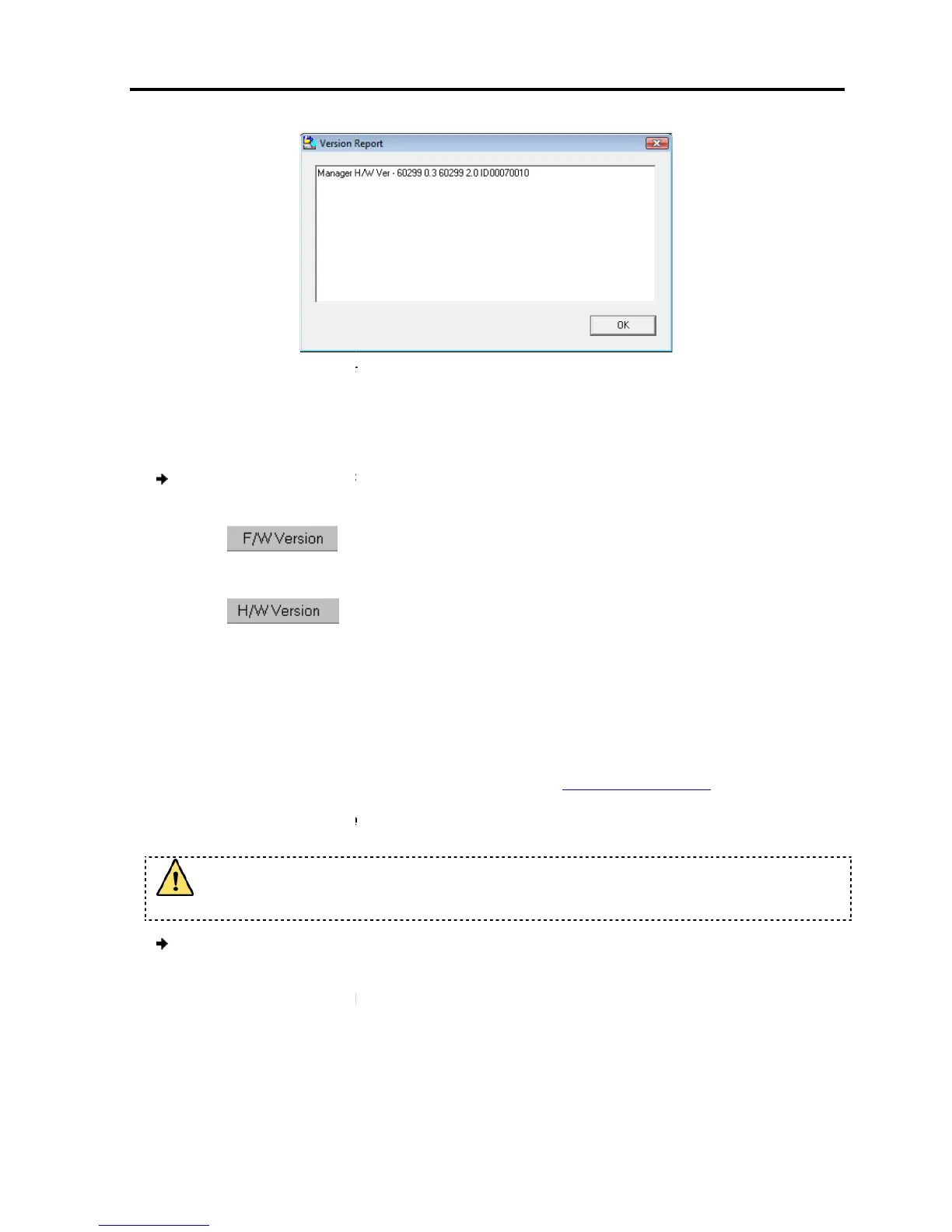RICC/ROC Version
Before you can select
To verify the RICC/ROC version number:
1. Select
one or more or all of the RICC/ROCs.
2. Click .
The firmware version number appears.
3. Click .
The hardware version number appears.
When “Not responding” appears,
that it is switched off.
6.3.8 Obtaining N
Download the latest firmware for your system from
Updating the F
D
uring the Update process, do not
1.
Select the option to update
2.
From the File menu, choose
The Open dialog box appears.
Operating
the Smart 108/116 IP Switching System Locally
Upgrading
the Smart 108/116 IP Firmware
64 – Hardware Version Report
clear the 108/116 IP Sw
To verify the RICC/ROC version number:
one or more or all of the RICC/ROCs.
The firmware version number appears.
The hardware version number appears.
When “Not responding” appears,
it indicates that no computer is
Firmware
Download the latest firmware for your system from
www.minicom.com
uring the Update process, do not
switch off any computer connected to the
.
Select the option to update
the
Smart 108/116 IP switch or the RICC/ROCs.
From the File menu, choose
Open.
The Open dialog box appears.
the Smart 108/116 IP Switching System Locally
the Smart 108/116 IP Firmware
User Guide | 77
checkbox.
switch off any computer connected to the
Smart 108/116 IP switch or the RICC/ROCs.
