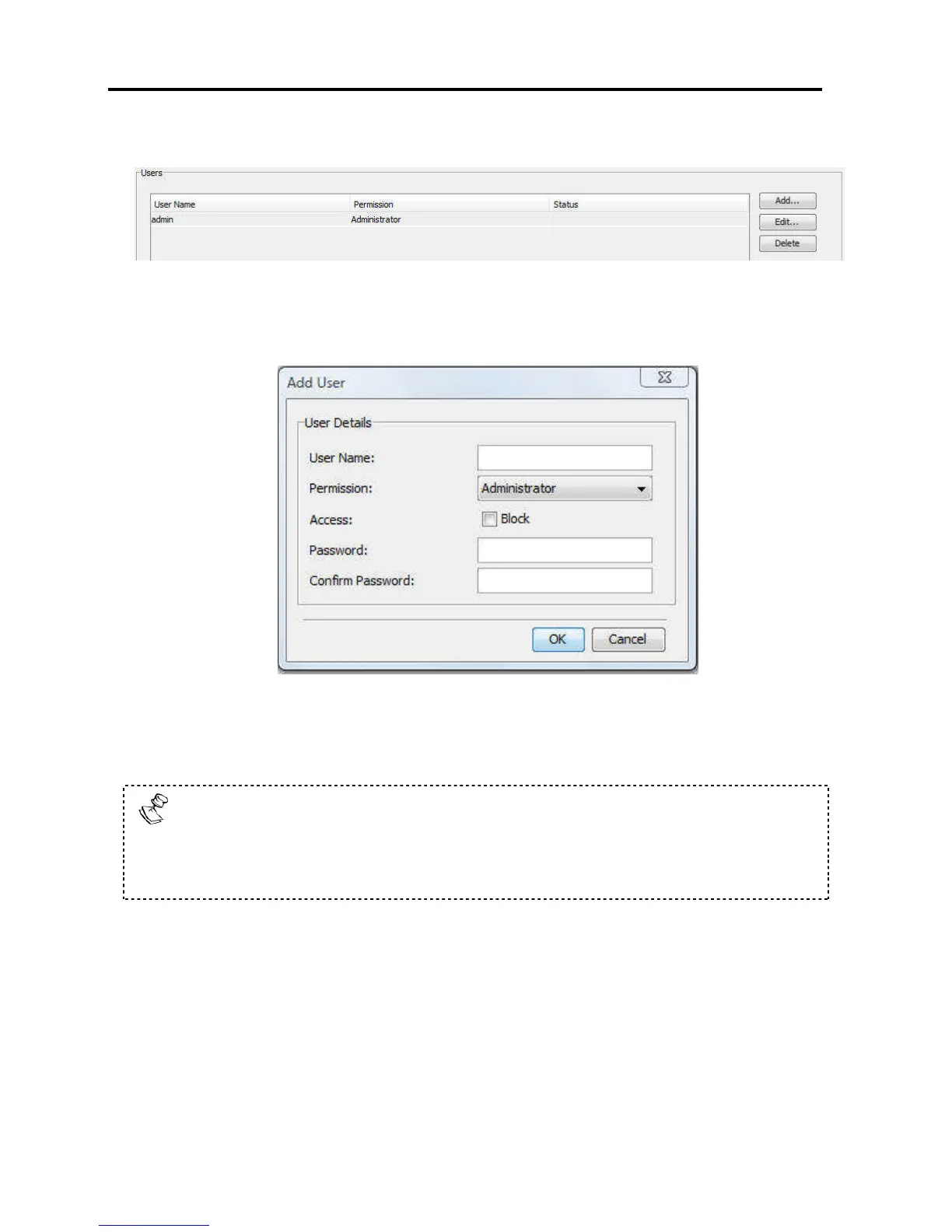Configuring the Network
Configuring User Settings
30 | Smart 108/116 IP
The Users page opens and displays the existing Users.
Figure 16 – Users Page
2. Click the Add button.
The Add User page appears.
Figure 17 – Add User Page
3. Type a User Name and Password. The password must be at least six alphanumeric
characters long and cannot include the user name, even if other characters are
added.
The “special” characters &, <, >, and ” cannot be used for either the user name
or password.
The User Name and Password parameters depend on the security level chosen
(see Section 3.7 on page 33).
4. In Confirm Password, retype the password.
5. In the Permission dropdown menu, select the permission type: Administrator or
User.
6. Click OK.
The User is added to the list of Users.
