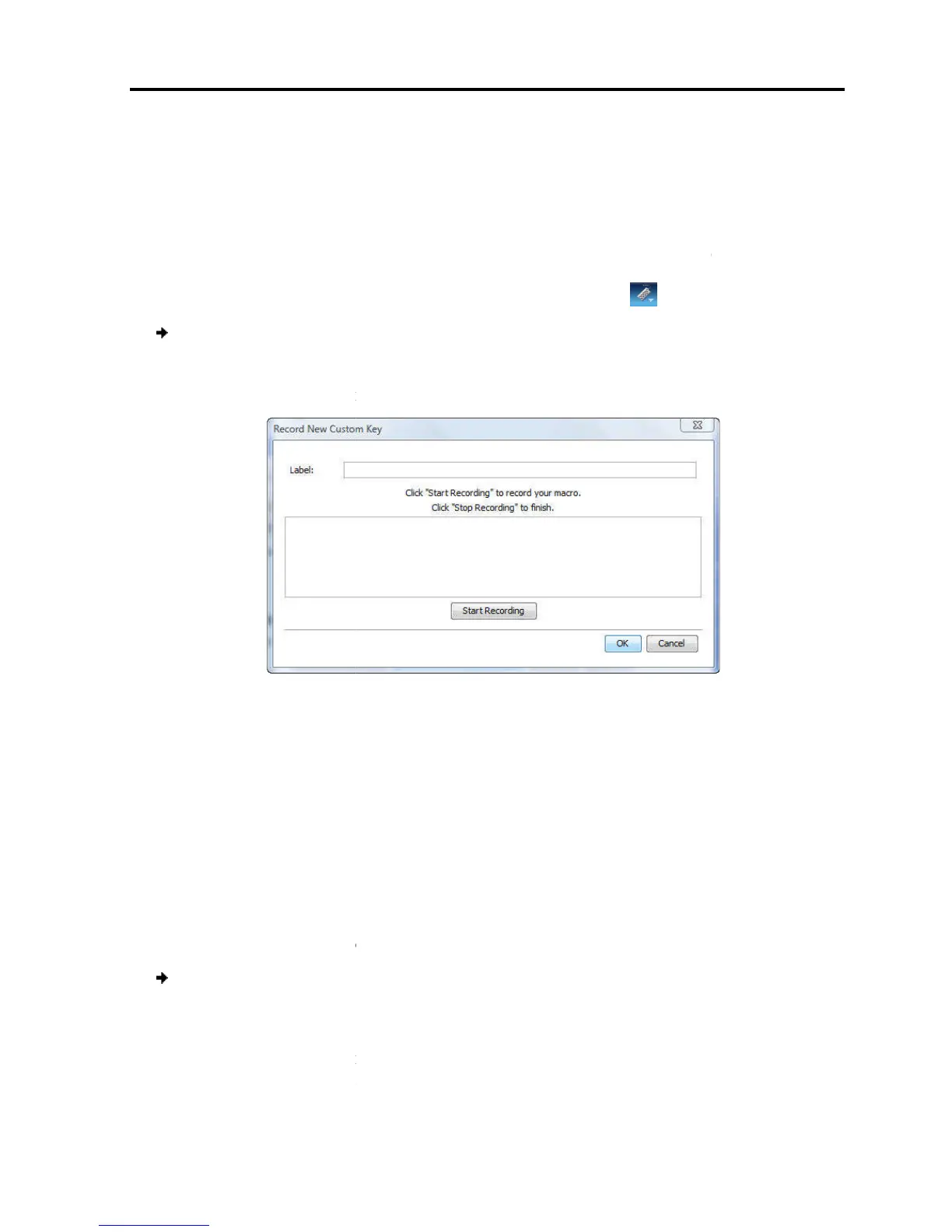4.
In the Special Key Manage
The sequence appears in the Keyboard Key sequence list
4.8.2
Recording a New Custom Key
This section describes how to
keyboard sequence, you can add
accessed directly from the dropdown list of the
To record
1. In the Special Key Ma
The Record Macro
2. In Label
3. Click Start Recording.
4. On your keyboard, p
The
5. Click Stop Recording.
6. Click OK.
The new key sequence is now on the list of predefined key sequences.
4.8.3
To edit a predefined
1. In the Special Key Ma
and click Edit.
The Record Macro
edit appears in the
2. Click Start Recording.
Managing
In the Special Key Manage
r box, click OK.
The sequence appears in the Keyboard Key sequence list
.
Recording a New Custom Key
This section describes how to
define a new keyboard sequence
keyboard sequence, you can add
it to t
he list of keyboard sequences that
accessed directly from the dropdown list of the
toolbar item
:
ager box (see Figure 38), click
ppears.
Figure 40 – Record Macro Box
new key sequence.
to include in the key sequence.
keys appear in the provided area.
The new key sequence is now on the list of predefined key sequences.
:
ager box (see Figure 38)
ppears (see Figure 40
). The name of the key sequence to
field.
a Remote Session
User Guide | 51
he list of keyboard sequences that
can be
4.8.1).
.
The new key sequence is now on the list of predefined key sequences.
sequence
). The name of the key sequence to
