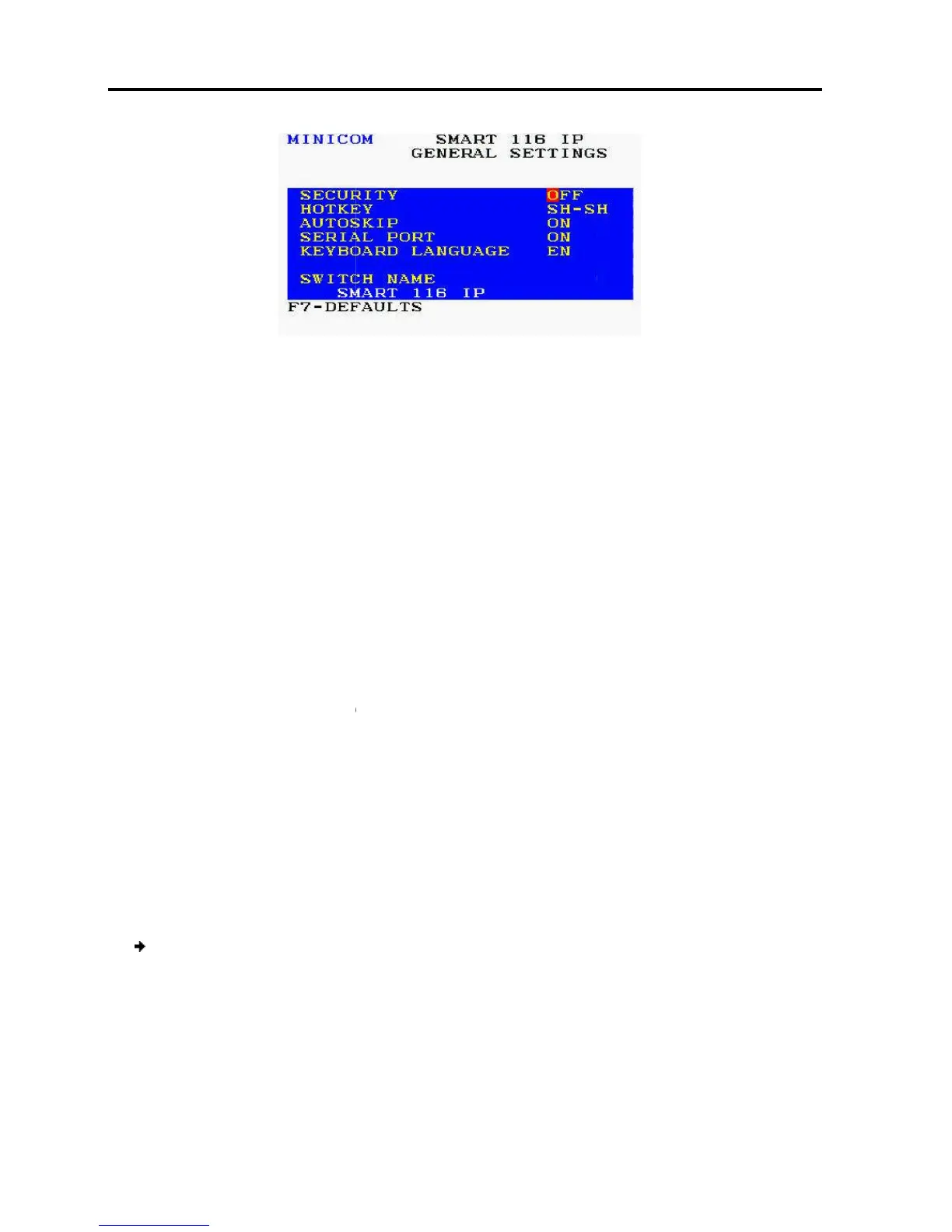Operating th
e Smart 108/116 IP Switching System Locally
Using the OSD
64 | Smart 108/116 IP
Configuring Security Settings
The OSD comes with an advanced password security system that contains three
different security levels. Each security level has different
as follows:
Administrator (Status A)
Set and modify all passwords and security profiles
Fully access any computer
Supervisor (Status S)
Fully access any computer
User (Status U) –
Each User has a Profile set by the Administrator that defines the access level to
different computers.
6.2.7 on page 68.
Activating Password Protection
By default,
OSD access is not password protected. Only the Administrator can
password-
protect the OSD or disable password protection.
To activate password protection:
1. In
the General settings window
2.
Press the Space bar to toggle between
The password dialog box appears.
3.
Type the Administrator’s password (default is “admin”).
4. Press Enter.
e Smart 108/116 IP Switching System Locally
54 – General Settings Window
Configuring Security Settings
The OSD comes with an advanced password security system that contains three
different security levels. Each security level has different
access rights to the system,
Set and modify all passwords and security profiles
Fully access any computer
Fully access any computer
functions only –
F4 Scan, F5 Tune, and F6 Moving
six
different Users in the Smart 108/116 IP system.
Each User has a Profile set by the Administrator that defines the access level to
three different access levels –
Activating Password Protection
OSD access is not password protected. Only the Administrator can
protect the OSD or disable password protection.
To activate password protection:
the General settings window
(see Figure 54), navigate to the
Press the Space bar to toggle between
Security On and Off.
The password dialog box appears.
Type the Administrator’s password (default is “admin”).
The OSD comes with an advanced password security system that contains three
access rights to the system,
F4 Scan, F5 Tune, and F6 Moving
different Users in the Smart 108/116 IP system.
Each User has a Profile set by the Administrator that defines the access level to
in Section
OSD access is not password protected. Only the Administrator can
line.
