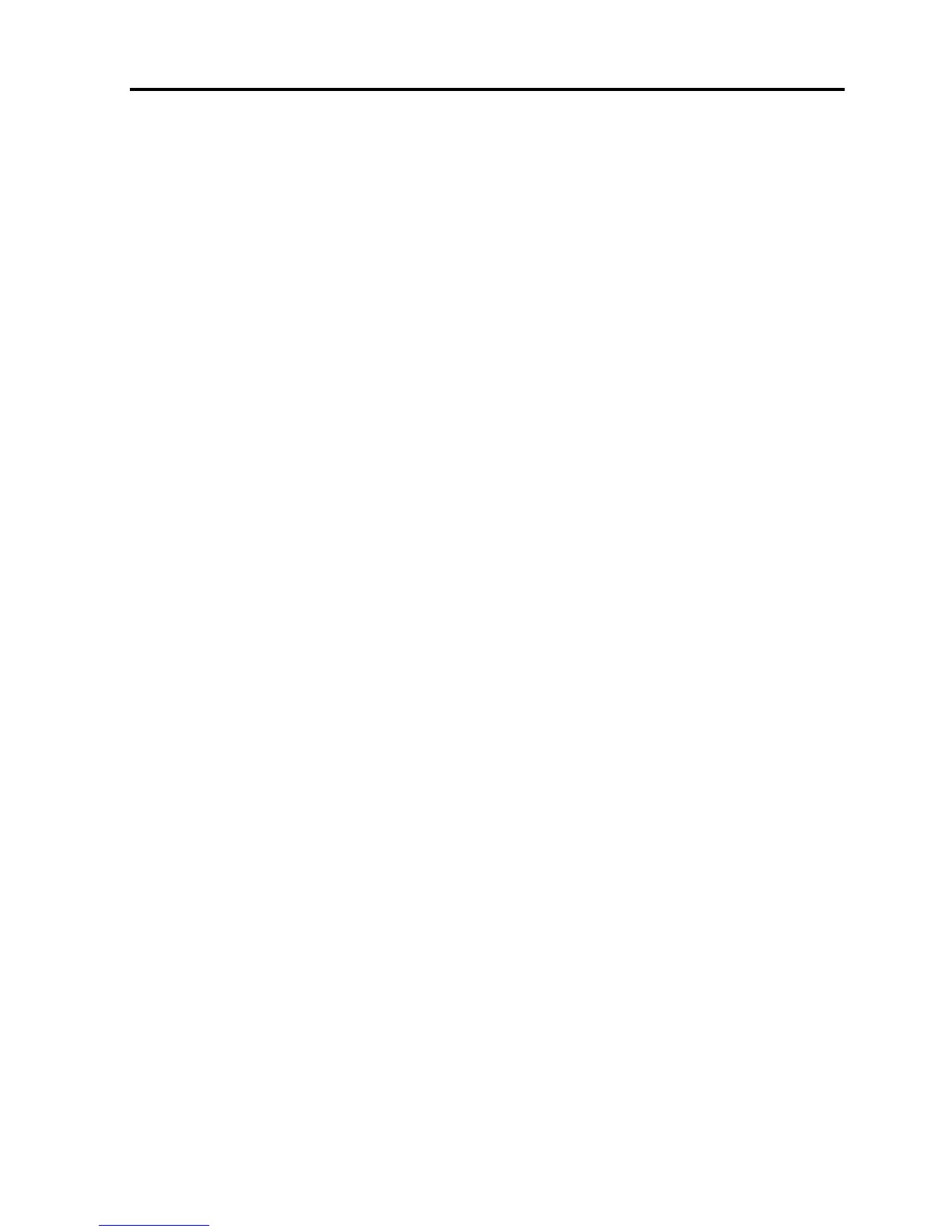Table of Contents
User Guide | vii
4.8.3 Editing a Key Sequence .........................................................51
4.8.4 Deleting Key Sequence(s) ......................................................52
4.9 SYNCHRONIZING MOUSE POINTERS ..........................................................52
4.9.1 Manually Synchronizing the Mouse ..........................................53
The USB Option............................................................................................................. 54
Advanced Mouse Emulation ............................................................................................ 55
4.9.2 Aligning the Mouse Pointers....................................................55
4.9.3 Calibrating Mouse Pointers .....................................................56
4.10 SWITCHING TO A DIFFERENT SERVER ........................................................56
4.11 DISCONNECTING THE REMOTE SESSION .....................................................56
5 TROUBLESHOOTING – SAFE MODE...................................................... 57
5.1 ENTERING SAFE MODE .........................................................................57
5.2 RESTORING FACTORY DEFAULTS ..............................................................58
5.3 RESTORING THE DEVICE FIRMWARE ..........................................................59
6 OPERATING THE SMART 108/116 IP SWITCHING SYSTEM LOCALLY .. 61
6.1 USING THE KEYBOARD HOTKEYS..............................................................61
6.2 USING THE OSD ................................................................................61
6.2.1 Navigating the OSD...............................................................62
6.2.2 Selecting a Computer ............................................................62
6.2.3 Configuring the OSD Settings .................................................62
6.2.4 Configuring the General Settings.............................................63
Configuring Security Settings.......................................................................................... 64
Changing the OSD Hotkey .............................................................................................. 65
Activating Autoskip........................................................................................................ 65
Serial Port 65
Changing the Keyboard Language ................................................................................... 65
Editing the Switch Name ................................................................................................ 65
Restoring OSD to Factory Defaults (F7)............................................................................ 66
6.2.5 Configuring the Ports Settings ................................................66
Editing the Computer Name............................................................................................ 66
Modifying the Keyboard Setting....................................................................................... 67
6.2.6 Configuring the Time Settings.................................................67
Setting the Scan, Label, and Timeout Period ..................................................................... 68
6.2.7 Configuring the Users Settings................................................68
6.2.8 Configuring the Security Settings ............................................69
6.2.9 OSD Functions (F1) ...............................................................70
Scanning Computers (F4)............................................................................................... 71
Tuning (F5) 71
Moving the Label ( F6) ................................................................................................... 71
Inputting and Updating DDC Information (F10) ................................................................. 72
6.3 UPGRADING THE SMART 108/116 IP FIRMWARE ..........................................72
