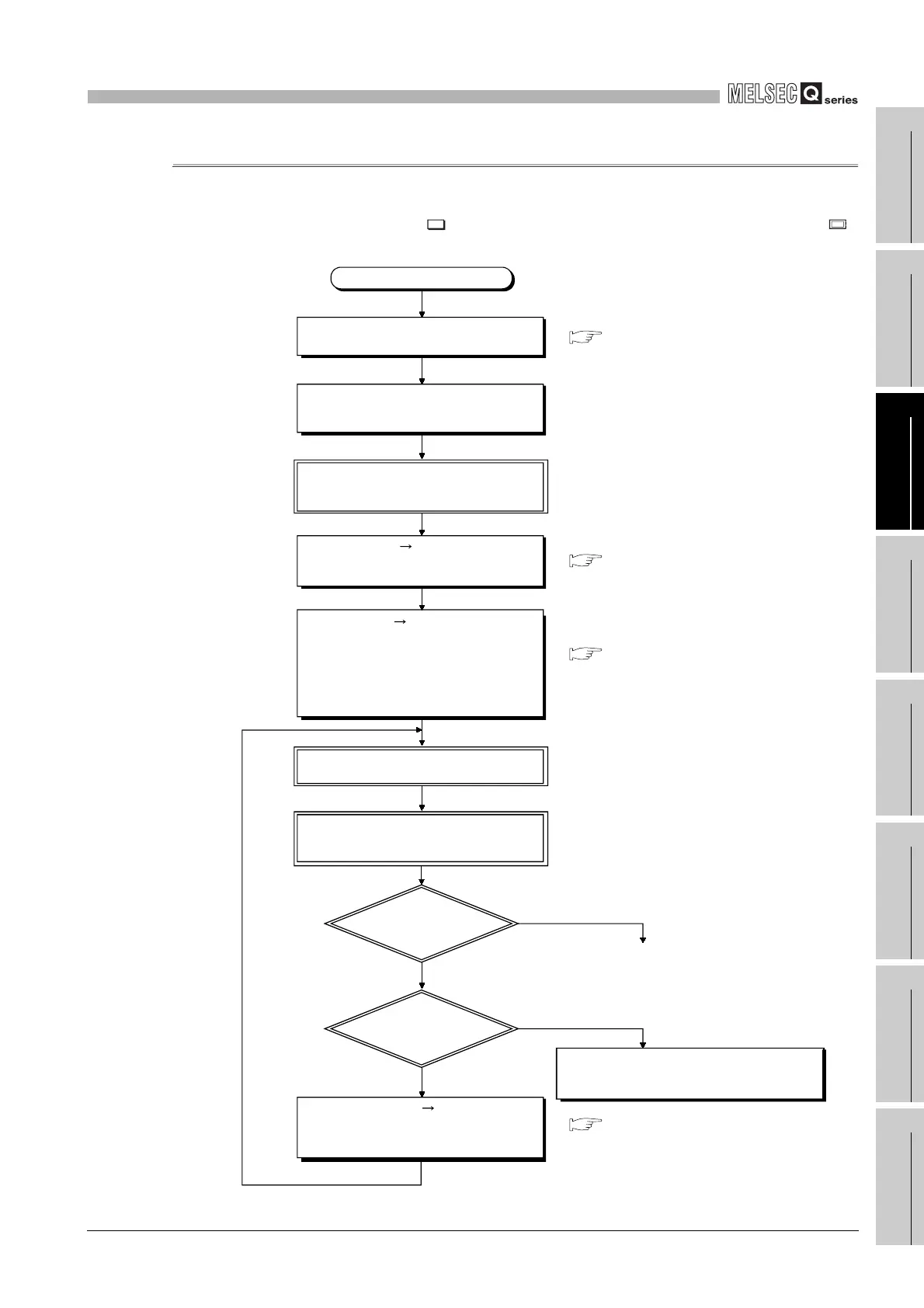11
PROCEDURE FOR WRITING PROGRAM TO CPU
MODULE
11.1 Basic Model QCPU
11.1.2 Hardware check
11
- 2
9
Device Explanation
10
CPU Module Processing
Time
11
Procedure for Writing
Program to CPU Module
AppendicesIndex
11.1.2 Hardware check
Make a hardware check before writing the created program.
In the following procedure, indicates the operation on the GX Developer side, and
indicates that on the Basic model QCPU side.
Diagram 11.1 Hardware check flowchart
Start
Start GX Developer and create a new
project.
GX Developer Operating Manual
GX Developer Operating Manual
GX Developer Operating Manual
Troubleshooting of QCPU User's Manual
(Hardware Design, Maintenance and
Inspection)
To Section 11.1.3
Connect the personal computer, which is
installed with GX Developer, to the CPU
module.
Choose [Online] [Format PLC memory]
on GX Developer, and format the
program memory.
Power the PLC OFF and then ON, or
reset the CPU module.
Choose [Online] [Write to PLC] on GX
Developer, select "Program memory/device
memory", and write the parameters and
program. (At this time, write the PLC
parameters and program in the status
immediately after the new project was
created using GX Developer.)
Choose [Diagnosis] [System monitor]
on GX Developer or perform PLC
diagnosis to check the error factor, and
remove the error factor.
Please contact your nearest local Mitsubishi
service center or representative, explaining a
detailed description of the problem.
Set the RUN/STOP/RESET switch to
the STOP position, and power ON the
PLC (the ERR. LED turns on).
Set the RUN/STOP/RESET switch to
the RUN position to place the CPU
module in the RUN status.
Is the RUN
LED on?
YES
NO
Is the ERR. LED
off?
YES
NO
