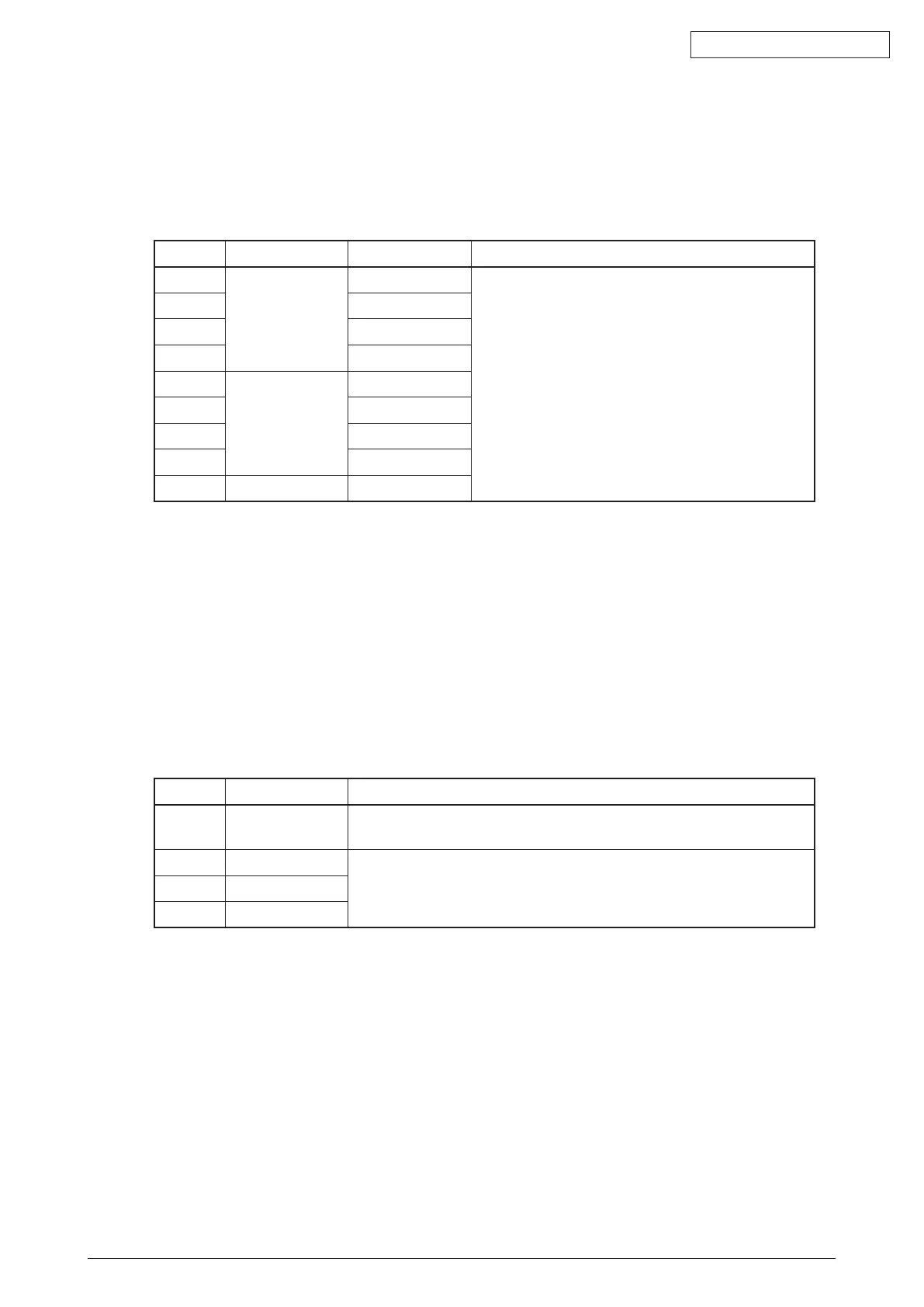45584901TH Rev.1
4-26 /
Oki Data CONFIDENTIAL
4.4.6 Sharpness adjustment
Ifyouwanttomakescanimageslooksofterorsharper,performthefollowingadjustment.The
adjustment can be made for each of the color modes and original modes independently.
<Adjustment Mode (05)>
Code Color mode Original mode Contents
8354 Full Color Text/Photo Thelargerthevalueis,thesharpertheimage
becomes;whilethesmallerthevalueis,the
softer the image becomes.
Thesmallerthevalueis,thelessmoiretendsto
appear.
The acceptable values are 0 to 255. The center
value is 128.
8335 Text
8336 Photo
8375 Custom mode
7430 Black Text/Photo
7431 Text
7432 Photo
7470 Custom mode
7433 Gray Scale -
Notes:
Youhavetomakeadjustmentbybalancingbetweenmoireandsharpness.
<Procedure>:
The procedure is the same as that of
P.4-23“4.4.2Densityadjustment”.
4.4.7 Fine adjustment of black density
The density of black side on scanned image is adjusted at color-scanning.
<Adjustment Mode (05)>
Code Original mode Remarks
8314 Text/Photo Thelargerthevalueis,theblacksideoftheimagebecomesdarker.
Acceptable values: 0 to 4 (Default: 1)
8315 Text Thelargerthevalueis,theblacksideoftheimagebecomesdarker.
Acceptable values: 0 to 4 (Default: 0)
8316 Photo
8371 Custom mode
Notes:
Be careful for the value not to be too large since the gradation is reproduced worse in darker
side.
<Procedure>
(1) Whilepressing[0]and[5]simultaneously,turnthepowerON.
(2) Keyinthecodesandpressthe[START]button.
(3) Keyintheadjustmentvalues.Acceptablevalues:0to4.(Tocorrectthevalueoncekeyedin,
pressthe[CLEAR]button.)
(4) Pressthe[OK]or[INTERRUPT]buttontostorethevalueinmemory.
→
Theequipment
goes back to the ready state.
(5) Lettheequipmentrestartandperformthescanningjob.
(6) Ifthedesiredimagehasnotbeenattained,repeatstep(1)to(5).
