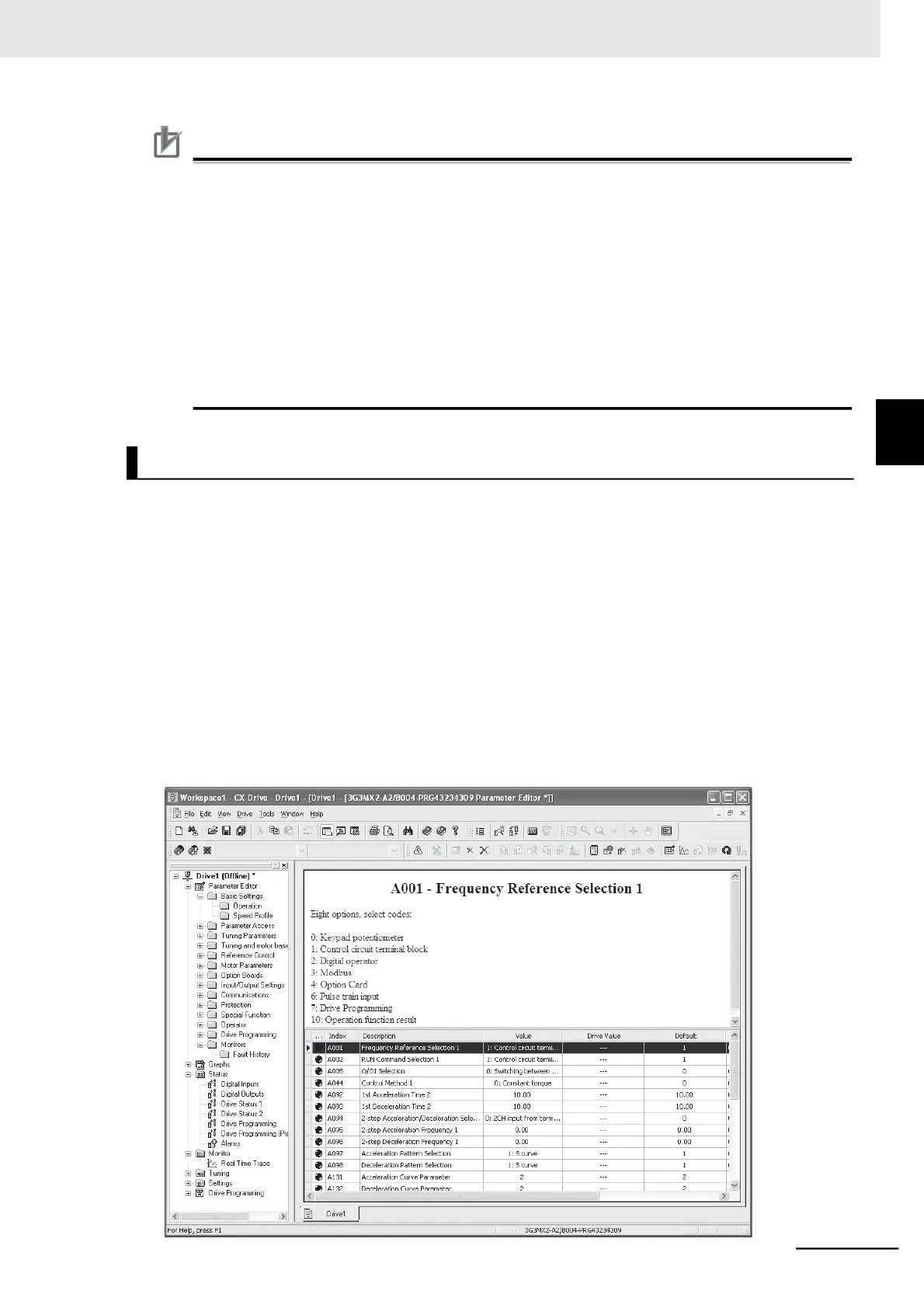Precautions for Correct Use
The CX-Drive, by default, does not allow connection to the inverter unless the software ver-
sions match.
•
Software number of the inverter set in the CX-Drive project
•
Software number of inverter actually connected
If you cannot connect to the inverter due to a software number mismatch, select [Tools] -
[Options] in the menu bar and, in the [Online] tab, deselect the [Check Drive Software Compat-
ibility] check box. This allows CX-Drive to connect to the inverter operate normally, although a
warning display appears.
To match the software numbers, right-click on the project, select [Properties], and click the [Set-
tings] button in the [Drive Type] section. In the [Drive Type Settings] window, set the Software
Number that matches that of the inverter. If you cannot find the applicable software number in
the CX-Drive’s Software Number list, please upgrade the CX-Drive version.
Among the projects in the workspace, double-click [Parameter Editor] to open the [Parameter Editor
Window] that shows a list of all inverter parameters (in numeric order).
In this window, you can edit the inverter parameter.
To upload/download parameters from the inverter, use the [Transfer] button in the toolbar.
•
Double-click one of the folders under Parameter Editor to narrow down the parameter list to only
those parameters associated with it.
•
Edit the value set for each parameter in the Value field of the parameter list.
•
When you select a parameter, the explanation of the parameter appears above the parameter list.
•
At the left end of the list, icons that represent the status of parameter data are displayed: Not default,
Not default and different from the inverter, or Invalid. You can display only parameters with the same
icon.
•
You can select specific parameters and transfer data for only those selected parameters to the inverter.
