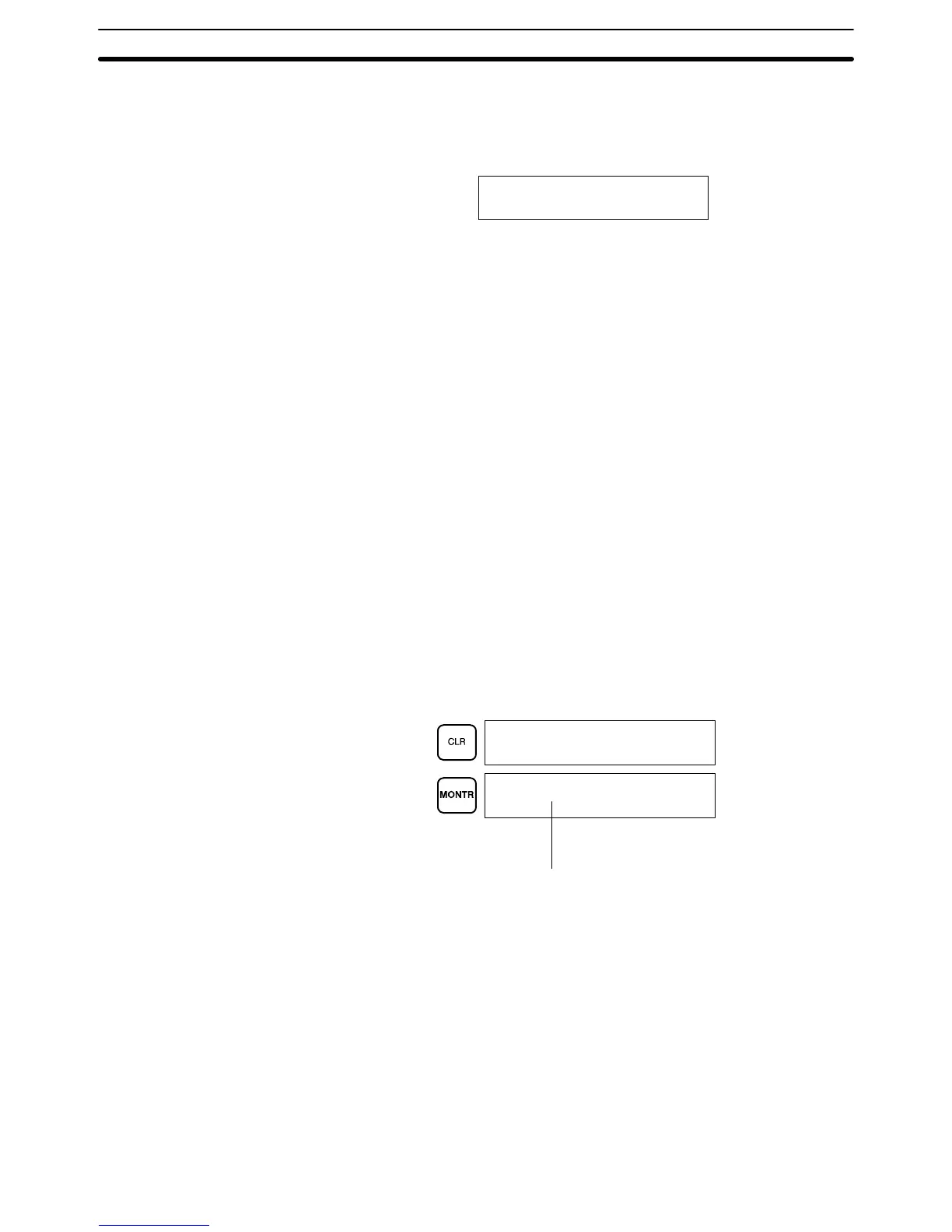81
4. Confirm
that the CPU’
s POWER LED is lit and the following display appears
on
the Programming Console
screen. (If the ALM/ERR LED is lit or flashing
or an error message is displayed, clear the error that has occurred.)
<PROGRAM>
PASSWORD!
5. Enter the password. See 4-6-1 Entering the Password for details.
6. Clear memory. Skip this step if the program does not need to be cleared.
See 4-6-3 Clearing Memory for details.
4-6-1 Entering the Password
To
gain access to the PC’
s programming functions, you must first
enter the pass
-
word. The password prevents unauthorized access to the program.
The
PC prompts you for a password when PC power is turned on or
, if PC power
is already on, after the
Programming Console has been connected to the PC. T
o
gain
access to the system when the
“Password!” message appears, press CLR
and then MONTR. Then press CLR to clear the display.
If
the Programming Console is connected to the PC when PC power is already
on,
the first display below will indicate
the mode the PC was in before the Pro
-
gramming
Console was connected.
Ensure that the PC is in PROGRAM mode
before you enter the password. When the password is entered, the PC will
shift to the mode set on the mode switch, causing PC operation to begin if the
mode
is set to RUN or MONIT
OR.
The mode can be changed to RUN or MONI
-
TOR with the mode switch after entering the password.
Indicates
the mode set by the mode selector switch.
<PROGRAM>
PASSWORD!
<PROGRAM> BZ
4-6-2 Buzzer
Immediately
after the password is input or anytime immediately after the
mode
has
been changed, SHIFT and then the 1 key can be pressed to turn on and of
f
the
buzzer that sounds when Programming Console keys are pressed. If BZ is
displayed
in the upper
right corner
, the buzzer is operative. If BZ is not displayed,
the buzzer is not operative.
This
buzzer also will also sound whenever an error occurs during PC operation.
Buzzer operation for errors is not affected by the above setting.
Preparation for Operation Section 4-6
