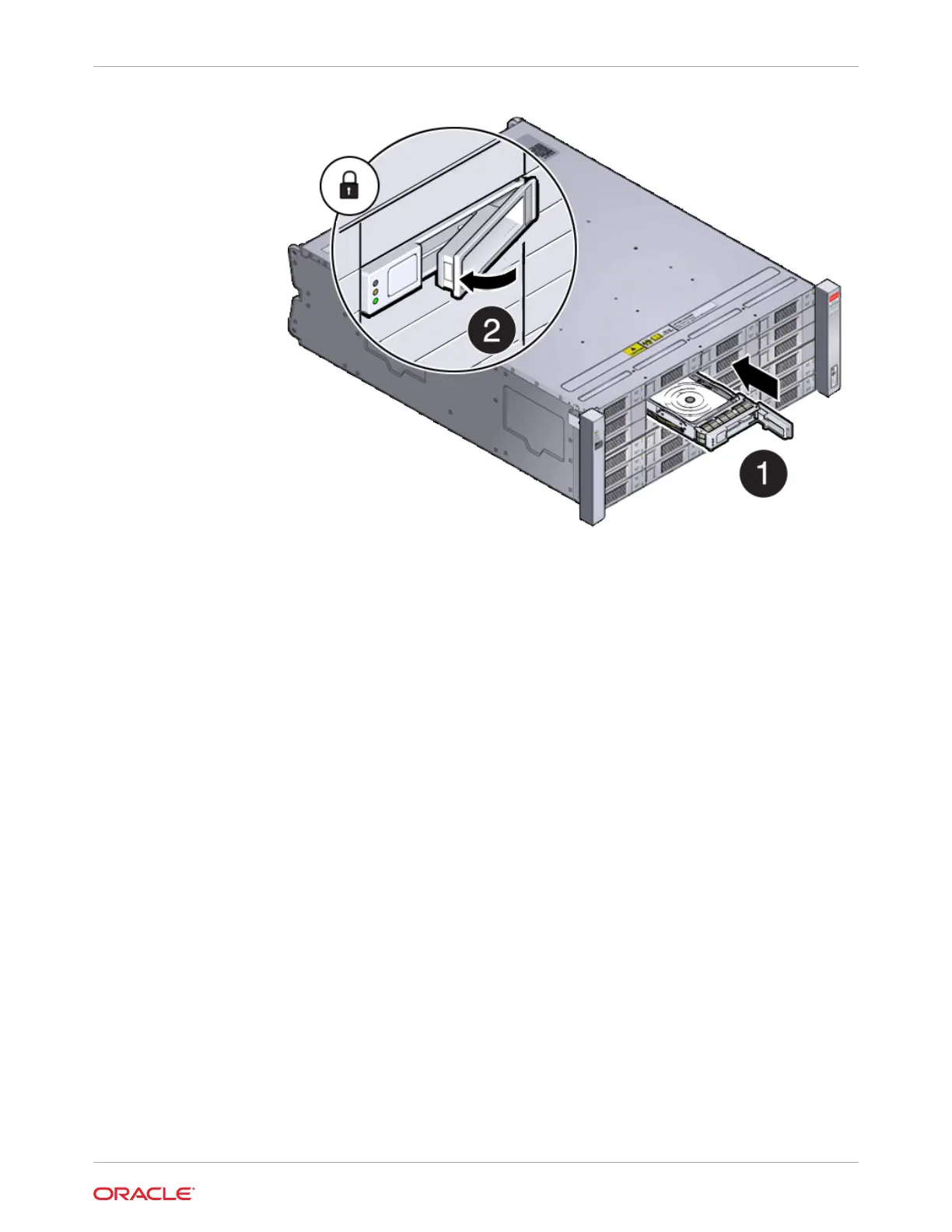d. Repeat steps a through c until all of the new drives are installed in the storage shelf.
3. Do one of the following:
• If you added 7.68 TB SSDs to the storage shelf, check that the OK indicator on each
new drive is steady green to indicate that it is ready. Then expand the system storage
to include the new drives by typing the following command from the primary server
node (node 0):
# odaadmcli expand storage -ndisk number_of_disks -enclosure 0
Where number_of_disks is the number of disks being added. The system will then
detect and use the new storage. It can take up to 12 minutes to update the
configuration. For additional storage commands, refer to the Deployment and User's
Guide.
• If you added 22 TB HDDs to the storage shelf, power on the appliance, then re-image
and redeploy the appliance software as described in the Deployment and User's
Guide. The storage shelf will power on as soon as its AC power cords are plugged in.
4. If you are also adding a storage expansion shelf (can only be added to a system with an
identically and fully populated storage shelf), you can do so after successfully completing
the previous step.
Refer to the Oracle Database Appliance Owner's Guide for information on installing a
storage expansion shelf into a rack.
Refer to the Oracle Database Appliance Deployment and User's Guide for information on
cabling and storage expansion commands for a storage expansion shelf.
Chapter 3
Oracle Database Appliance X10-HA Storage Shelf Hot Pluggable Components
3-15